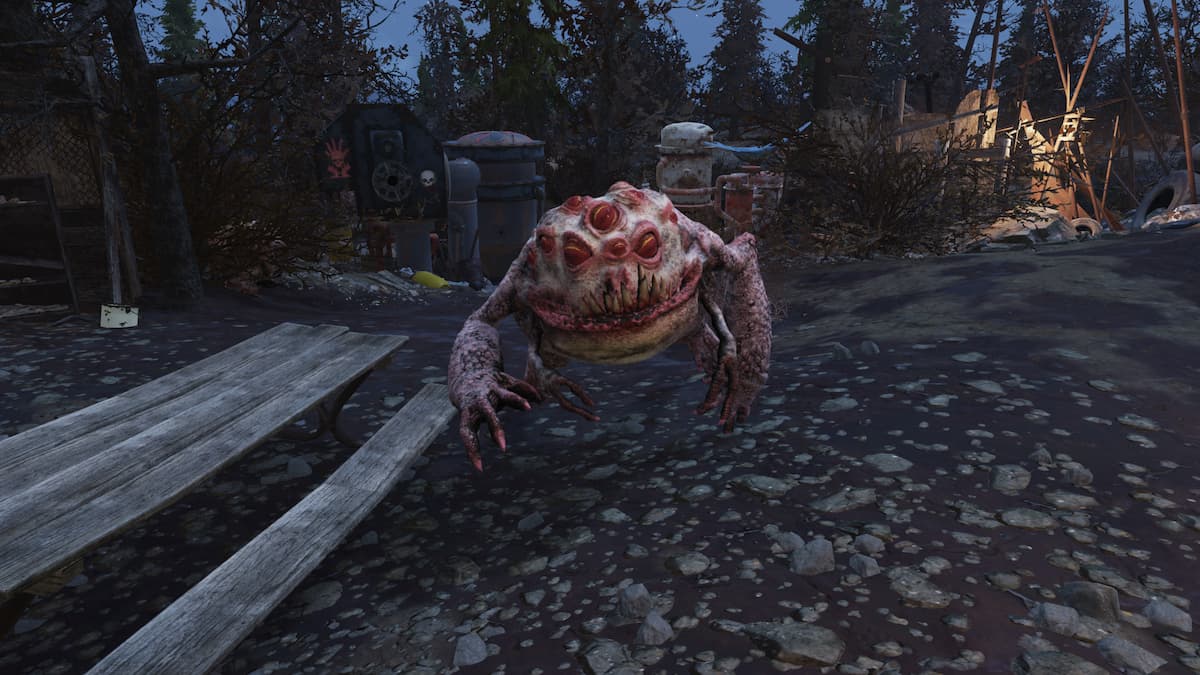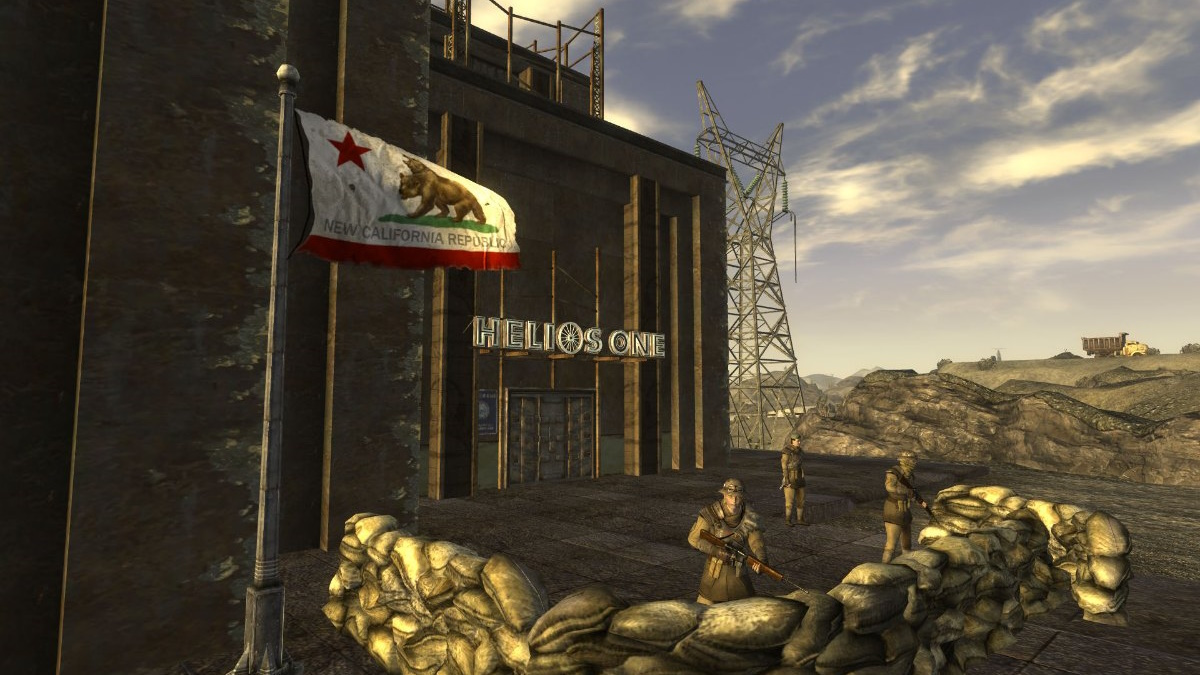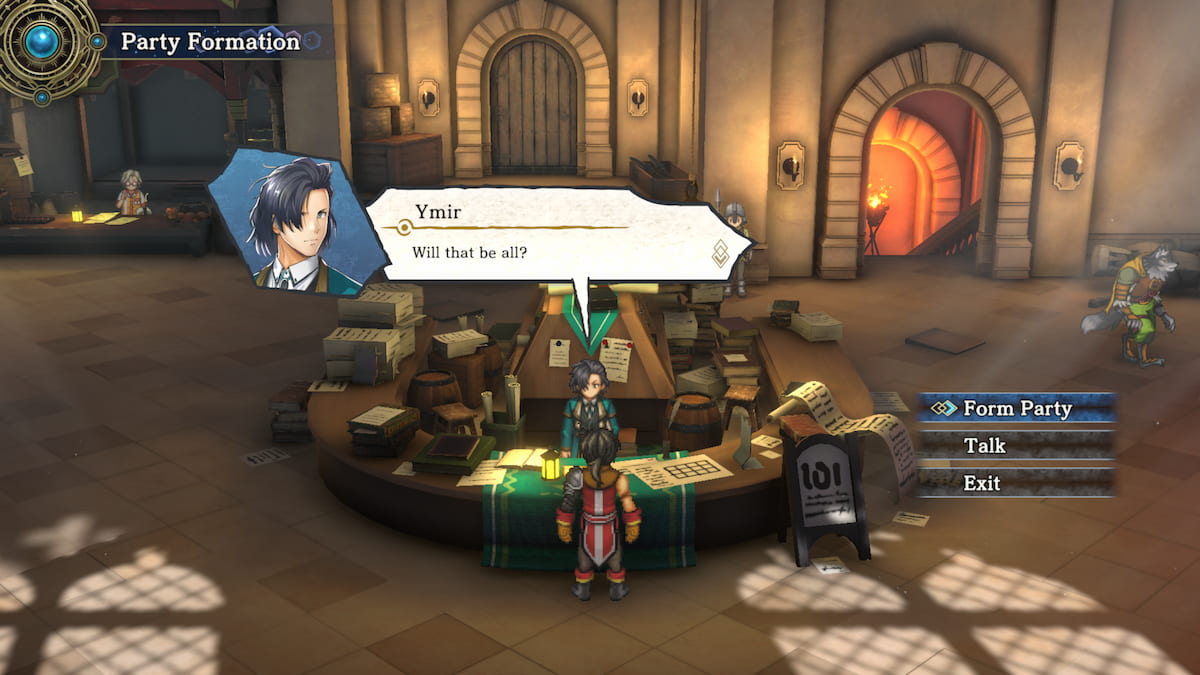In the recent 3.50 update for the PlayStation 4, one of the most notable features is the ability for PC and Mac users to use Remote Play.
This finally means you can stream your PS4 to any Windows 8.1/10 PC or OS X Yosemite/El Capitan device, even if you are across the other side of the world. But actually getting this to work can be kind of confusing. So we’re here to help you figure out just how to get PS4 remote play to work with PC or Mac.
Once it’s all set up correctly, everything will run as smoothly as this:
But first, you need to know if you can run it
While it doesn’t take a powerful system to be able to run Remote Play, just make sure you can — you probably can.
You will need any MicroUSB cable (one came with your PS4), and a free USB port too.
Windows Specs
- OS – Windows® 8.1 (32-bit or 64-bit) or Windows® 10 (32-bit or 64-bit)
- CPU – Intel Core i5-560M Processor 2.67 GHz or faster
- RAM – 2 GB or more
- Monitor – 1024 x 768 or higher resolution
- HDD – 100 MB or more free space
Mac Specs
- OS – OS X Yosemite or OS X El Capitan
- CPU – Intel Core i5-520M Processor 2.40 GHz or faster
- RAM – 2 GB or more
- HDD – 40 MB or more free space
Setting up your PS4
First make sure you have installed the latest update. If you have automatic updates set, you are fine.
Enable Remote Play
- Go to “Settings”.
- Find “Remote Play Connection Settings”
- When there, put a tick in the box for “Enable Remote Play”.
Set your PS4 as your primary system
- Go to “Settings”.
- Find “PlayStation Network/Account Management”.
- Then find “Activate as your Primary PS4”.
- Make sure you then select “Activate.”
If your PS4 is already your primary system, “Activate” will be greyed out.
Optional: To start your PS4 with Remote Play
You need to have already setup your PS4 to use Rest Mode for this.
- Go to “Settings”.
- Find “Power Saving Settings”.
- In there find “Set Features Available in Rest Mode
- Tick the boxes for “Stay Connected to the Internet” and “Enable Turning On of PS4 from Network”.
Installing Remote Play
- Click on either Windows or Mac, depending which system you have, and download the file anywhere on your system.
- Run the installer.
- Click “Next” or “Continue” a bit, making sure you read everything.
If you have any issues, please leave me a comment, I’ll do my best to help.
Using Remote Play
I recommend being on the same network and having your PS4 already on for this — so be at home next to your PS4.
- Ensure your PS4 is on.
- Launch the PS4 Remote Play program.
- When prompted, connect your DualShock controller via USB.
- Here you can either find “Settings” at the bottom left of the program (in Windows, for Mac users go to “Preferences”), or select “Start” at the bottom right.
- Sign into the same PlayStation Network account you have on your PS4.
- You will now be able to use Remote Play from your Windows or Mac system.
If the program fails to find your PS4, which is unlikely, you should have an 8 digit code appear on your screen. Ensure you are on the same network as your PS4, and follow the instructions.
You are all ready to rock!
Have a tinker with the Remote Play program settings — there are quite a few options you can play around with. Unfortunately, there is no 1080p resolution setting like there is with the Xbox One streaming, but Remote Play allows you to use your console from outside of the local network, so hopefully this will be updated in the future. Also, you cannot use Remote Play if your controller isn’t connected to your computer.
Hopefully everything went smoothly, and you are now able to use Remote Play. If anything has gone wrong, let me know and I will do my best to help!