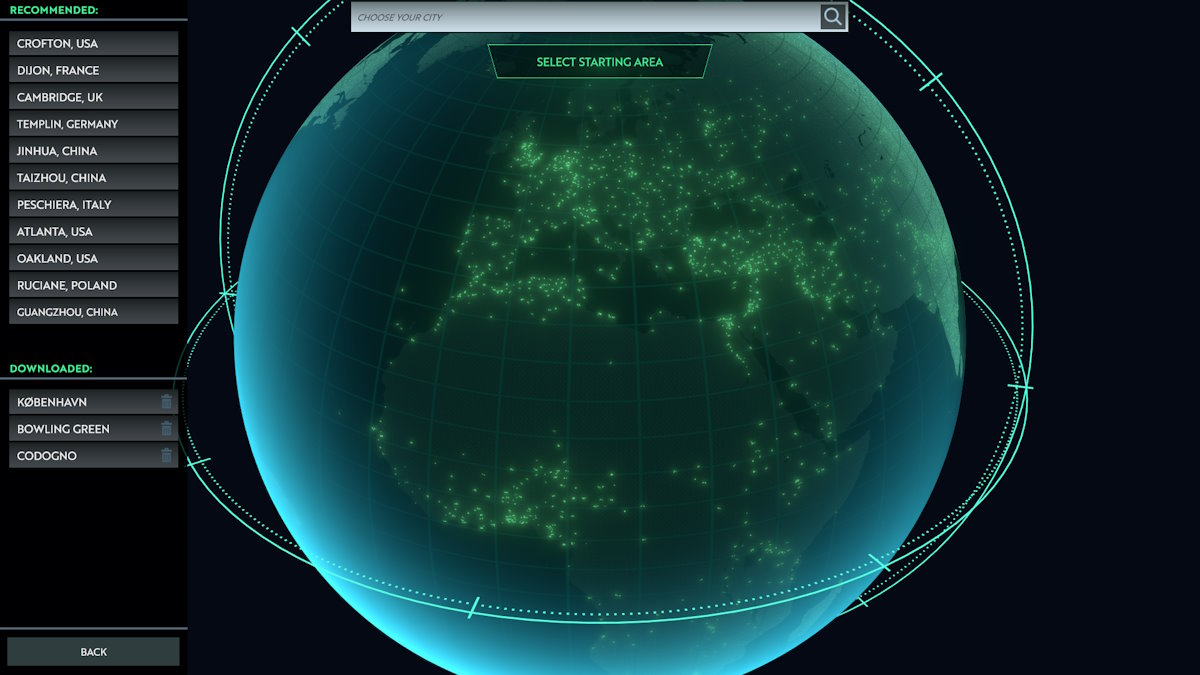Congratulations on being accepted into the Hearthstone beta! I can only assume you have because otherwise you would not have encountered the BLZAPPBTS0000F error, a fairly uncommon hurdle some players run into when attempting to launch the game’s installer.
If you’ve run into this big bad error, worry not! This is something people who have other Blizzard titles installed occasionally run into when installing Hearthstone, and is a simple file issue you can quickly and easily fix.
Step 1 – Ensure hidden files are visible
This can be done in your Windows Control Panel via Folder Options. This is easily found for Windows XP and Vista/7 users using Classic View, but those of you using the standard can find it under Appearance and Personalization.
Here is the process for users of Windows Vista and up (using standard view) in image form!
Control Panel

Appearance and Personalization

Folder Options

Step 2 – Ensure all Blizzard programs are closed
You don’t need pictures for this bit, I hope. Exit any Blizzard programs and games, then press Ctrl+Alt+Delete to ensure Agent.exe is not running.
Step 3 – Find the Agent folder
This is where viewing hidden files comes in: hunting down the Agent folder within your Battle.net folder. For Windows Vista, Windows 7, and Windows 8 users:
- If you are running Windows 32-bit, you will find your Battle.net folder under Program Files in your C: drive.
- If you are running Windows 64-bit, you will find it your Battle.net folder under under Program Files (x86).32-bit users do not have this folder.
Windows XP users may have to take a different approach (not confirmed as I have no rig running XP) and go to C:/Documents and Settings/All Users/Application Data/Battle.net.
Step 4 – Deletion
Once you’ve gotten into your Battle.net folder and have the Agent folder sitting right there, you have two options:
- Delete the agent.db file
- Delete the Agent folder
You may only need to delete the file, but some may have to delete the entire folder instead. Delete agent.db first and attempt to run the installer. If this does not work, go back to your Battle.net folder and delete the entire Agent folder.
And with that, you should be on your way to installing, downloading, and finally playing Hearthstone! Good luck and have fun!