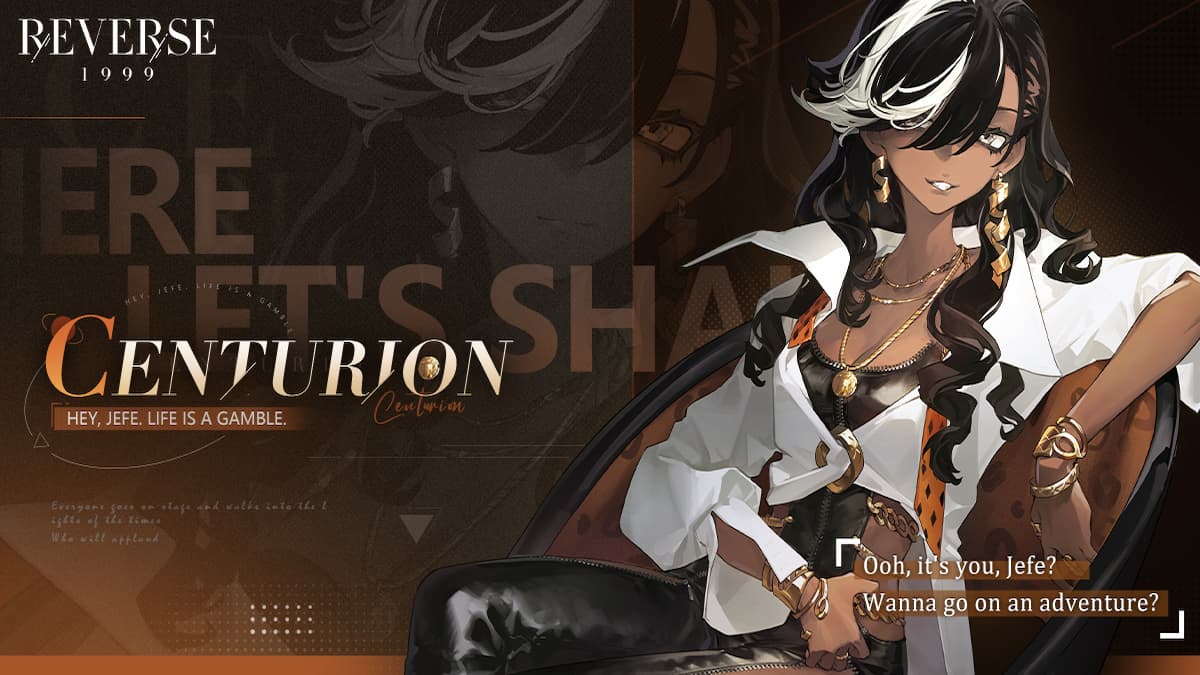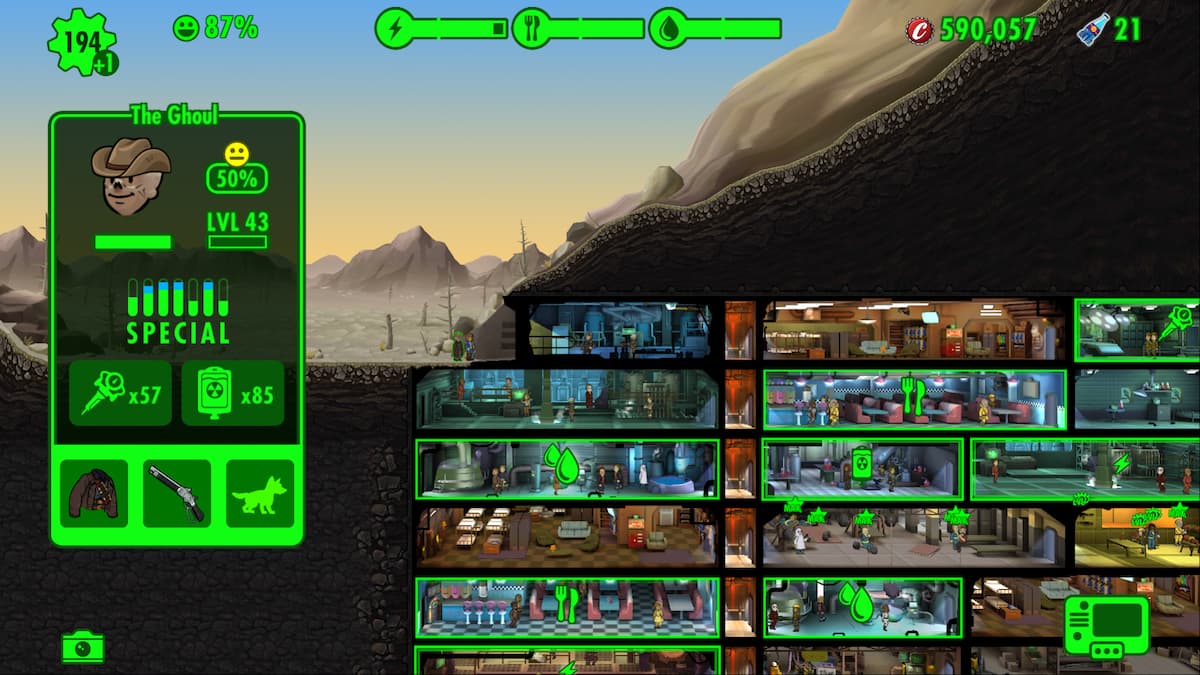There are a few reasons you might be getting the Inappropriate Activity Detected error in Elden Ring, which outright crashes your game if it hits. This is especially the case for the PC version of FromSoftware’s open-world Soulslike. The message essentially keeps you from logging in to the game. It can be incredibly frustrating since it also affects single-player content. If you’ve run into it, here’s how to fix the “inappropriate activity detected” error in Elden Ring.
How to Fix Inappropriate Activity Detected Error in Elden Ring
What is the Inappropriate Activity Detected Error?
This “inappropriate activity detected” error message usually pops up when the game detects suspicious behavior and blocks access to your game. However, as of Elden Ring patch 1.05, this error sometimes appears for no particular malicious reason on your part.
It can simply be a matter of faulty game files. The Elden Ring team has responded to this issue via their official Twitter account. They suggest verifying game files, and it does indeed tend to fix the problem. Let us show you how.
How to Fix the Error
Change Language Settings
The first thing you need to try is to change your local language settings, which can be done by following these steps:
- Exit the game.
- Press the “Start” button in Windows.
- Select “Settings” option.
- Go to “Time and Language” menu.
- Select “Language” tab.
- Go to “Administrative Language Settings” menu.
- Select “Change System Locale” option.
- Enable the “Beta: Use Unicode UTF-8” parameter.
Save and restart your PC for these changes to take effect. Once this is done, you should be able to connect to Elden Ring servers without any problems.
Verify the Integrity of Game Files
Steam players should also verify the integrity of Elden Ring game files by following these simple steps:
- Launch the Steam app.
- Go to your game library.
- Right-click on Elden Ring.
- Select the “Properties” option.
- Go to the “Local Files” tab.
- Press the “Verify Integrity of Game Files” button.
Make sure not to have any demanding processes running in the background while Steam verifies your files. After it’s finished, you can restart your computer if you wish. It sometimes helps with the process, but it’s optional. Relaunch the Elden Ring, and the error message should be gone.
Repair Easy Anti-Cheat
EAC or Easy Anti-Cheat error could also be the reason for this bug to appear, so be sure to repair this application by doing the following:
- Go to “C:Users[Username]AppDataRoamingEasyAntiCheat” folder on your PC
- Right-click on the “EasyAntiCheat_Setup.exe” file
- Select the “Run as Administrator” option
- If it’s not installed on your PC yet, then select “INSTALL“
- If it’s already installed, then select “REPAIR“
- Confirm by pressing “YES“
Reinstall Your Game
Some players report that a complete re-installation of the game can also fix this issue. Here’s what you need to do:
- Start the Steam app
- Select “Library” tab
- Right-click on the Elden Ring game
- Go to “Manage” option
- Select “Uninstall” from the list
Once it is done, reboot your PC, start the Steam app, and install Elden Ring by pressing the “Install” button.
Related guides
- How to Find the Black Knife Tiche Spirit Ash Summon
- How to Find and Craft the Bewitching Branch
- How to Complete Sorceress Sellen’s Questline
- How to Complete Brother Corhyn and Goldmask’s Questline
- Road’s End Catacombs Walkthrough
That’s everything you need to know on how to fix the “inappropriate activity detected error in Elden Ring. If you want to read more on Elden Ring tips and tricks, then go to our dedicated hub page.