Many players have been wondering how to change the graphics settings in Atelier Ryza 2 since the JRPG sequel released on PC on January 26. The problem is that changing your settings isn’t exactly clear and, as of this writing, can be quite cumbersome. Doing so doesn’t follow the same process as some other PC games.
This guide will provide you with two possible ways to change your graphics settings in Atelier Ryza 2. We’ll start with the easiest.
How to Change Graphics Settings in Atelier Ryza 2
Use the Graphics Settings Menu
This method is fairly obvious on the surface, except getting to Ryza 2‘s graphics settings menu isn’t straightforward. To open the graphics settings menu in Atelier Ryza 2, you must:
- Play the game using PC keyboard
- Play as Ryza
If you play with your gamepad, then you must unplug it and plug in your keyboard. Then you can open the graphics settings menu by pressing the “ESC” key on your keyboard during the game.
Edit a System File
If, for some reason, you still can’t open the graphics settings menu in Atelier Ryza 2, or you don’t want to play the game using your keyboard (or unplug one input device, plug in another, and then switch back), follow these steps:
- Locate the “DocumentsKoei TecmoAtelier Ryza 2Setting.ini” file on your PC
- Open the file in the Notepad
- Search for “[GRAPHICS]” section in the text
Now adjust the following graphics settings manually:
- ScreenWidth – [your preferable screen width in pixels]
- ScreenHeight – [your preferable screen height in pixels]
- Shadow – [1=shadows on, 0=shadows off]
- GRAPHICS_QUALITY_ALL – [1=low graphics quality, 2= mid graphics quality, 3=high graphics quality]
- FullScreen – [1=fullscreen on, 0=fullscreen off]
When you made your changes, you need to save the “Setting.ini” file and restart the game.
That’s all you need to know on how to change graphics settings in Atelier Ryza 2. It’s a needlessly cumbersome process, so hopefully the game will be patched in the future to make this easier. For more Atelier Ryza 2 tips and tricks articles, please visit our dedicated hub page.



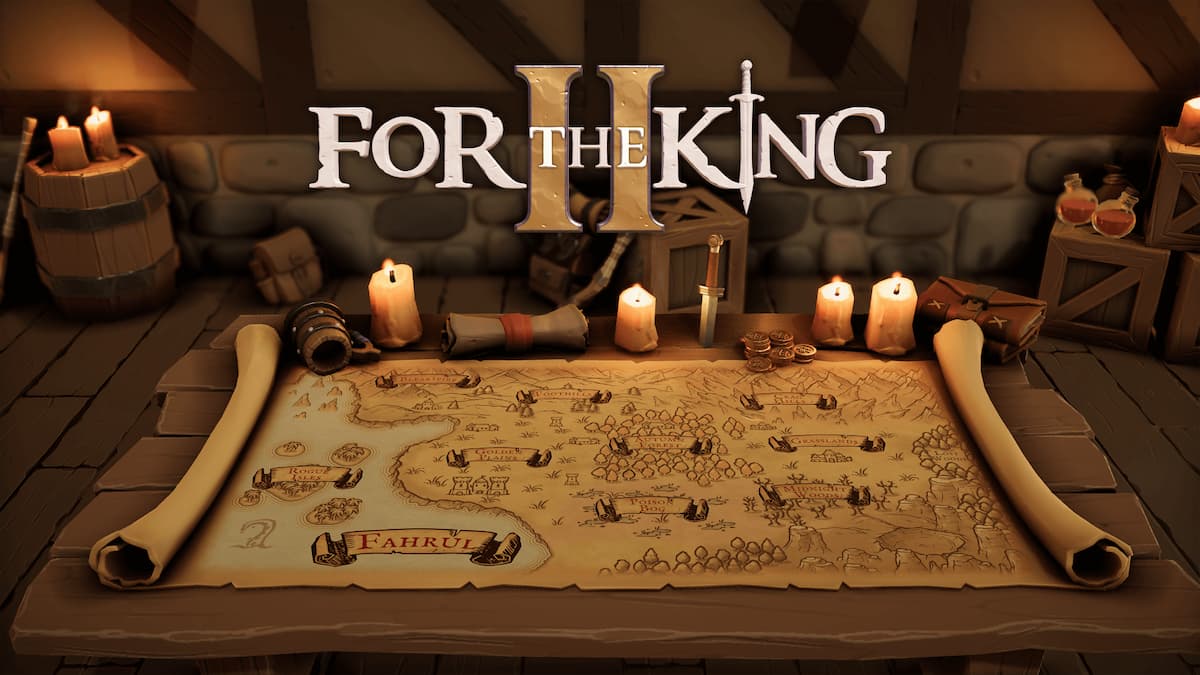



Published: Jan 28, 2021 08:23 am