As you’re playing to rank up your Guardian and Season level, taking on another event for a coveted weapon, or just helping your friends beat that raid again, time flies by. Indeed, you’ll rack up tons of playtime, but just how long have you been playing Destiny 2? I know folks who have thousands and thousands of hours, and depending on the platform you’re playing on, you can view how long you’ve played Bungie’s shooter in many different ways. Here’s how to view time played in Destiny 2.
How to View Time Played in Destiny 2

You can check your time played in Destiny 2 whether you’re playing on PC, PlayStation, or Xbox platforms. You can also do so online using Destiny Tracker or Time Wasted on Destiny. I’ll go over each method below.
How to Check Your Time Played on Xbox Series X|S and Xbox One
The methods for viewing time played in Destiny 2 on both Xbox One and Xbox Series X|S are the same.
- Press the home button on your controller.
- Use the Right Bumper (RB) to tab to “Game Activity.”
- Select “All Achievements” from that menu, which will bring you to your list of games.
- Find and select Destiny 2 in that list.
- Select “Stats” from the small menu on the left to bring up your playtime.
How to View Your Time Played on PlayStation 4 and PS5
As with Xbox One and Series X|S, viewing your playtime in Destiny 2 on the PlayStation 4 and PS5 is the same.
- Select your profile icon at the top right of the screen.
- Select “Profile” from the dropdown.
- On the screen that opens, scroll to the right until you are at “Games.”
- Scroll through the list of games to find Destiny 2, and look to the right to see the total playtime.
How to Check Playtime on PC (Steam)
Steam is one of the easiest ways to check your playtime in Destiny 2 with only three steps.
- Open your Steam Library.
- Search for Destiny 2.
- Click it from the games list to view the playtime in the bar near the “Play Button.”
Destinytracker and Wasted Time on Destiny
Both Destiny Tracker and Wasted Time on Destiny are great ways to check your playtime, especially if you take advantage of the game’s cross-progression functionality and play on multiple platforms. This is a good way to see a lot more information and stats than just playtime.
- To do this, head to Destiny Tracker
- Type your screen name/handle/gamer tag into the search bar to get all the stats and data information tracked on your D2 profile.
- Click “Detailed” from the Tab above.
- Then scroll down to “General” to see “time played.”
Wasted Time on Destiny is even easier. Head over via the link, enter your screen name/handle/gamer tag, then see the cards that appear. The Time played is displayed right there — you don’t have to click through!
That’s how to view time played in Destiny 2. If you’d like more guides on Destiny 2 or information on seasons, check out our dedicated guides page.

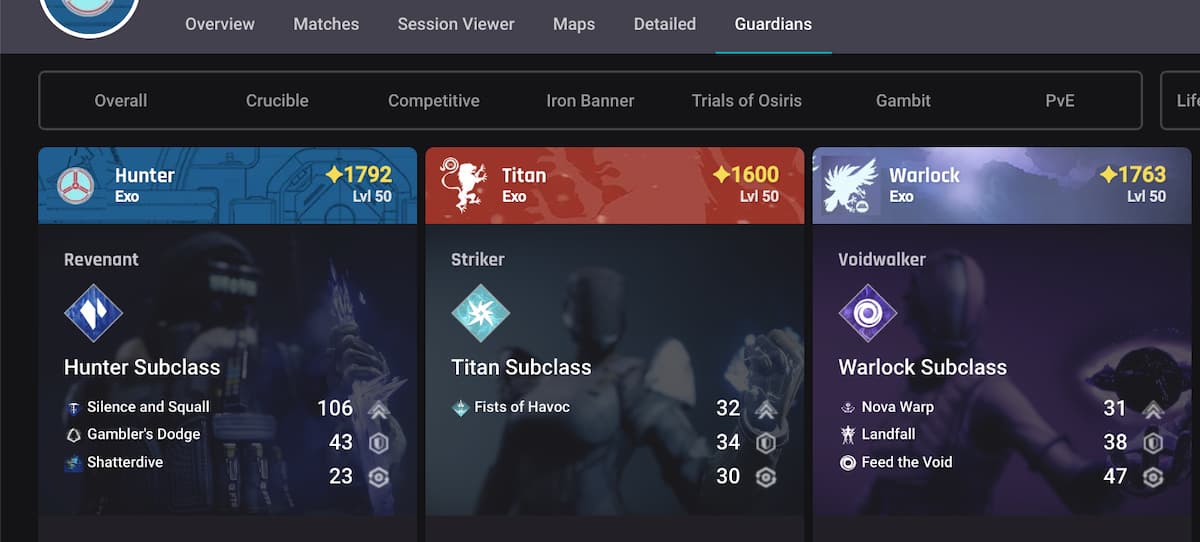

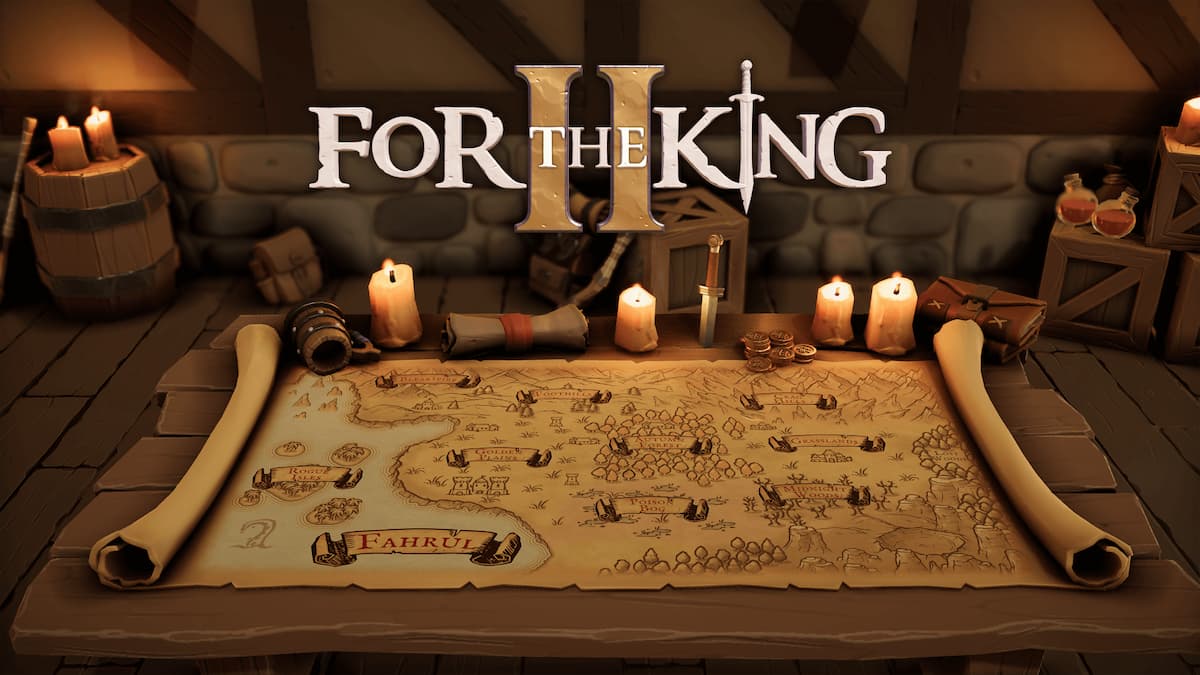



Published: Aug 30, 2023 05:43 pm