As a whole, MMOs tend to have incredibly long lifespans. They get patches to fix bugs, expansions to include more content, and balance changes to keep the game from being dominated by one style of play.
Unfortunately, this constant need to update the game leaves room for mistakes to be made and problems to arise. Final Fantasy XIV is not immune to these problems — and for years people have been receiving an error message stating “Unable to Complete Version Check”.
This particular bug seems to pop up more often right after a patch. Though this problem isn’t new, there aren’t a lot of surefire fixes. But even so, here are some of the best fixes and workarounds that we’ve found for the error.
How to Fix Unable to Complete Version Check in FFXIV
Fix 1: Restart Your Router or PC
This is a pretty simple fix, and is generally the first one for just about any tech issue. But turning it off and back on again might just resolve the whole problem. At the very least, it can’t hurt to give it a try.
Fix 2: Verify Your Game Cache
This fix is for the Steam version of the game. It does occasionally happen that files will become corrupted, but fortunately Steam has a way to fix that. Verifying your game cache will allow FFXIV to re-download any files that are missing or damaged.
- Find Final Fantasy XIV in your Steam library.
- Right-click and select ‘Properties’.
- Navigate to the ‘Local Files’ tab.
- Select ‘Verify Integrity of Game Cache’
This solution isn’t the most likely to work, but it’s definitely one of the easiest to try. If it doesn’t work the first time, you’re better off just moving on to another fix.
Fix 3: Edit Some Files
This fix is pretty easy, and works fairly well for most people. But to do it, you’ll need to find your Final Fantasy folder.
- Once you’ve found your Final Fantasy folder, you’ll need to find a file named “ffxiv_boot.cfg”.
- Open the file with Notepad or a similar program.
- Find “Boot Version Check Mode”. (There should be a zero next to it)
- Change the 0 to a 1.
- Save the file and restart your FFXIV launcher.
Fix 4: Re-Download the Game
As a move of last resort, you can always delete and re-download your game. This is obviously not an optimal solution, considering the game takes a while to download and patch. But if none of these fixes work, the game doesn’t set itself straight, and you can’t find a fix anywhere else on the internet…then this might be the only way to get it up and running.
—
While these fixes are the most popular there’s no guarantee that any of these will work for you. If you are unlucky enough to continue having a problem, keep looking around. There’s almost certainly someone else who has figured out how to fix it.
But if you do get your game up and running, check out the rest of our FFXIV guides to make sure you’re getting the most out of your play time:
- FFXIV Guide: Deltascape Loot Drops Explained
- How to Get the Magitek Predator Mount in FFXIV Stormblood
- What to Do After Hitting Level 70 in FFXIV
- FFXIV Stormblood Job Guide: Red Mage
- FFXIV Stormblood Job Guide: Samurai

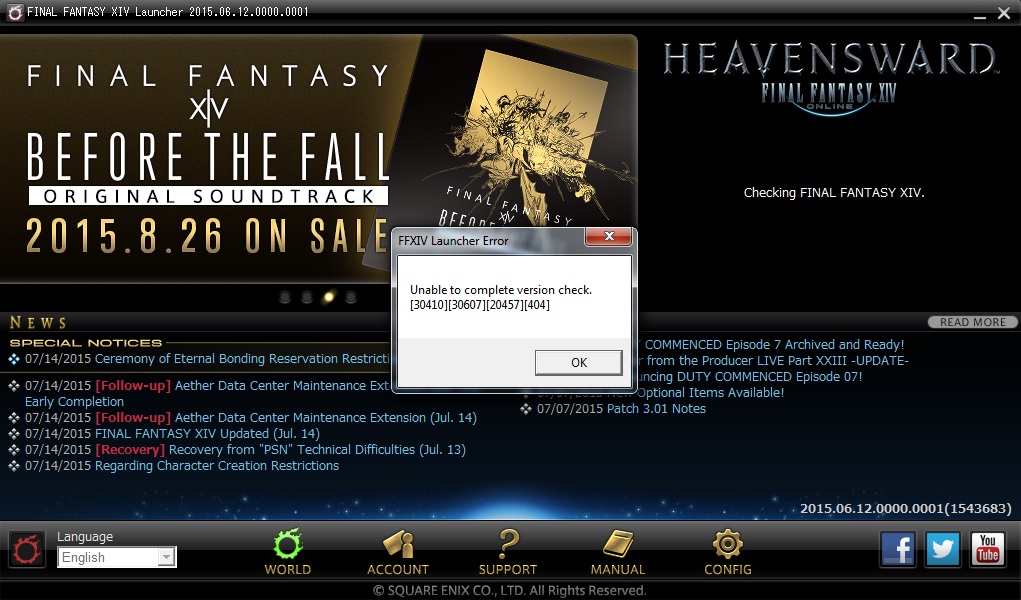





Published: Jul 20, 2017 01:28 pm