One of the best features in For the King 2 is the online multiplayer with your friends, even though it had a few issues after launch. If you’re having any similar issues, then follow our guide, which will provide you with the multiplayer not working fix.
Multiplayer Not Working Fix in For the King 2
Update Your Game for Hotfix
The developer released a brand-new hotfix that addresses the issue of multiplayer instability, so be sure to update your game to the latest version to get the official fix in order:
- Launch Steam app.
- If your automatic updates are enabled, then the game should start the update automatically.
- Otherwise, click the “Update” button manually in your Game Library.
Change Your Server Region
If you can’t connect or create a multiplayer game because you see no server list in the “Options” menu, then I suggest you change the server region by doing the following:
- Go to the game’s home screen.
- Select “Options” menu.
- Go to “Multiplayer” tab.
- Change the region in the top-left corner to any other but the default one.
- Confirm by pressing “Apply” button.
Once you restart the game, you should see a whole new list of servers in a different region. Note that this change may influence your latency, but you’ll have a chance to play in multiplayer mode with no further issues.
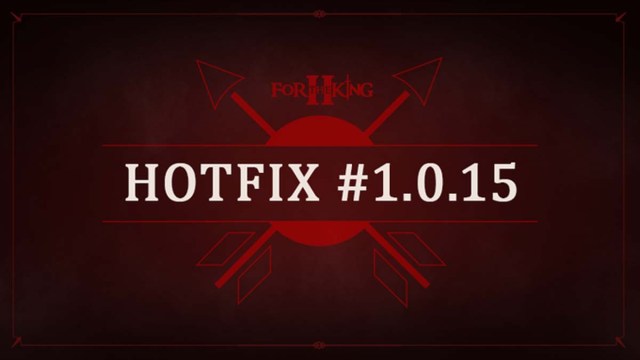
Create a Public Game and Wait
Some players have reported that multiplayer starts working as usual only after you wait for a few minutes. This solution comes from the game’s Discord:
- Go to the game’s home screen.
- Select “Options” menu.
- Go to “Multiplayer” tab.
- Create a public game with your credentials.
- Don’t start the game but wait for a few minutes.
- Let your friends join the game using search option.
- Enter the game using your credentials.
Check Steam Server Status
If you still can’t connect to the multiplayer, then you might want to check the server status of Steam. Note that Steam has weekly maintenance hours every Tuesday, between 1 p.m. and 3 p.m. PDT, which may cause some connectivity problems. In this case, you simply need to be patient and wait before the servers go back online. Here’s how you can check it out:
Verify Integrity of Game Files
Lastly, be sure to solve this issue by validating the integrity of the game’s system files. Follow these steps:
- Start the Steam app.
- Select the “Library” tab.
- Right-click on For the King 2.
- Select the “Properties” from the list.
- Go to the “Local Files” tab.
- Select the “Verify Integrity of Game Files” option.
That’s all you need to know about multiplayer not working fix in For the King 2. Stay tuned for more FtK2 tips and tricks articles right here.







Published: Nov 7, 2023 12:51 pm