Rocksteady Studios doesn’t have the best track record when it comes to the performance of their PC games. And while SSJKL isn’t bad, knowing how to improve your FPS in Suicide Squad: Kill the Justice League makes the game infinitely more enjoyable.
How to Get Better FPS in Suicide Squad: Kill the Justice League

Suicide Squad: Kill the Justice League is a fairly well-optimized PC game. It’s far better than Arkham Knight. There are, however, several major spots for improvement, most notably the massive stuttering at the beginning of cutscenes.
And that’s where I’ll start: unfortunately, I can’t find any fix for the game’s cutscene performance. It’s a problem I’ve seen in other games, either because they’re used for loading additional assets or simply because there’s some odd coding issues at play. There are, however, some other settings you can adjust to make moment-to-moment gameplay better in Suicide Squad Kill the Justice League.
How to Improve FPS in Suicide Squad Method #1: Update Your Graphics Drivers
Let’s get the easy — and most important — stuff out of the way. Update your graphics drivers. It’s the first thing you should do when trying to improve performance and push more frames. That includes fixing bad FPS in Suicide Squad: Kill the Justice League. Be sure to keep a download for your current set handy on the off chance something is amiss with the new drivers (as happened with me once trying to play Cyberpunk 2077). In this case, I saw a small but noticeable improvement in my Suicide Squad FPS with new drivers.
How to Improve FPS in Suicide Squad Method #2: Turn on DLSS, FSR, XeSS
Nvidia, Intel, and AMD’s upscaling tech can do wonders for your performance, boosting FPS in Suicide Squad: Kill the Justice League. Depending on my DLSS setting, I saw improvements of 10-15 FPS versus keeping them off. I start at the Quality setting to ensure I have the best possible visuals. If you’re still having FPS issues, change to Balanced or Performance. However, in my testing, I found that the Ultra Performance setting is a trap. With Ultra Performance DLSS active, my FPS actually dropped, so avoid that setting.

How to Improve FPS in Suicide Squad Method #3: Turn Down Shadows, Volumetric Fog, and Level of Detail
Shadows, Volumetric Fog, and Level of Detail are major performance hogs in Suicide Squad: Kill the Justice League. Shadows and Volumetrics are the usual suspects regardless of the game, but because so much of the world is visible at one time in Kill the Justice League, the Level of Detail can cut into things, as well.
How to Improve FPS in Suicide Squad Method #4: Turn off Ray Tracing
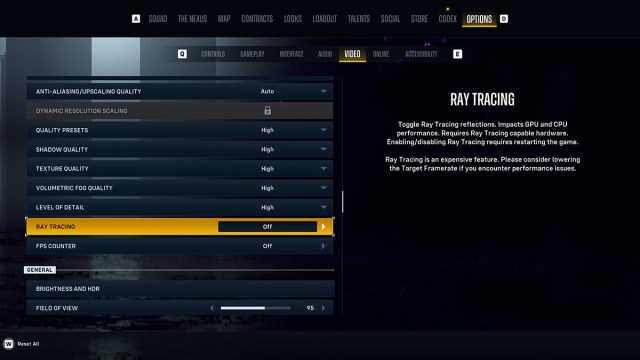
Unless you’re rocking at least an RTX 4080, don’t enable ray tracing. The performance hit is just too much. But if you find you’re getting horrid FPS in Suicide Squad: Kill the Justice League, check to see if ray tracing was turned on by some mishap. You can find the Ray Tracing setting near the middle of the Video settings screen, below Level of Detail. It was off by default for me, but check, just to be sure.
Ensure Your PC Meets the System Requirements and Upgrade if Necessary
Suicide Squad: Kill the Justice League was made solely for the current generation of consoles, PlayStation 5 and Xbox Series X|S. As generous as its system requirements are, check the requirements again if you’ve tried the above fixes and still can’t improve FPS in Kill the Justice League.
If most of the parts in your rig are more than three or four years old, it’s probably time to think about doing at least a modest upgrade. I’m not suggesting you go straight to a 4090 with 64GB RAM and a 13900K, but putting aside $500-700 to give your GPU and CPU a couple of generations of improvement and increasing your RAM capacity might do wonders.
Wait for a Performance Patch
If all else fails and you still can’t get good FPS in Suicide Squad: Kill the Justice League, wait until Rocksteady releases a patch improving the game’s performance. I know that’s the worst possible advice anyone could give, but sometimes that’s all you can hope for.
Those are my best tips for getting better performance and FPS in Suicide Squad: Kill the Justice League. Fairly standard stuff, but hopefully, at least some of these strategies work for you. For more tips on the game, check out our Kill the Justice League guides hub.







Published: Feb 2, 2024 06:01 pm