ARK: Survival Evolved is a game notorious for its demands on your hardware and its poor optimization. However, there are a few things you can do to increase the amount of frames per second and make the game more enjoyable.
1. Launch Options
The first thing we can do to get a little boost to our FPS is to put in new launch options. This can be done in Steam. Go to
Properties–>Set Launch Options
Copy and paste in the following:
-USEALLAVAILABLECORES -sm4 -d3d10
If you’ve already launched the game once, you’re familiar with this screen.

There are a few options here. If you have a large amount of RAM (16GB or higher), then launch the game normally by selecting Play ARK: Survival Evolved. However, if you have 4-8GB of RAM you might want to select Launch Ark (Low Memory 4GB), or if you have lower than 4GB select Extremely Low Memory.
2. Settings
The next tip is the most obvious: lower the in-game graphical settings. However, there are a few settings which have a larger impact than others. Most of the settings come in a quality of Low, Medium, High or Epic. Naturally, the lower you go, the higher FPS you will get, so play around with these on your own to find your balance of graphical quality and performance.

Below these settings is a series of sliders and check boxes. When enabled, these options will make your FPS drop significantly. I would recommend disabling all of these and dragging the sliders all the way to the left, as shown in the picture.
3. Let the developers come out with improvements.
If none of the above helped you get the game running without lag or stutters, then you might wish to leave the game be for now. The developers of ARK are constantly improving and optimizing the game, and there are updates which have decreased the amount of power this game requires. Check back in a week or two and keep up-to-date on the patch notes!
Did these simple steps work for you? Tell us in the comments below!

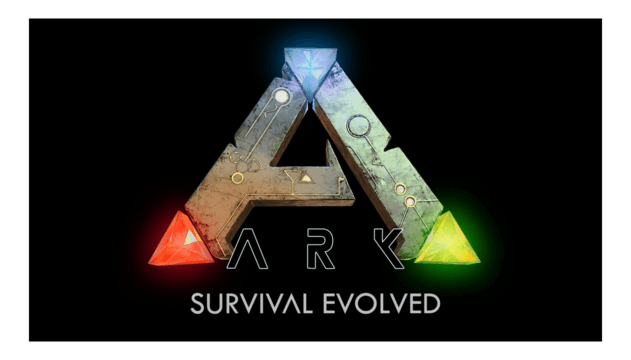





Published: Jun 27, 2015 10:46 pm