How do you play Rebel Galaxy Outlaw the right way? Using a controller, that’s how. And the best controllers to do that with are the PS4 DualShock and the Xbox One controller.
You could play with a keyboard and mouse, but I don’t recommend it. The sensitivity is wonky as all get out, and to say it’s headache-inducing is to be too kind.
You could also play the game using a flight stick, but if that’s your plan, then I think you know exactly how you want to play your flying games. And I doubt you even clicked on this article.
However, if you want to play Rebel Galaxy Outlaw the way it’s meant to be played, you’ll need a controller (or GamePad in the game options). If you’re having trouble connecting one or the other, here’s a handy guide to setting them up.
Connecting Your PlayStation 4 Controller
The easiest way to use a PS4 controller on PC is to use a third-party program.
I recommend DS4Windows.
Setup is super easy.
- Plug in your PS4 controller and allow Windows to register it as a new controller.
- Head to ds4windows.com/, click the “Download Now” button, and download DS4Windows.zip from the GitHub landing page.
- Extract DS4Windows.exe and DS4Updater.exe to a folder of your choice.
- Launch the .exe file. You should hear an audio cue and your controller’s light bar should illuminate.
- The below screen should pop up with a listing of your device’s ID (mine’s whited out).
The colored bar on the far right dictates your light bar color. Have fun with it, that’s what it’s for.
Next, you’ll want to head into the Profile Editor (the Edit button next to the Selected Profile column), and you should see a screen like below.
For our purposes, ignore the central and rightmost parts of this window (everything under Lightbar and Rumble). They’re just additional options you can play with at your leisure.
You’ll see under the controller image a scrollable window. All the little details in there control what each and every button does. Because DS4 Windows allows the DualShock4 to mimic an Xbox 360 controller, all you’re doing is matching each button across the two.
The rub is the PS4 controller’s touchpad, something no Xbox controller has. Because of that, there are two main changes to the mapping I’d recommend. You’ll want to change Right Tough to the “M” key on your keyboard, and Left Touch to “C.”
Here’s a closeup.
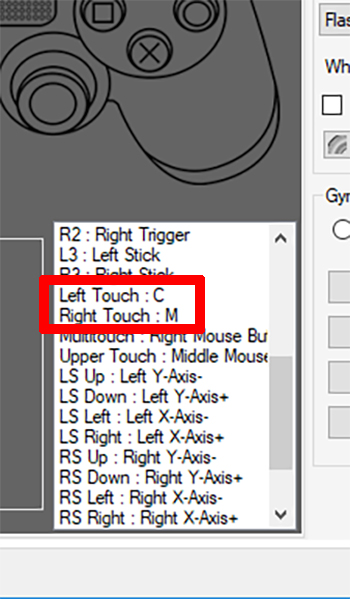
For Outlaw, “M” pulls up the Map, and “C” pulls up Comms. You’ll get good use out of both throughout your playthrough.
Save your profile with a name you can remember. If you don’t, you’ll need to do this all again.
Last thing: when you open the Rebel Galaxy Outlaw launcher, make sure your Controls setting is set to “Gamepad (Recommended).” See below for an example:
Connecting an Xbox 360/One Controller
This one’s easy. Windows editions 7, 8.1, and 10 all come loaded with controller drivers for Xbox controllers. All you should need to do is plug in the controller, wait for the drivers to install, and go.
In the event you have trouble, Microsoft has a full, detailed guide available here.
And that’s it! You should be able to enjoy Rebel Galaxy Outlaw to its fullest with either of your controllers.
Check out our review of Rebel Galaxy Outlaw and these other awesome articles:
- “We Want You to be Doing Cool Things”: Double Damage Games Talks Rebel Galaxy: Outlaw
- Rebel Galaxy Outlaw Is Swapping Out The Bridge For The Cockpit



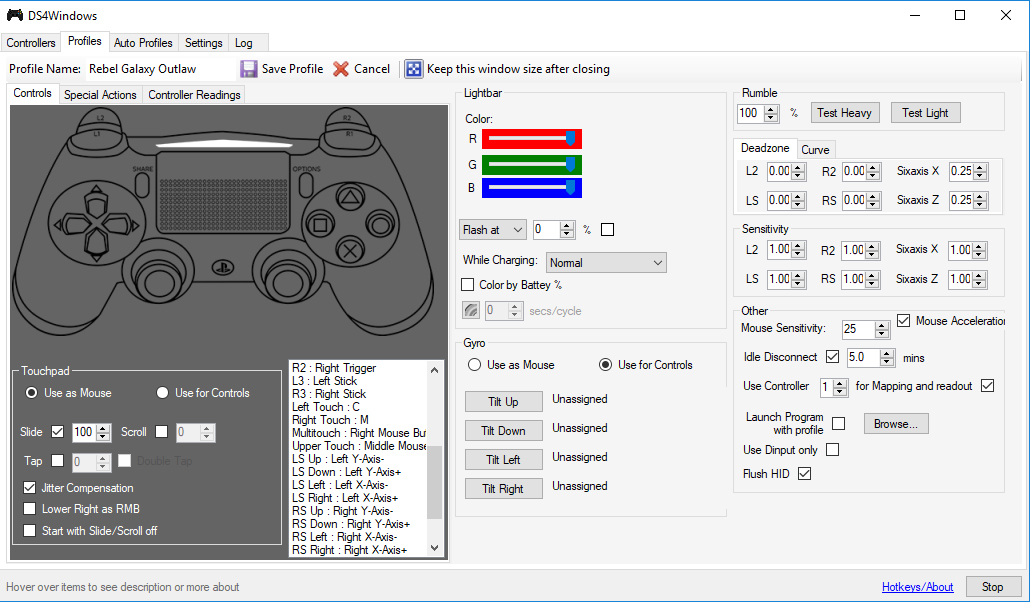





Published: Aug 15, 2019 12:47 am