There are cheats for all kinds of things in Sims 4, whether you want to boost your relationship, give yourself money, or even add more items to build mode. You can also use cheats to change how a sim looks at any time. Here’s how to use CAS cheats.
Sims 4 CAS Cheats Guide
Usually, you can only change your sim appearance and outfit in the CAS menu at the start of a new game, in Manage Worlds, or when creating sims to place in a new household. However, if you want to change things up or the way an NPC looks, you can use a cheat to allow you to do it at any time without any restrictions.
How to Enable Cheats
The first step to using any cheat is to enable them. To do that, head into live mode and then press the following buttons to open up the cheat menu: CTRL + Shift + C.

With the cheat menu open, type in testingcheats true and press enter. You’ll see a message pop up saying, “Cheats are enabled.” Now you’re free to enter any other cheat codes into the menu. Remember, you’ll have to input this every time you exit and rejoin the game.
CAS Cheat
Once you enable cheats, you can now input the code for CAS. This code will allow you to press on any sim and take them into the CAS menu from live mode. You’ll need to type this into the cheat menu: cas.fulleditmode.
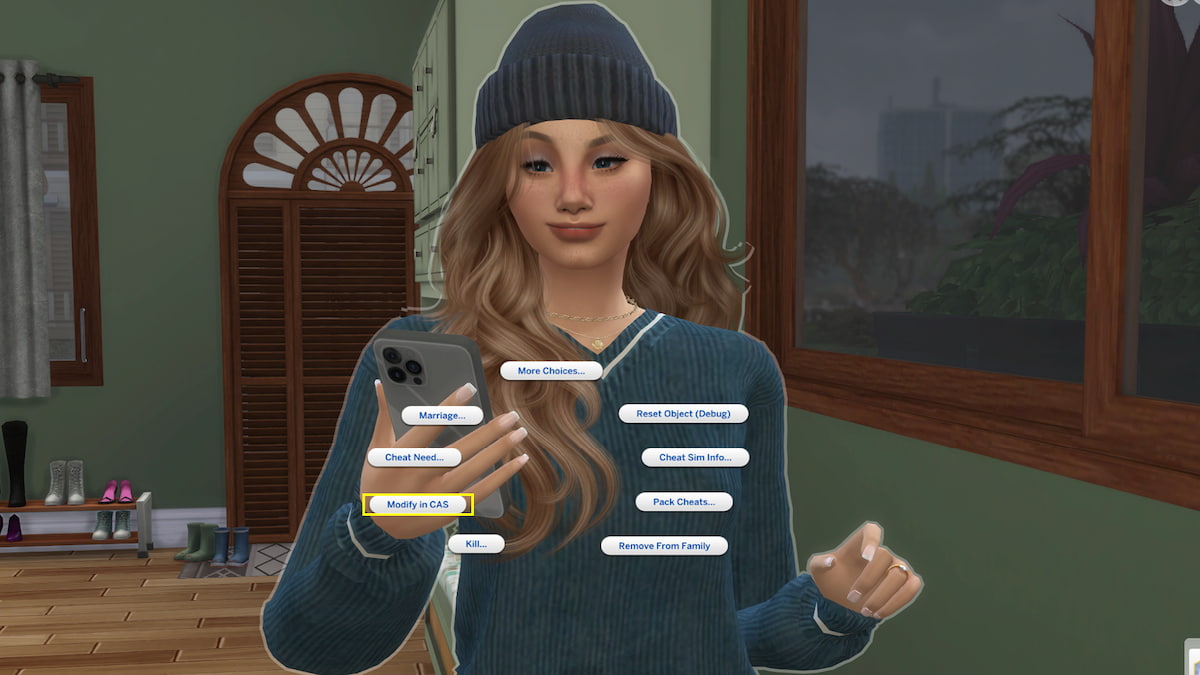
After typing and entering the cheat, hover over the sim you’d like to change. Hold Shift and click on them, and you’ll see several cheat options pop up around them. Select “Modify in CAS,” and it will take you to the CAS menu. Now you can change them up however you like with no restrictions. Once you’re done, pressing the checkmark on the bottom right will take you back to live mode right where you left off.
With the CAS cheat enabled, you can even modify other sims whenever you want. Even if the character isn’t an active sim in your family, you can click on them and modify them using the same cheat option. This is great for changing those NPCs that just aren’t fitting the vibe in their strange outfits or are in desperate need of a glam up.
Want some more tips and tricks like this? Check out GameSkinny’s Sims 4 hub!









Published: Apr 26, 2024 04:13 pm