One of the best things about an ARPG like Last Epoch is collecting endless loot. However, I quickly got flooded by ground drops I didn’t need and turned to Loot Filters to streamline my gameplay. And it’s likely you have, too. Find out how to use loot filters here.
How do Loot Filters Work in Last Epoch?
When you start up your time-traveling journey in Last Epoch, loot isn’t too tricky to pick from. Everything is better than the items you have, after all. However, as you level, you’ll want to sort through the drops you actually want and g et rid of the trash. A Loot Filter gives you the option to hide certain drops from your ground loot, making it much easier to pick out what you want.
How to Access the Loot Filter Menu
I quickly enabled loot filters because it didn’t take me long to get overwhelmed by normal and rare items I didn’t want, and you’ll want to do the same. However, Loot Filters are relatively hidden in your game’s settings. There’s also no prompt telling you to use them. You can open the Loot Filter menu by hitting “Shift+F”. For a more detailed view, head to your settings with Esc. > Settings > Gameplay > Loot Filter. The items will still drop, and you can view filtered items temporarily by pressing “X.”
How to Use Loot Filters
You can have up to 75 rules in one Loot Filter, so there are essentially limitless options when it comes to the settings. It can seem really overwhelming if you’re unfamiliar with them, but once you’ve got a basic understanding you’re ready to get started. You’ll begin by selecting the green “+” to add a new Loot Filter, then select “+ Add Rule.”
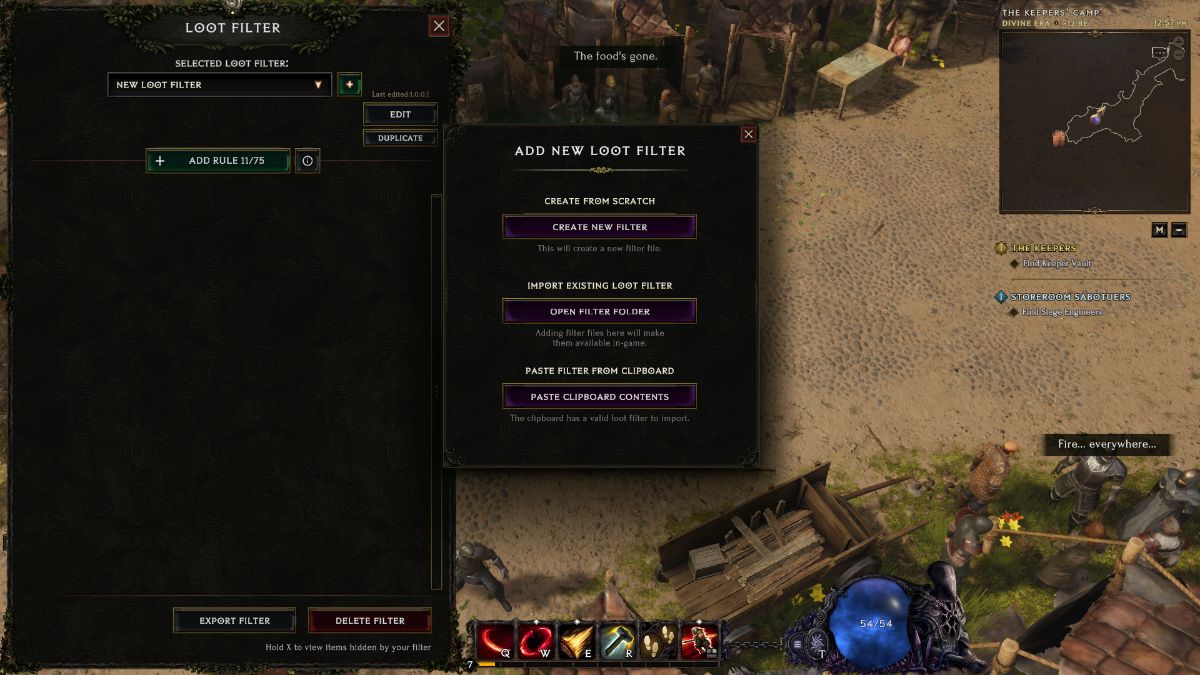
Loot Filter Rules and Conditions Explained
There are five condition choices for Rules: Affix, Class Requirement, Level, Rarity, and Item Type. For each condition, you must select a Show or Hide under the Visibility tab. However, one of my favorite optional features is the ability to recolor items. You’ll see the option to select a color directly under the Visiblity. For instance, if you add a rule to recolor all two-handed weapons to bright green, they’ll now appear as that color when they drop. This is incredibly useful and will streamline your gameplay.
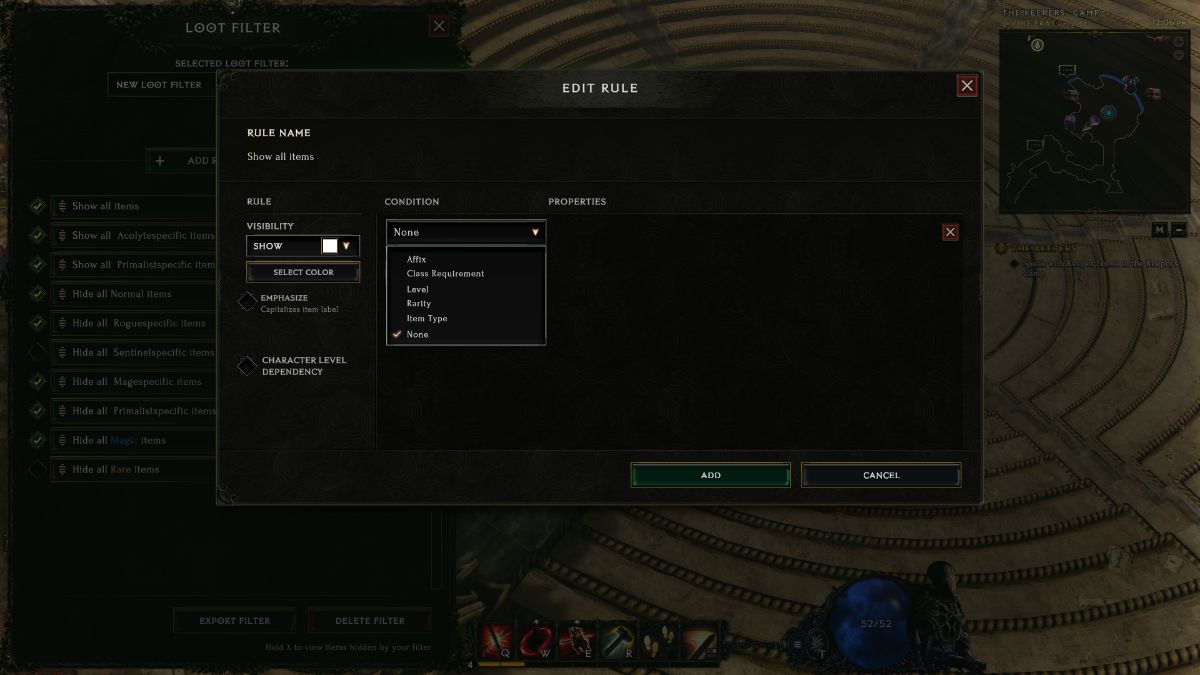
Notably, the filter mechanic works as a hierarchy, meaning that rules work from top to bottom. So, if you have “Hide all Normal items” below “Show all Two-Handed Weapons,” you’ll still be able to see Normal two-handed weapons.
While this might seem strange, it makes a lot of sense for late-game content like shards, and items. You can also rearrange rules in the hierarchy freely by dragging them to their new placement, so don’t sweat it if you added things in the wrong order. You can also enable and disable rules at any time by clicking the green checkmark next to it.
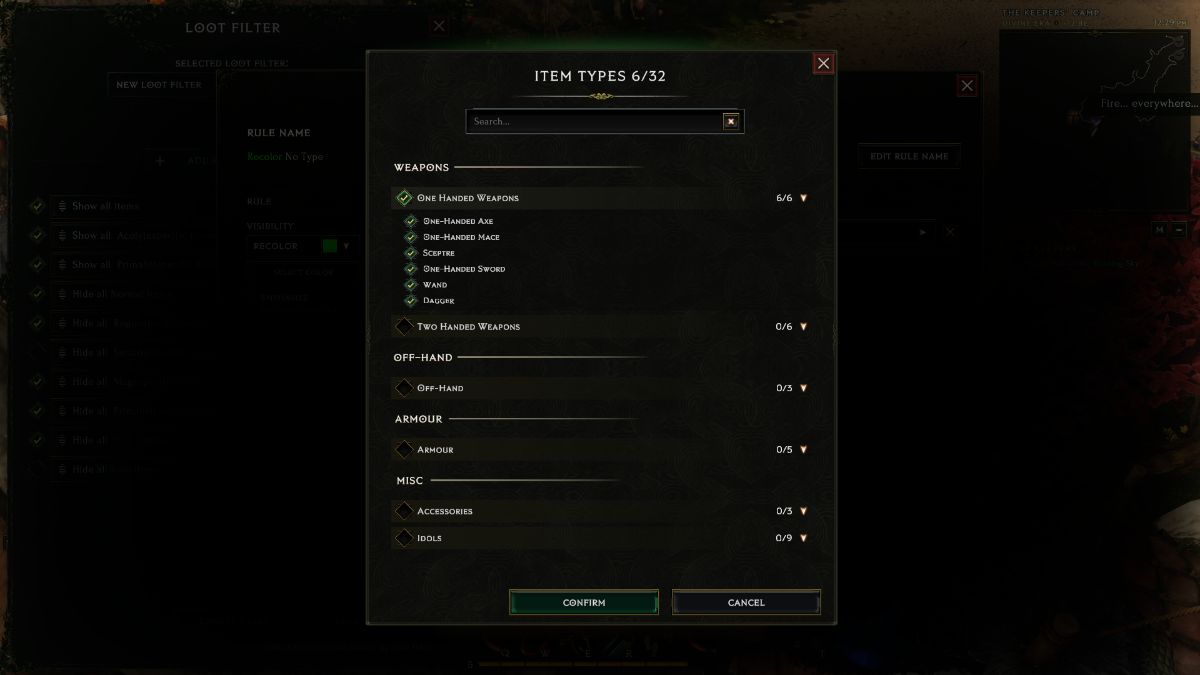
How to Upload Loot Filters
One of the first things I did was hide items specific to other classes and hide items below a Rare rarity. This helped me to focus on improved items early game that were tailored to my class. However, late-game, you’ll want a more complex Loot Filter system. Dealing with the intricacies of Loot Filters isn’t for everyone, so, uploading a Loot Filter that someone else made is a common choice. Here’s how to do it.
- Copy a Loot Filter code to your clipboard.
- Open Loot Filter interface with Shift-F.
- Select the green “+” next to the Selected Loot Filter drop-down menu.
- Select Paste Clipboard Contents.
- Confirm your Loot Filter.
Heavy’z Casual Loot Filters are a great template to get started with. I use them for my characters after reaching the End of Time. Here’s what Heavy’z Casual Loot Filters do.
- Hides normal items from level 15 and above.
- Hides all items not for your class.
- Recolors all class-specific affixes for your current Class (Body, Helmet, Relic, and Idols).
- Only displays 2-3 highest base types of each item while leveling.
- Displays all endgame viable base types.
- Always displays Unique, Set, and Exalted items.
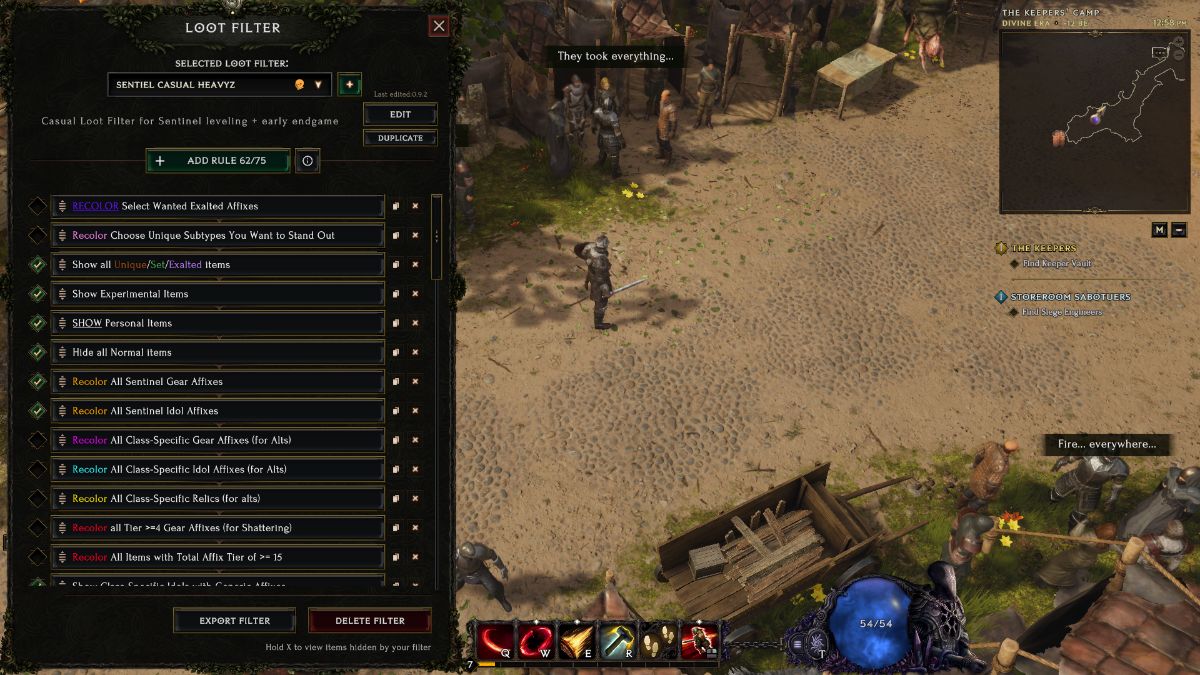
Heavy’z Fitlers have available codes for every class. Follow these links to reach the code strings.
- Heavy’z Casual Loot Filter Mage
- Heavy’z Casual Loot Filter Primalist
- Heavy’z Casual Loot Filter Sentinel
- Heavy’z Casual Loot Filter Acolyte
- Heavy’z Casual Loot Filter Rogue
That’s how to use Loot Filters in Last Epoch. We’ve got plenty more guides for you to discover at our guides hub. Like a full crafting guide, how character masteries work, and more.







Published: Feb 22, 2024 01:25 pm