After buying The Legend of Zelda: Majora’s Mask 3D, the first thing that stood out to me was the extra user profile slot — score! The next thing I noticed was the user profile Options menu, similar to the options menu they used in The Legend of Zelda: Four Swords Gameboy Advance release.
After scouring the internet, I noticed a lot of internet comments complaining about aspects of Majora’s Mask 3D that could have easily been adjusted if they knew about the options menu.
Accessing the Options Menu
After booting up The Legend of Zelda: Majora’s Mask 3D, press the start button to arrive at the user profile select screen. Select which user profile you want to edit — each option you change will only affect their respective game file. There will be 5 buttons on the bottom screen:
Start
- Copy
- Erase
- Options
- (B) Return
Tap the Options menu.
Majora’s Mask 3D – Options & Settings
There are two pages of Options in Majora’s Mask 3D.
Page 1
- L-Targeting – Choose between Holding down the L-button to target and Switching by tapping the L-button.
- Circle Pad Pro (original 3DS) – If you own the Circle Pad Pro attachment, you can turn it on here (assuming you didn’t do that upon start-up).
- Calibrate Circle Pad Pro – A button at the bottom of the page that helps you use your Circle Pad Pro. Definitely Press this Button if you’re using a Circle Pad Pro.
- Free Camera – Change your camera settings (Only for New3DS and Circle Pad Pro users).
Page 2
- First-Person Camera – Allows you to invert your X- and/or Y-axis for the First-Person Camera.
- Motion Controls – Enables or disables the 3DS’s built-in gyroscope — The ability to control the camera on occasion through general motion of the 3DS. Does not disable the use of the Circle Pad or Circle Pad Pro.
- Swimming Controls – Allows you to invert the Y-axis back to the way swimming was in the original Majora’s Mask. Recommended for returning players.
- Adjust Volume – You can adjust the general volume output independently of the 3DS’s Volume Slider. This ranges in 3 increments: Lower, Normal, and Higher.
- Caution: Be wary that volume too loud has the potential to blow a speaker. This is effectively utilized to combat different speaker levels on devices that can be plugged into the 3DS system.
I found the options menu a delightful surprise in Majora’s Mask 3D and I was shocked to learn that people who could have benefited from it were completely missing it. We would love to know if this has improved anyone’s experience with Majora’s Mask 3D.
BTW: Majora’s Mask 3D 1.1
Upon opening Majora’s Mask 3D to write this guide, I was prompted to update to the new version 1.1. You may have heard wind of this update from Europe — a glitch in the system prompted them to update the game before it was available in their region. This fixes various gameplay bugs, such as one that occurs in East Clock Town’s Honey & Darling’s Shop, where Link’s sword can be replaced with his ocarina or even one of those bottles he’s collected. Wouldn’t want our hero running around without the famous Cutter-of-Grass, that’s bad for his reputation.

Having Trouble Finding the Bomber Kids?
No problem, we already wrote a guide on the Bomber’s new hide-and-seek locations throughout Clock Town. We hope you’re enjoying Majora’s Mask 3D so far — and stay on the lookout for more guides coming your way.








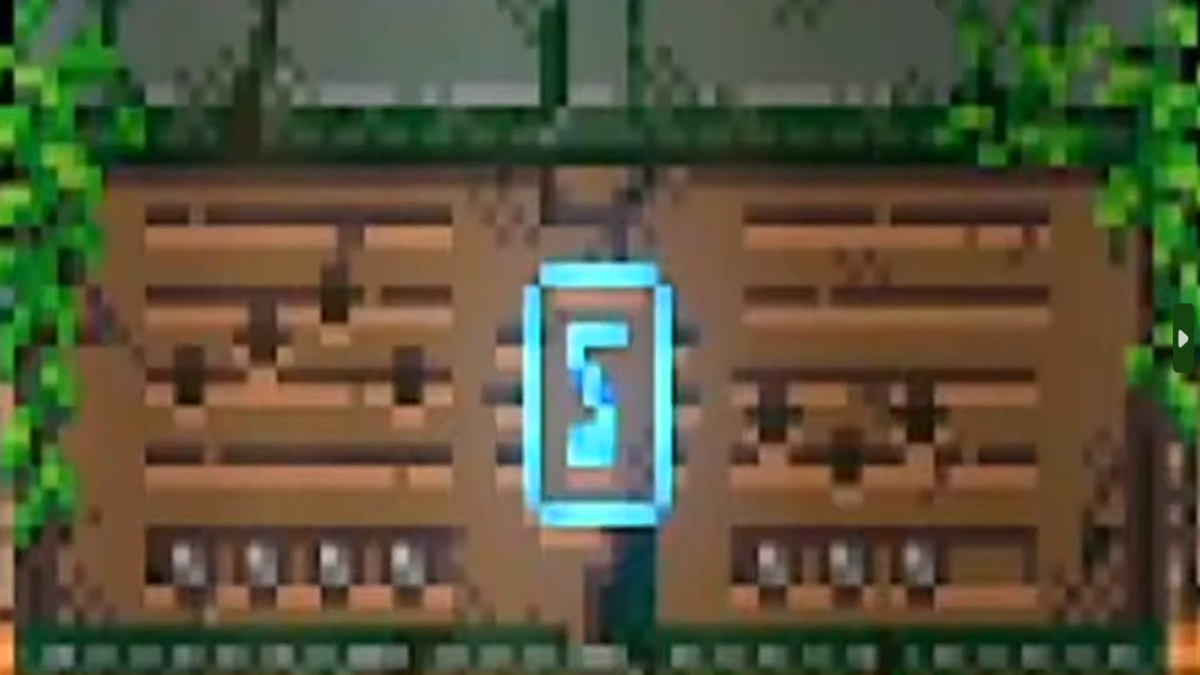
Published: Mar 2, 2015 10:27 am