Gray Zone Warfare is in Early Access, either as an alpha or beta build, so optimization is not its strong suit. It also takes a fairly beefy PC to run at high framerates, but even some of the most powerful rigs are having a time of it. Choosing the best graphics settings will net you higher FPS for the best gameplay experience.
The Best Graphics Settings for Performance in Gray Zone Warfare
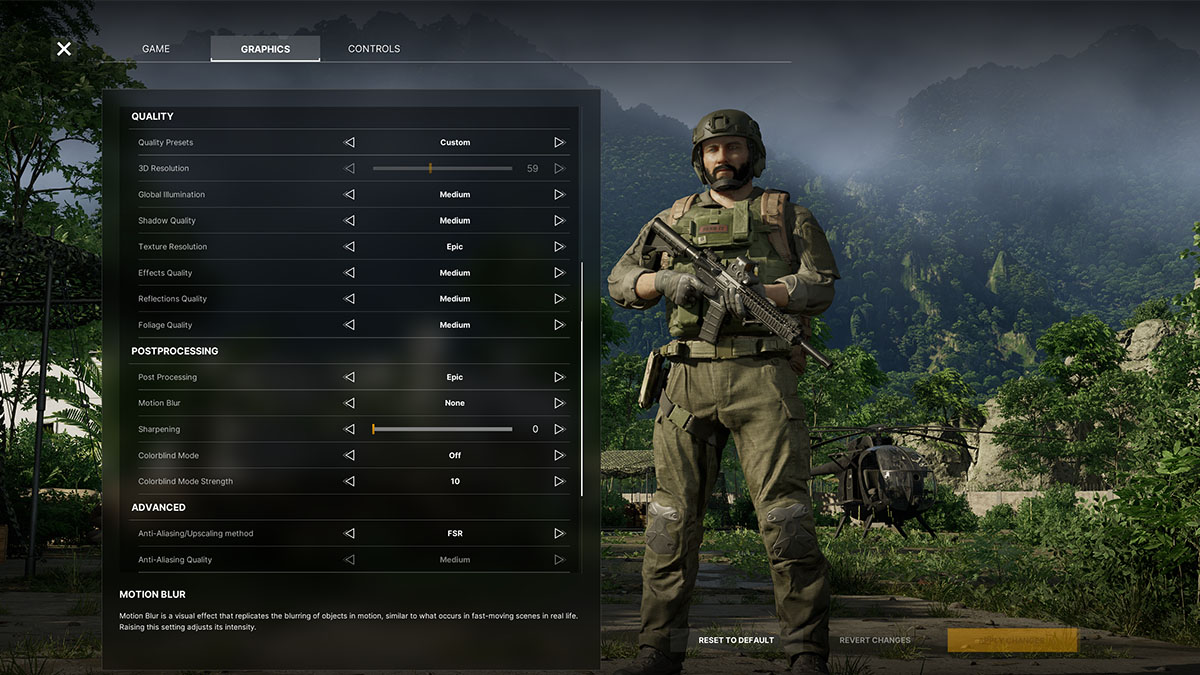
As an Unreal Engine 5 game, Gray Zone Warfare suffers from the same issue many recent UE5 titles have: it desperately needs upscaling tech to run at a playable framerate. Oddly, the only upscaling software worth using is AMD FSR with FidelityFX Frame Generation, no matter what kind of GPU you have.
In my experience, turning on FSR with Frame Generation immediately improved my FPS by more than 75-100%. In other words, I went from barely hitting 35 FPS to reaching well over 70 in the main base. The Balanced preset seems to be the best overall value, trading a minor amount of visual fidelity over the Quality preset but not degrading the image as much as either of the Performance presets.
Before we get to my other recommended settings, my testing environment was the area immediately around the helipad in the base camp. Here, there are plenty of other players going in and out, or otherwise wandering, and the helicopter landing and taking off showcases a heavy physics load on the engine and my PC. The rig I’m using looks like this:
- OS: Windows 10 64-bit
- CPU: Intel i7 13700k
- GPU: NVIDIA RTX 3080, Founders Edition
- RAM: 32 GB
- Monitor: 12:5 Ultrawide
The biggest performance hog for me, then, is my ultrawide monitor, which pushes my 3080 far more than Gray Zone Warfare itself does. Bear that in mind as I make my settings recommendations. If you’re playing at 1080p or 1440p, your mileage might tend to vary more than mine. Also ensure your PC at least meets the minimum system requirements to play the game.
Individual Settings for Gray Zone Warfare
One more note: you need to give Gray Zone Warfare access to as much RAM as you can, so turn off other non-essential programs. If it doesn’t have enough memory, it will hard crash.
Best Display Options for FPS
- Window Mode: Borderless or Fullscreen — little to no impact. I didn’t notice much of a difference between the two, FPS-wise, so play with your preference.
- Vertical FOV: Use what’s most comfortable for you. Medium-impact (3-6 FPS loss at higher values).
- Vsync: On if you don’t like screen tearing. Little-to-no impact. Also locks your FPS to 60 regardless of your monitor’s refresh rate.
Best Quality Options for FPS
- Global Illumination: Keep on Medium or High. Medium impact (3-6 FPS loss at higher values). Turn down to low if the hit is too much.
- Shadow Quality: Keep on Medium at most. Medium impact (3-6 FPS even on moderate values).
- Texture Resolution: Tun up to Epic. Low impact (1-2 FPS even on higher values). You can reduce this setting if your GPU has lower VRAM.
- Effects Quality: Keep on Medium or even Low. Higher impact (5-10 FPS loss in heavier effect areas). In high-effect density areas like a helicopter-made dust cloud, my frames tanked by 10+.
- Reflections Quality: Keep on Medium or High. Low-medium impact (2-4 FPS loss in most areas).
- Foliage Quality: No higher than medium. Moderate-high impact (4-7 FPS loss in most areas). GZW takes place in a jungle, and foliage physics is a major CPU hog.
Best Postprocessing Options for FPS
- Post Processing: Put on High and judge whether you can take it up further. Low impact (2-4 FPS generally).
- Motion Blur: Turn it off. Never have it on. It’s awful.
Best Advanced Options for FPS
- Anti-Aliasing/Upscaling Method: FSR. Major performance improvement (30-40 FPS gain) but only with Frame Generation active.
- NVIDIA Reflex Low Latency: On. No noticeable impact.
- FidelityFX Frame Generation: On. Major performance improvement (30-40 FPS gain) with FSR. Note that you should only use FSR if your GPU supports it, as I’ve experienced some major instability with it on a 3080.
- FidelityFX Super Resolution: Balanced.
Those are my recommendations for the graphics settings you should use to increase your performance and FPS in Gray Zone Warfare. Remember that you can always turn settings down from what I’ve listed here. If you’ve already set everything to Low and have both FSR and Frame Generation running and still can’t get playable frames, you might be out of luck until more optimizations come along.
In the meantime, check out our Gray Zone Warfare guides hub, including info on how factions work in the game.







Published: Apr 30, 2024 02:47 pm