You can already play Wuthering Waves on the go on mobile or via your PC. Even with these platforms, there were plenty of problems with the game not downloading. Playing on SteamDeck is another whole story. But first, is it possible? Here are all the details you’ll need to know.
Is Wuthering Waves Steam Deck Compatible?
Steam Deck is a very picky platform that only works well with fully compatible games. If you need anything else, you’ll have to find a workaround to get it to run. Unfortunately, Wuthering Waves is one of those games that doesn’t play well with Linux. That doesn’t mean you can’t get it to run, though. So, the ultimate answer is yes, you can play on Steam Deck, but you’ll need to add a couple of extra steps. Otherwise, the anti-cheat of Linux will prevent it from running well.
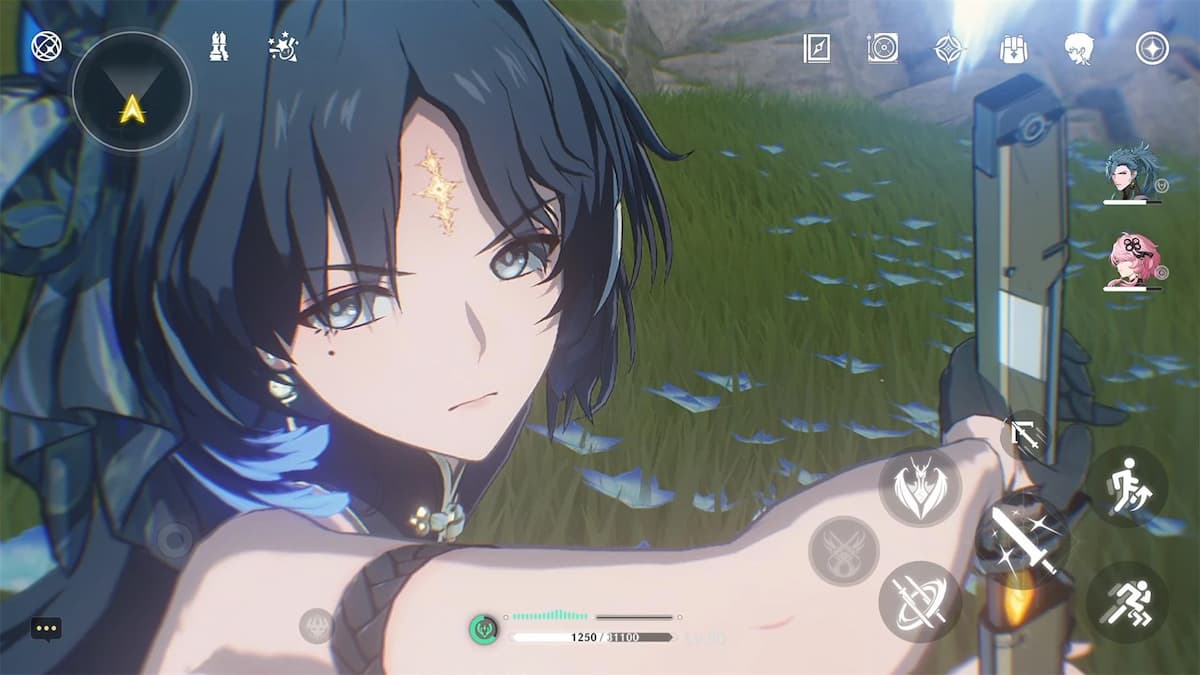
How to Play Wuthering Waves on Steam Deck
If you’re having problems running Wuthering Waves in general, or you’re just having lagging issues, here are some solutions you can try to get it working properly:
- Run the game with Lutris — To play Wuthering Waves on your Steam Deck, you’ll need to run it on Windows. A great way to do this is to use a program called Lutris. Go to Desktop Mode, open the Discover Shop, install Lutris, then use it to locate Wuthering Waves and install it there through Epic Games. (Another way to do it is to add it to Steam as a non-Steam product.)
- Run the game with Proton GE — Another method of getting the game with Windows is through Proton GE. Just like Lutris, you can install it in the Discover Shop in Desktop Mode. Then, download the game via one of the gaming shops on the program (You can use Steam and add the game as a non-Steam product.)
- Increase your VRAM — If you have it running on your Steam Deck via Windows and are still having a lot of problems with it, you can try increasing your Steam Deck’s VRAM. To do this, follow these steps:
- Turn off your Steam Deck fully
- Hold down the volume up button at the same time as the power button
- In the BIOS menu, select Setup Utility
- Press Advanced Settings
- Then, scroll down to the UMA Frame Buffer
- Switch the UMA Frame Buffer to 2 or 4GB instead of 1GB
- Then, save your changes and reboot the Steam Deck
If you’re still running into problems with trying to play Wuthering Waves on Steam Deck, the only other solution is to wait until Linux becomes compatible with the program or a new method comes to light. Thankfully, if you want to play on the go, you can always use your phone or mobile device instead!
Want more tips for Wuthering Waves? Check out GameSkinny’s Wuthering Waves hub.







Published: May 24, 2024 10:00 am