I don’t know about you, but I’ve always had a problem with my traffic when playing Paradox Interactive’s Cities: Skylines. Thankfully, in the Mass Transit DLC and patch, Finnish developers Colossal Order have alleviated some of that stress by introducing two new traffic-calming measures that you can use to your advantage.
In this guide, I’ll go over some of the options that you have at your disposal for controlling traffic flow, and how you can use them to keep transit running smoothly in your city.
How to Keep Traffic Flowing with the Cities: Skylines Mass Transit DLC
Use Stop Signs to Your Advantage
Stop signs are a major addition in the Mass Transit DLC. You can now have either stop signs or traffic lights at intersections, rather than it just being a free-for-all.
To add a stop sign to an intersection, you open the Info View tab and then select the bottom left Traffic Routes icon. Click on the Junctions tab, and you will see grayed-out stop signs and traffic light icons appear on all your junctions.
When changing who has the right of way or traffic light settings, the effect is instant. So it’s a good idea to fiddle around with different traffic flow patterns to see which one will really work best with your city before you let your citizens drive amok.
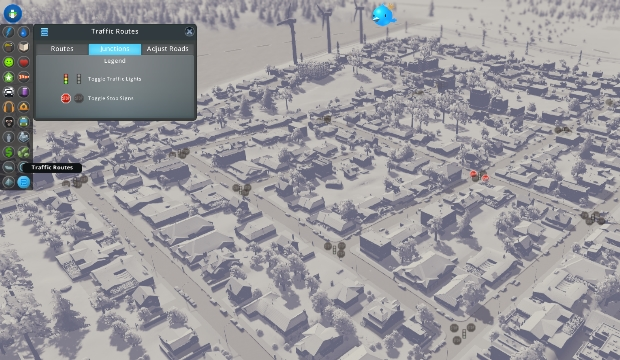 Choosing who has right of way can make traffic moves smoother on your roads.
Choosing who has right of way can make traffic moves smoother on your roads.
If you want to change all the stop signs along a stretch of road, you can click on the road name and turn it into a priority road. Once you do, all roads joining that priority road will immediately have stop signs at the junction. This can be a huge time-saver for those areas where you simply need controlled traffic at every intersection.
Study Traffic Routes to Optimize Your Flow
Another interesting traffic measure added in the Mass Transit DLC is the ability to look at various traffic routes — whether for a specific type of transportation, or even for a single vehicle.
To view these routs, open your info view and lick over to the Traffic Routes menu. From there, you can choose which kind of traffic you want to look at. In the image below, I’ve chosen to look at private cars, and narrowed it down to one car in particular so I can see its specific route — and keep track of when the road is clear and when he runs into a traffic jam.
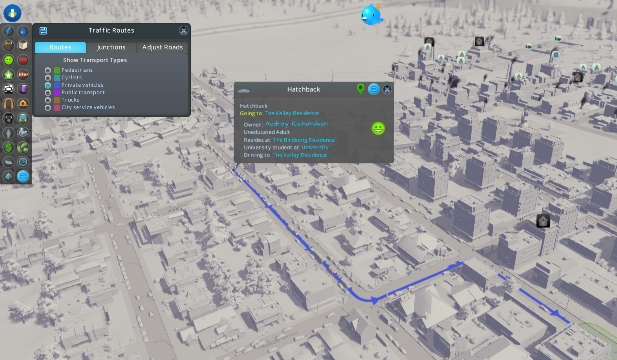 Using traffic routes you can see where needs traffic calming measures
Using traffic routes you can see where needs traffic calming measures
Looking at traffic routes for a number of different vehicle types will help you see where the problem areas are in your transit flow. This view will help you pinpoint areas where traffic becomes congested, so that you can implement some calming measures like stop lights or stop signs in order to smooth things out and make them run more efficiently.
This new traffic route view can also be useful when planning a bus route, because it’s a good idea to create a route that avoids high-traffic areas that are prone to congestion.
No matter what changes you implement, you’ll always want to come back to this screen and make sure they’re functioning the way you want them to. This mode will help you see problem areas or spot a change that isn’t working quite as intended, so that you can quickly fix it up and get your city’s roads cleared right up.
That’s all I’ve got for this guide! But there have been a number of new additions to the transport system in Cities: Skylines, so make sure you check back to GameSkinny to find out how these work!

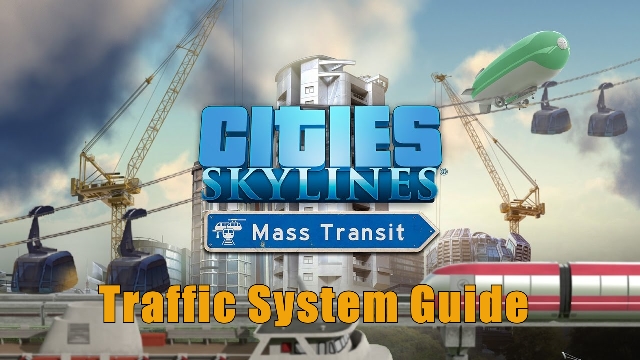





Published: May 19, 2017 07:10 pm