Visibility, high contrast, and proper color grading can significantly boost your experience while playing Counter Strike 2. It’s very easy to ruin your gameplay with only a few wrong choices in your video settings, so follow our guide for the best display settings in CS2 to take some guesswork out of your settings.
Best Display Settings in Counter Strike 2
There are two video and display menus in Counter Strike 2, so be sure to follow our recommendations listed below for each one. The first menu can be found in the “Settings” menu under the “Video” tab. These are the settings that I recommend:
- Color Mode: Computer Monitor
- Brightness: 110%
- Display Mode: Fullscreen
- Refresh Rate: 60 Hz.
- Laptop Power Savings: Disabled (if you play on a laptop).
Related: How to Fix Crashing on Launch in Counter Strike 2
You can play with your resolution settings, but typically you want the default ones, including the aspect ratio. Once this is done, you can switch to the second “Advanced Settings” tab in the same menu. Here are my favorite display settings for this menu:
- Boost Player Contrast: Enabled
- Wait for Vertical Sync: Disabled
- Multisampling Anti-Aliasing Mode: 4X MSAA
- Global Shadow Quality: High
- Model Texture Detail: High
- Shader Detail: High
- Particle Detail: High
- Ambient Occlusion: Medium
- High Dynamic Range: Quality
- Fidelity FX Super Resolution: Disabled
- nVidia Reflex Low Latency: Enabled
The last setting is most important, as it’s the latest nVidia Reflex low-latency technology that significantly boosts your performance, so always keep it enabled. If you don’t have a high-end PC, then you can switch the high settings to low, except Global Shadow Quality, if it affects your latency.
That’s all you need to know about the best display settings in Counter Strike 2. Stay tuned for more CS2 tips and tricks articles right here.

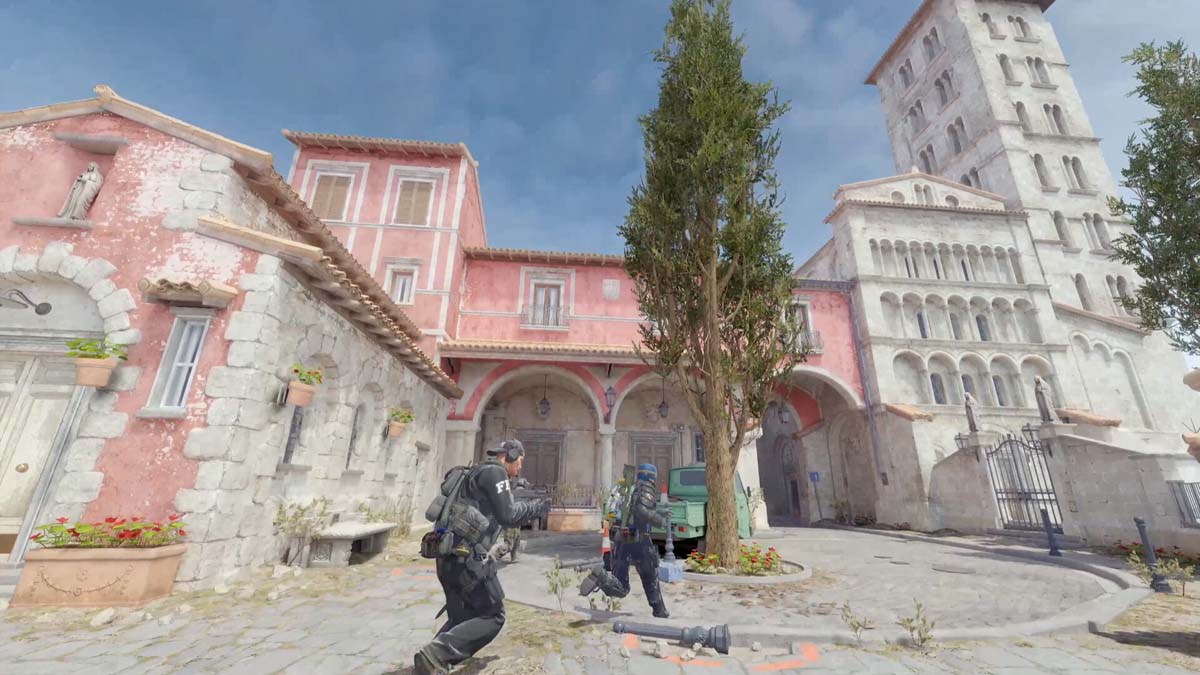





Published: Sep 29, 2023 01:47 pm