Creativerse is a game that’s very much in the same vein as Minecraft. You mine resources by destroying blocks, craft those resources into new objects, and use those objects to further fuel your exploration. Night time is dangerous, too, and to survive, you must build a base. In short, it’s got everything that we expect from a Minecraft clone.
However, one of Creativerse’s greatest assets is its strong online multiplayer support, which makes it easier than some of its peers to join in the fun with your friends.
In fact, one of our very own reviewers enjoyed Creativerse a good deal, giving it an 8/10 in his review. And while that review told you whether the game was good or not, I’m here to tell you what console commands are available and what exactly they do — helping you take your Creativerse game to the next level.
Utility Commands in Creativerse
These are some of the console commands that can truly help you out in the game world — and help you cheat the system just a little bit.
/help
This command will show a list of currently available commands. However, it should be noted that many people have complained that this list is not always comprehensive.
//
This command will show your exact coordinates within the game world using (x, y, z) coordinates.
- X is east and west. Y is altitude. Z is north and south.
- If x is positive, it means you are east of the center point, or origin. If x is negative, it means you are west.
- Likewise, if Y is positive, then you are above the origin point and if Y is negative, then you are below it. You can think of this as being above and below sea level.
- Lastly, a positive Z value means you are north of the origin point and a negative Z value means you are south of the origin point. Currently, I am not sure how origin is determined.
/stuck
This command is particularly useful, as it will un-stick you from level geometry.
/hud
This will turn your Heads Up Display on or off. NOTE: This can be utilized to help take nicer screenshots, or merely enjoy vistas. But be cautious: don’t get carried away in combat.
/sim
Used to visualize where you are in the current section of the world.
/tutorial on
Turns tutorials on.
/tutorial off
Turns tutorials off.
/tutorial reset
This will cause all tutorials to reset, meaning that tutorial prompts you’ve previously received will be given again.
/pulleffect 0/1
Turns on (1) or off (0) the visual effect that occurs when you pull a block.
/placeeffect 0/1
Turns on (1) or off (0) the visual effect that occurs when you place a block.
/kill
Despite its name, this does not actually let you magically kill foes. Instead, it causes your character to commit suicide.
/toxicity
This command shows the toxicity for the block you are currently standing on. (Seems like you might want to know the toxicity BEFORE you step onto the block, but whatever.)
/resetprefs
This will reset your preferences.
/like
When visiting another person’s world, this will allow you to “like” it. You are not allowed to “like” your own world, however.
Permissions in Creativerse
These are commands based around your specific permission level, such as visitor, builder, mod, etc. Your permission level determines what you are capable of doing in the world.
/permissions
Shows your personal permissions, such as the above builder, visitor, etc.
/promote (visitor/builder/mod)
This command requires that you have admin access or higher. Brings up a list of players and allows you to change their permissions.
/request
This will send a request to local admins that you wish to have builder access as opposed to visitor (ick) access.
/ban
Requires that you have admin access or higher. Brings up a list of players and allows you to ban them from your world. They can not rejoin your world until they have been unbanned.
/unban
Requires that you have admin access or higher. Brings up a list of banned players that you can now unban.
/mute (minutes)
Requires that you have admin access or higher. Once you input this command, it will bring up a list of players, which allows you to disable a player’s messages for a set amount of time. If a time is not specified, then the player will be muted for 5 minutes.
/setspawn
Allows you to set the position that you want new players to spawn into your world at.
/publish_world
Makes your world public so that other players can join it. NOTE: I have not found a command that makes your world private again nor am I familiar with an option that lets you do that, so use this with care.
Creativerse Party Commands
These commands are related to playing with others, whether it involve messaging them or helping create or disband a party.

/who
Lists all the players that are present within your current game world.
/w (playername) (message)
Sends a whisper to a specified player. This message will not be visible in the general chat.
/r (message)
Allows you to reply to the most recent whisper you’ve received, so make sure you don’t get two people mixed up when you are talking about them behind one another’s back.
/party accept/party invite (playername)
Allows you to invite a player to your party.
This allows you to accept a party invite you might have received.
/party decline
For when you want to politely decline another player’s party invite. (If you want to rudely decline it, then you could go destroy their base. That really sends a message, like,”I am mentally unhinged and need help.”)
/party leave
If you decide that the party you are in is just not the party for you, then this is the console command for you!
/p (message)
This will send a message to everyone in your party.
/kick (minutes)
Requires admin access or higher,
/ignore (playername)
This stops you from receiving messages from a particular person.
/unignore(playername)
And this allows you to receive messages from someone you have chosen to ignore.
/ignoreall
This allows you to ignore everyone. Sometimes we all just need our quiet time.
—
As you now know, console commands in Creativerse are quite versatile. If you want to work as a party you will almost assuredly want to use them. You can now do everything from kicking people, figuratively of course, to getting unstuck from walls.



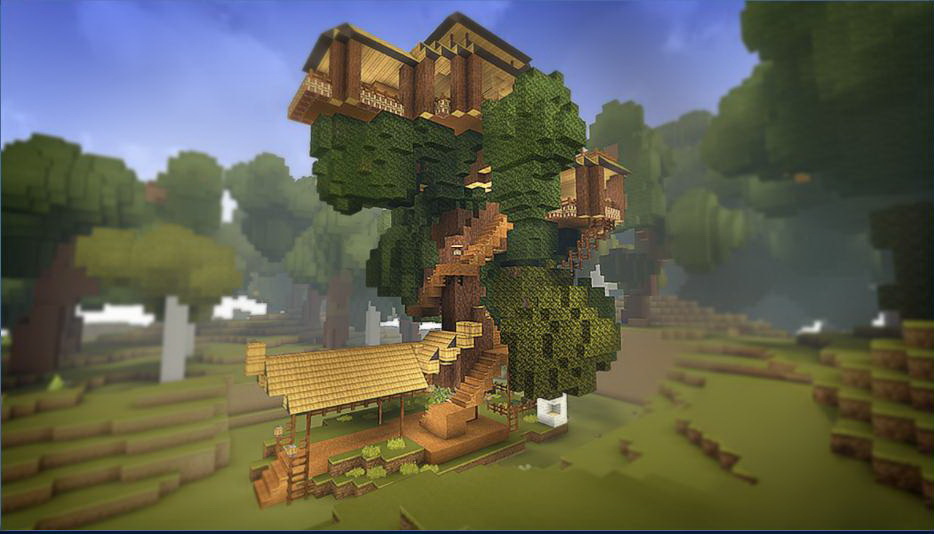






Published: May 12, 2017 12:48 am