Among the litany of technical issues facing Cyberpunk 2077 players is a problem with their mouse scroll wheel and middle mouse button not working. Without it, quickly unequipping gear in the menu or throwing grenades through the shortcut bar is impossible.
The issue seems to be impacting those using a Logitech mouse, so this guide offers three ways to fix or circumvent the problem.
Uninstall Logitech Options
The Logitech Options productivity app seems to be a common cause of player complaint with their mouse wheel in games, and uninstalling it tends to clear up the problem more often than not.
Your best bet here is to open the Add or Remove Programs tool in all versions of Windows. Head to your C: drive (or wherever Options is installed), and remove it.
How to Find Add or Remove Programs
You can reach Add or Remove Programs in several ways. Pressing the Windows key opens up the Start menu and its associated search box, allowing you to access the tool. Alternately, you can right-click on the Start button at the bottom left of your screen and go to Apps and Features, which will take you directly to an uninstallation screen. Simply select Logitech Options and remove it.
Rebind the Key
It’s not an ideal solution, as most convenient keys are already occupied with other crucial uses. However, if you can do a little finger gymnastics, rebinding the middle mouse button and mouse scroll wheel tasks in the settings menu can be a reliable workaround until we see a more permanent fix from users or CD Projekt Red.
To do so:
- Head into your settings screen
- Go to the Key Bindings section
- Scroll down a little ways to see the mouse bindings
- Click the blue bar to unbind it
- Press whichever button you’d like to use
Note: There are some hardcoded functions, namely gear unequipping, that can’t be changed from the middle mouse.
Update the Configuration File
For a more technical solution to this issue, you can edit a configuration file that directly controls how your MX Keys function.
Follow these steps:
- Go to the C:UsersUserNameAppDataRoamingLogishrdLogiOptionsdevices directory and search for the folder containing your device profile. It will be a five digital string of letters and numbers.
- Look for a .xml file in the folder titled [profile].xml, open it with a text editor like Notepad or WordPad
- Find the line of code that reads:
- fn_controlid rawxy=”1″ actiongroup7=”win8nav2″ actiongroup8=”win8nav2″ rawwheel=”0″ group=”3″ groupmask=”7″ id=”0x0052″ reprogrammable=”true” type=”mouse” taskidlist=”middleButtonTaskList2″ gestureidlist=”othersGestureidList” actiongrouplist=”win8NavList” actiongroup=”virtualdesktop”
- Below it will be another line where you’ll add the command divert=”0″, so it reads like this:
- task class=”mouseclick” divert=”0″ id=”0x003a”
- Save the file.
One of these three methods should fix your mouse scroll wheel and middle mouse button issues in Cyberpunk 2077. Let us know in the comments if anything else has worked for you, and we’ll add it here as a potential fix.


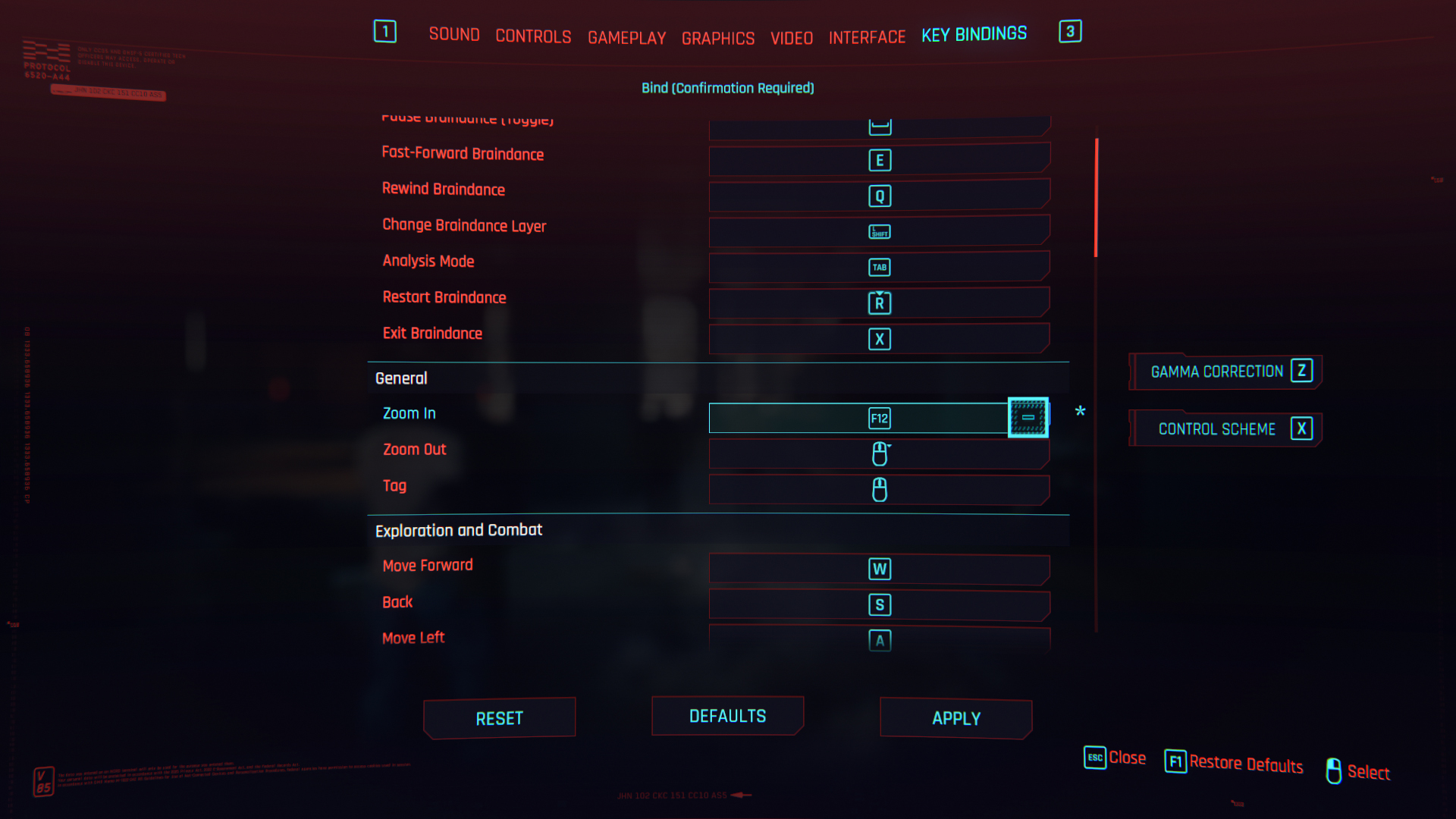





Published: Dec 12, 2020 01:53 am