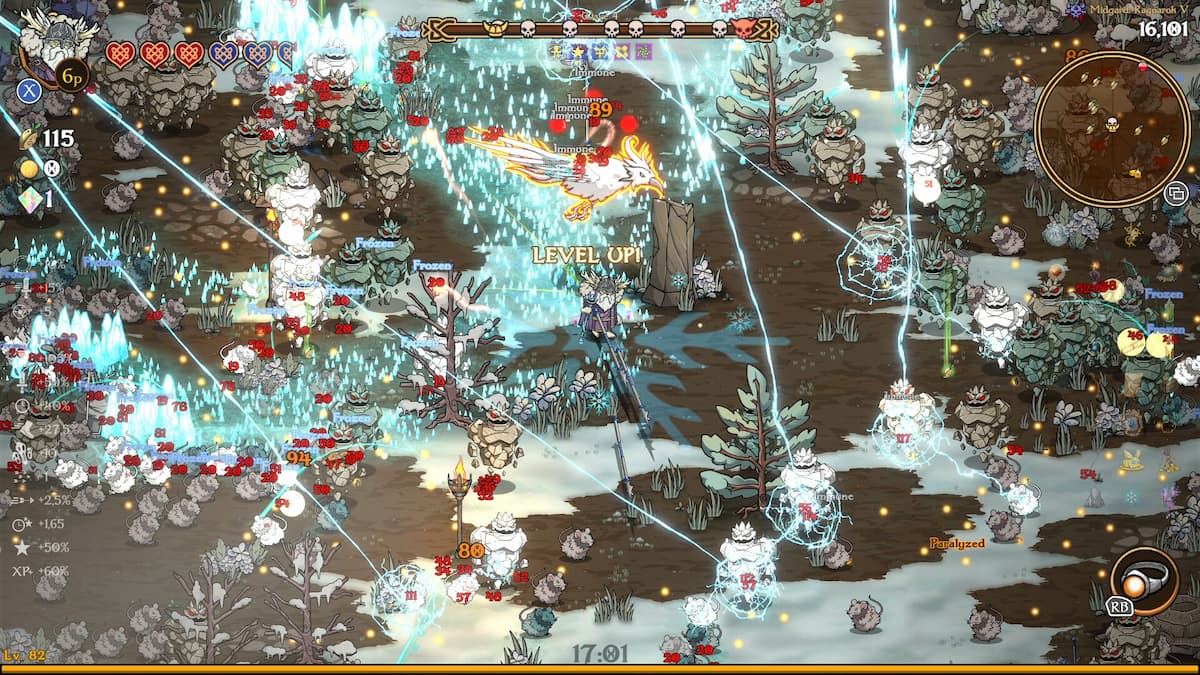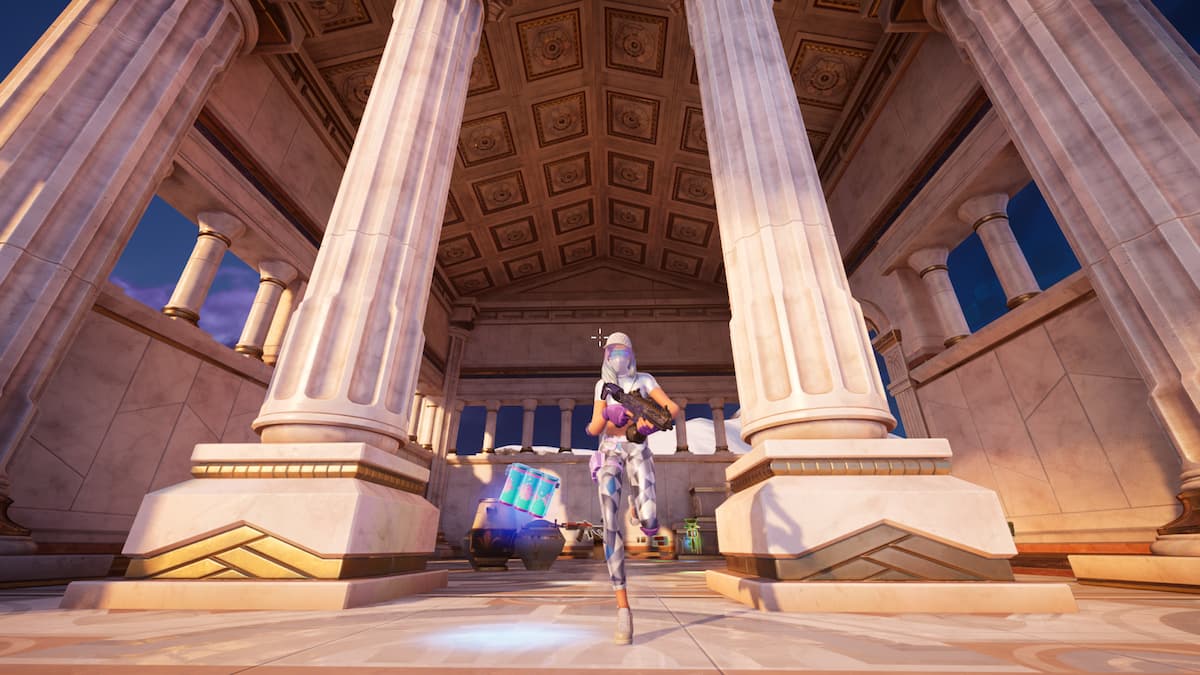Deathloop‘s turned out great, but it does have its fair share of technical issues from errors to full-on crashes. Some PC players are seeing the game crash at startup and not launch, which is the the focus of this guide and may be fixable depending on your specs and what’s going on with your rig.
The 0xC0000005 or 0xC0000001D errors have been plaguing a number of Deathloop players as well. We have already covered these solutions in our other guides, so check them out right here:
For all other types of issues when Deathloop won’t launch at startup, follow the steps listed below.
Deathloop System Requirements
Before fixing any issues, first check the system requirements for Deathloop. The game is built on VoidEngine and it utilizes some new technologies that may not be suitable with older hardware.
Deathloop minimum system requirements:
- OS: Windows 10 64-bit (version 1909 or higher)
- Processor: Intel Core i5-8400 @ 2.80GHz / AMD Ryzen 5 1600
- Memory: 12 GB RAM
- Graphics: Nvidia GTX 1060 (6GB) / AMD Radeon RX 580 (8GB)
- DirectX: Version 12
Deathloop recommended system requirements:
- OS: Windows 10 64-bit (version 1909 or higher)
- Processor: Intel Core i7-9700K @ 3.60GHz / AMD Ryzen 7 2700X
- Memory: 16 GB RAM
- Graphics: Nvidia RTX 2060 (6GB) / AMD Radeon RX 5700 (8GB)
- DirectX: Version 12
Turn Off Third Party Software
Some additional software on your PC may be conflicting with the game’s system files, so if you have one of these programs, then turn them off:
- RivaTuner
- MSI Afterburner
Usuallythese programs are helpful, but unfortunately they may not be compatible with Deathloop‘s VoidEngine.
Verify Integrity of Your Game Files
One of the best ways to ensure that your game runs properly is to verify the integrity of game files on Steam.
You can do this by following these steps:
- Go to your Steam client
- Select “Library” tab
- Right-click on the Deathloop game
- Select “Properties” from the list
- Go to “Local Files” tab
- Select “Verify Integrity of Game Files” feature
Disable Steam Overlay
You can also try to disable the Steam overlay by doing the following:
- Go to your Steam client
- Select “Library” tab
- Right-click on the Deathloop game
- Select “Properties” from the list
- Go to “General” tab
- Uncheck “Enable Steam Overlay while in-game” option
Update Your Graphics Drivers
Also, make sure that you have the latest updates for your graphics cards.
Follow these steps to update Nvidia graphics drivers:
- Download the latest Nvidia graphics drivers from the official page
- Start the installation
- Restart your PC when finished
Follow these steps to update ATI Radeon graphics drivers:
- Download the latest ATI Radeon graphics drivers from the official page
- Start the installation
- Restart your PC when finished
Update Windows 10
Deathloop also requires you to have the latest Microsoft libraries on your system, so be sure to update it as well:
- Press the Start button
- Go to “Settings” tab
- Select “Update and Security” feature
- Select “Windows Update” feature
- Click on “Check for Updates” option
Turn off Antivirus and Firewall
Try to turn off your Windows Defender antivirus, which could influence your gameplay:
- Press the Start button
- Go to “Settings” tab
- Select “Update and Security” feature
- Go to “Windows Security” tab
- Select “Virus and Threat Protection” feature
- Go to “Manage Settings” option
- Set the real-time protection to OFF
You may also temporarily disable the Windows firewall:
- Press the Start button
- Go to “Settings” tab
- Select “Update and Security” feature
- Go to “Windows Security” tab
- Select “Firewall and Windows Protection” feature
- Open “Windows Security” settings
- Switch the Microsoft Defender Firewall option OFF
Run Deathloop as Administrator
Some players may also find it useful to run Deathloop as administrator:
- Go to your Steam client
- Select “Library” tab
- Right-click on the Deathloop game
- Go to “Manage” option
- Select “Add Desktop Shortcut” option
- Go to your desktop
- Right-click on the Deathloop icon
- Select “Run as Administrator” option
Hopefully, these tips and tricks helped you fix Deathloop crashing and not launching at startup. Also, be sure to read our official Deathloop review right here.