Console players are having a hard time connecting to the servers in Dying Light 2. The Network Disconnected error occurs at the start of the game, when their PS4/PS5 or Xbox One/Series X|S displays the status in the top right corner of the main menu.
If you’ve run into the Network Disconnected error, this Dying Light 2 guide will provide some potential solutions that may fix it. Basically, you will need to manually restart your connection (on all consoles) to be able to temporarily circumvent the issue. We’ll have to wait for an official solution from Techland.
How to Reset Your Network Settings on Xbox One & Series X|S
If you’re playing Dying Light 2 on an Xbox platform and running into the Network Disconnected error, then you need to reset your network by following these steps:
- Open the console menu by pressing the Xbox button.
- Go to the “System” menu.
- Go to the “Settings” menu.
- Select the “Network” option.
- Select the “Network Settings” option.
- Select the “Advanced Settings” option.
- Press “Clear” in the Alternate MAC address tab
- Confirm by pressing “RESTART“.
Now you can launch Dying Light 2 again, and the Network Disconnected message will change to Network Connected. At this point, you can start playing online again.
How to Reset Your Network Settings on PS5 & PS5
Unfortunately, many PlayStation players will need to manually reconnect every time they wish to play Dying Light 2 online before Techland releases a working and permanent fix for this issue.
For now, you can do the following trick to get around the Network Disconnected error while playing online:
- Save your game and close Dying Light 2.
- Go to PS4 or PS5 home menu.
- Select the “Settings” menu (gear icon in the upper right).
- Go to the “Network” option.
- Uncheck the “Stay Connected to the Internet” box.
Once you’ve disconnected from the Internet, you need to make sure that your game acknowledges your offline status:
- Start Dying Light 2.
- Go to the “Online Settings” menu.
- Make sure that it says you’re disconnected from the Internet.
- Reconnect your Internet by following the same steps above.
- Wait for the game to connect to the servers.
- Change the game type to “PUBLIC“.
- Start a new multiplayer game.
These simple procedures should help you connect successfully to the multiplayer mode in Dying Light 2.
Related guides
- Dying Light 2 Multiplayer Not Working Fix
- Dying Light 2 Crashing Fix
- The Approximate Number of Pi Safe Code Answer
Hopefully, this guide helped you fix the Network Disconnected error in Dying Light 2. For more tips, be sure to follow the links above or simply visit our Dying Light 2 guides hub page.





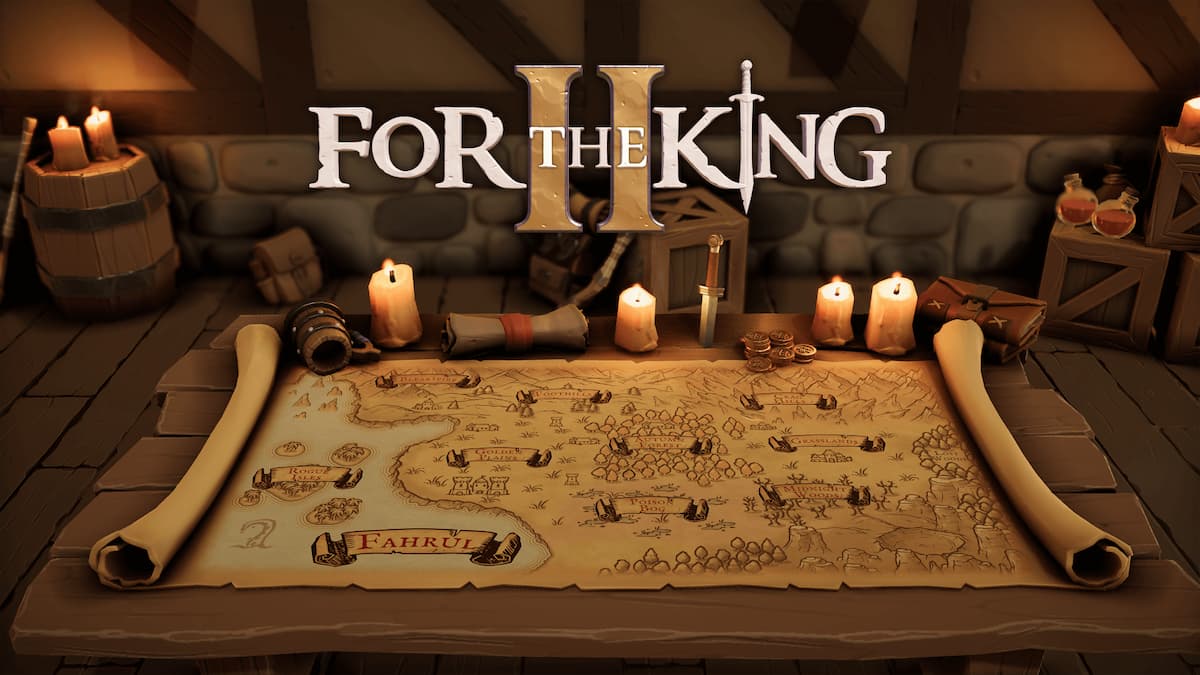

Published: Feb 6, 2022 08:47 am