Unlike many other games, Evil Dead: The Game does not have a menu option for changing the resolution on PC. You can’t just hop over into the graphics menu, click an option, and have the resolution that best fits your monitor (or choice for better performance).
This guide will tell you how to change the resolution in Evil Dead: The Game by editing a system file located in the directory listed below.
How to Change Resolution in Evil Dead the Game
Typically, players would go to the graphics settings menu in the game, and change resolution in Windowed mode. But this default method does not work at this point, and players have to resort to editing a configuration file before an official patch arrives.
Here’s what you need to do in order to change the resolution in Evil Dead: The Game:
- Close the game.
- Go to “AppDataLocalEvilDeadSavedConfigWindowsNoEditor” folder on your PC.
- Right-click on the “GameUserSettings.ini” file.
- Select “Open with Notepad“.
- Find the following six lines in the text:
- LastUserConfirmedResolutionSizeX.
- LastUserConfirmedResolutionSizeY.
- DesiredScreenWidth.
- DesiredScreenHeight.
- LastUserConfirmedDesiredScreenWidth.
- LastUserConfirmedDesiredScreenHeight.
- Type in the numbers for the desired resolution manually at those lines.
For example, if you want a resolution of 1920×1080, then those six lines should look like this:
- LastUserConfirmedResolutionSizeX=1920.
- LastUserConfirmedResolutionSizeY=1080.
- DesiredScreenWidth=1920.
- DesiredScreenHeight=1080.
- LastUserConfirmedDesiredScreenWidth=1920.
- LastUserConfirmedDesiredScreenHeight=1080.
You can choose any resolution that fits your screen the best. You can also check if the resolution was applied in the game’s graphics settings menu afterward or by using third-party software, which displays the actual resolution of ythe game.
Related guides
- Evil Dead: The Game — How to Unlock All Survivor Characters
- Evil Dead: The Game — How to Turn Crossplay On and Off
This easy fix should help you get the resolution you want in Evil Dead: The Game. Be sure to check out the rest of our Evil Dead: The Game tips and tricks articles on our dedicated hub page.

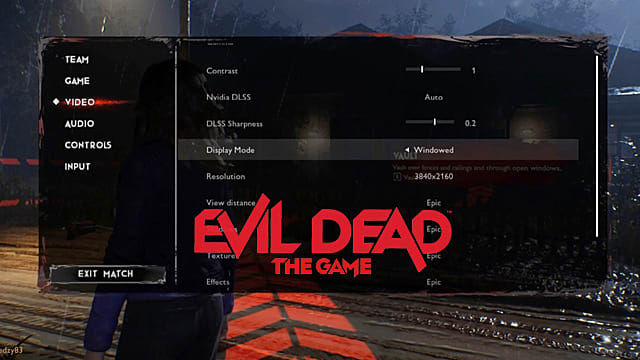





Published: May 16, 2022 04:27 am