Whether you’re new to the Fear Effect franchise or a seasoned veteran, there’s a bit you’ll have to learn when you pick up Fear Effect Sedna. This latest entry is a departure from the previous two titles, opting for stealth-action gameplay with a real-time-strategy bent rather than the third-person shooting of its predecessors. Below, our guide will take a look at new additions to the game and give you some tips and tricks to get you ready for your first foray in the world of Fear Effect Sedna.
The Fear Meter
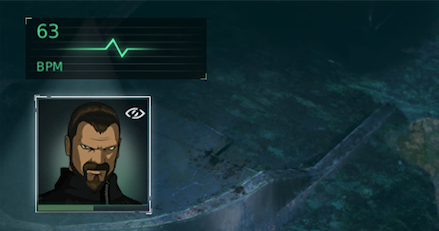
Found in the top-left corner of the screen, the Fear Meter is the meter from which Fear Effect gets its name. When your heart rate goes up, you’re more afraid and more prone to take damage, but you’re also more powerful. You’re likely to have a higher heart rate when you’re in danger.
Directly below the Fear Meter is your health bar. This, quite frankly, is the one you should be more concerned about, as it doesn’t take much to kill you. If your health is low, use a health pack, or find one if you don’t have one.
Weapons & Abilities
At the bottom of the screen is a section that displays your weapons and abilities. In Zeke’s case here, you’ll see he has twin pistols, a flamethrower, and rockets. Each is mapped to a different d-pad direction, which you press to equip that weapon. The “plus” sign in the last slot is for health packs, which are shared across all characters. You can use a health pack by holding down the button mapped to it (which, in this case, is the Y button on the Xbox One).
Using your weapons is fairly straightforward. On the Xbox One, you’ll shoot with your right trigger button, reload with the X button, and choose the target you wish to aim at with the right stick. Should you need to evade gunfire from enemies, you can use the B button to roll.
Stealth Mode
On Xbox One, pressing the left stick down puts you into stealth mode. Activating stealth mode, which puts you in a crouched position, does one of two things. First, it makes you quieter, which in turn makes it easier for you to sneak up on enemies. Second, it shows you the field of vision for your enemies, indicated by the green shading. When enemies turn their heads or change directions, this field of view will shift as well.
On occasion, you’ll see this field of view broken up by lines when it passes over an object, such as a crate or a desk. This means that your character can duck behind the object for cover and remain hidden from an enemy, but that enemy will look at that spot a little harder and may turn back around to it unexpectedly.
Tactical Mode
Using Tactical Mode is a bit tricky, and as we stated in our Sedna review, there’s not always a lot of incentive to do so. Entering this mode will pause all enemies and allow you to set paths and actions for your team members to follow.
On the Xbox One, you’ll activate Tactical Mode by pressing the “view” button (the one with the boxes on it). From there, you can swap between the character you’re controlling by pressing the right bumper button, draw a path for the character with the left stick, and give instructions by pressing the button that corresponds to a particular action.
To set your plan in motion, you’ll press the same button you used to activate Tactical Mode, which again, is the “view” button on the Xbox One. Should you wish to back out of this mode with a certain character, you can swap to them using the right bumper button and simply move your left stick to manually take control.
—
With the information in this guide, you should have no trouble getting started in Fear Effect Sedna. Be sure to stay tuned to GameSkinny for more information and guides to this latest entry in the Fear Effect series.




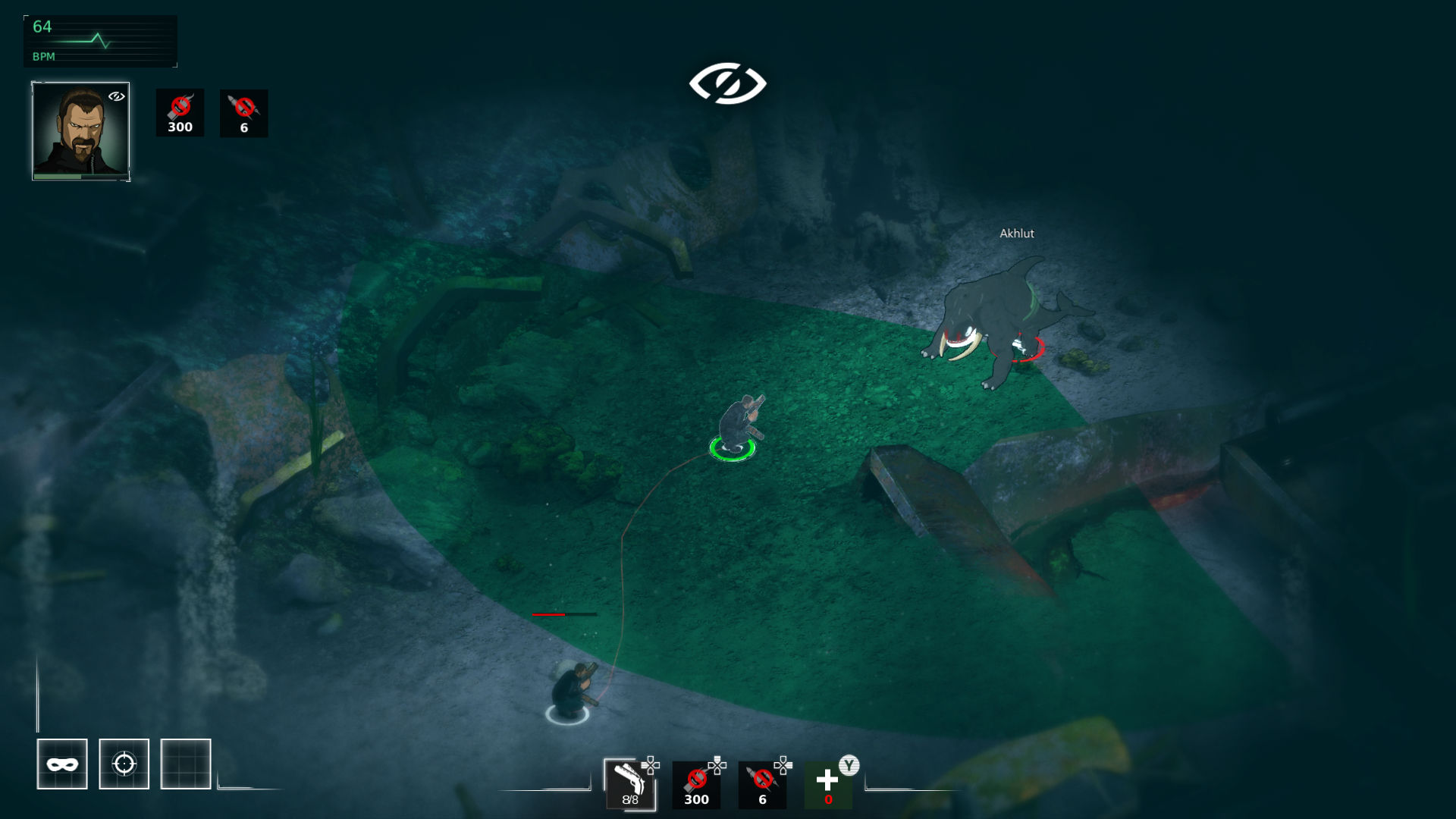





Published: Mar 4, 2018 03:54 pm