Whether you want to change your Fortnite display name because you’re tired of your old one, or because you thought of something cooler, doing so is super simple. I know I’ve changed names plenty of times over the years in just a few easy steps. In this guide, we’ll walk you through how to change your username.
Step 1: Log Into Your Epic Games Account
To change your display name, you’ll need to log in to your Epic Games account. Enter your email address and password to do so.
Step 2: Select “Account”
Once you’re logged in, click on your profile icon in the top right corner of the screen and select “Account” from the drop-down menu.
Step 3: Click on “Account Info”
This should be the first default tab you see, but if it isn’t, click on “Personal Info,” and you’ll see “Account Info.” Click on “Edit” (the blue square with a pen inside) next to your current display name.
Screenshot by GameSkinny
Step 4: Enter Your New Display Name
Once you click “Edit,” you’ll be prompted to enter your new display name. Enter your new, awesome name and click on “Save Changes.”
And that’s it! Note that the above steps will only change your display name on the PC version. In order to change the display name in Fortnite on consoles, you have to change your Xbox Gamer Tag or PSN Online ID.
Related: How to activate two-factor authentication (2FA) in Fortnite
And with that, you’ve changed your Fortnite display name. Keep in mind that you can only change your display name once every two weeks, so make sure you choose a name you’re happy with. For more, check out our other Fortnite guides.
Featured image via Epic Games.


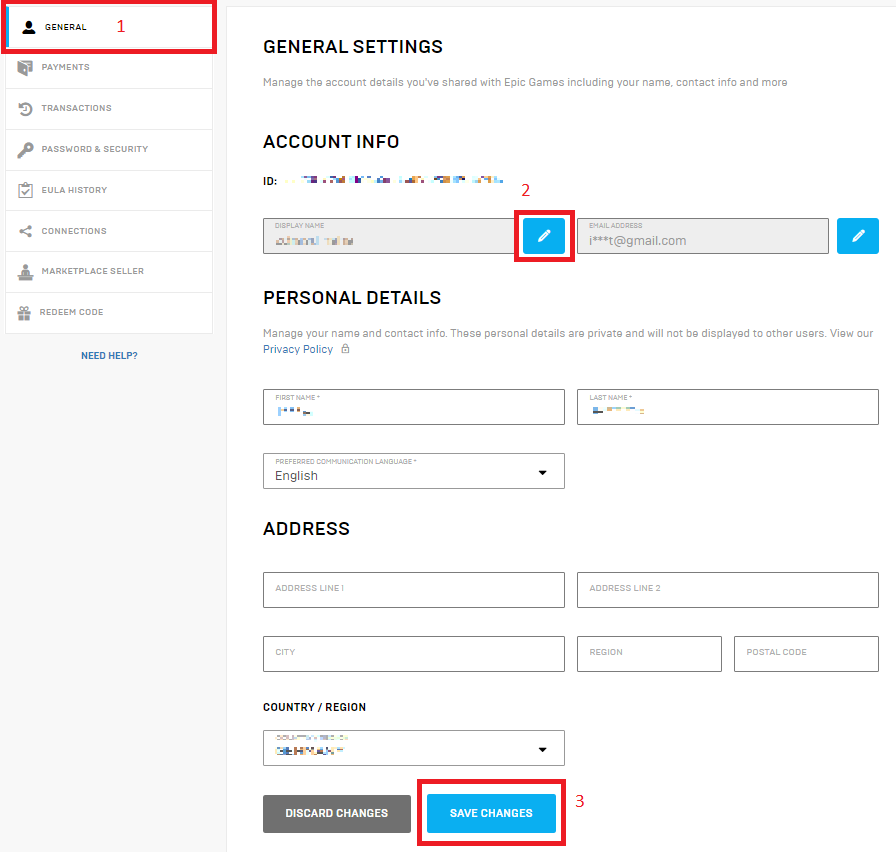





Published: Feb 22, 2023 02:33 am