Fortnite 2FA (two-factor authentication) is important to keeping your account secure. As one of the biggest battle royales in the world, millions of players vie for Chicken Dinners every day, and the game is an obvious target for hackers and other malefactors. That means protecting your account with a strong password is only one part of the equation. But how do you enable 2FA in Fortnite?
In this guide, we’ll outline how to enable Fortnite 2FA, so you can play without worrying about losing your account to a random grinch. And don’t worry: enabling Fortnite two-factor authentication is free. And it’s just as easy as changing your display name.
How to Get Fortnite Two-Factor Authentication (2FA)
Step 1: Log in to your Epic Games Account
The first step to enabling 2FA is logging in to your Epic Games account. If you don’t have an account, you can create one by going to the Epic Games website and clicking the “Sign Up” button.
Once logged in, click on your username in the top right-hand corner of the page, and then click on “Account” from the drop-down menu.
Step 2: Go to your Account Settings
On your account page, click on the “Password & Security” tab on the left side of the page. Unsurprisingly, this is also where you can change your password if you don’t enable 2FA.
Step 3: Navigate to the Security Tab
Scroll down until you see the “Two-Factor Authentication” section. This is where you can set up 2FA for your account.
Step 4: Enable Two-Factor Authentication
Select either the “Authenticator App“, “Email Authentication“, or “SMS Authentication” options.
Authenticator App Option
If you choose the “Authenticator App” option, you must download an authentication app like Google Authenticator or Microsoft Authenticator to your mobile phone. The app will generate a code you’ll need to enter in addition to your password when you log in to your Fortnite account.
Email Authentication Option
If you choose the “Email Authentication” option, a code will be sent to your email address that you’ll need to enter in addition to your password when you log in to your Fortnite account.
SMS Authentication Option
Once you’ve selected your preferred 2FA method and activated it, you’re done. Congratulations, you’ve successfully enabled two-factor authentication in Fortnite!
Enabling Fortnite 2FA is a quick way to keep your account safe from bots or anyone else trying to access your account information. Following the steps outlined in this guide, you no longer have to worry. For more Fortnite content, head over to our Fortnite guides page here.

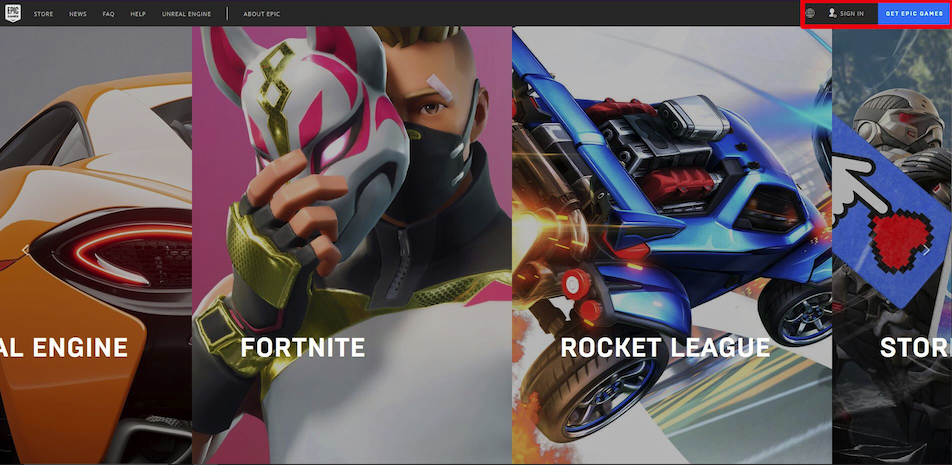





Published: Feb 20, 2023 11:32 pm