Windows 10 has been set loose, and some people are having trouble getting upgraded to Microsoft’s new free OS due to an error unceremoniously named 80240020. So, what can you do to fix this error and finish the installation?
Error 80240020 occurs when the Windows 10 download has either been corrupted or interrupted, both of which most frequently caused by an interrupted or incomplete download. This is fairly easy to repair, but requires a fresh download.
Fixing error 80240020
Deleting the previous download
First you need to go to the download folder, which is located in the following directory:
C:WindowsSoftwareDistributionDownload
You must delete everything in this folder. Just wipe it clean.
Opening and using the command prompt
Next, you need to open the command prompt. This must be done as administrator in both Windows 7 and Windows 8.
In Windows 7, this can be found by either searching for “cmd” in the Start Menu’s search bar or by going to the “Accessories” directory in your all programs menu and choosing “Command Prompt”.
In Windows 8, right-click on the Start Menu button at the bottom left of the screen and choose the “Command Prompt (Admin)”. You can also search for “command prompt” or “cmd” in the Search panel of the start screen to bring up the command prompt.
In the command prompt, type “wuauclt.exe /updatenow” without the quotation marks and press enter to force the automatic Windows Update client to update immediately.
You may have to input the above command twice. Some users report it working after only doing it once, while others report it working after putting it in twice.
Run Windows Update to restart the download
After you’ve done all of the above, head to your Control Panel and run Windows Update. This will start the download again, ideally without any corruption. Let the download finish and wait to see if the installation works.
If this doesn’t work
If the above method does not work, you may want to try downloading and installing Windows 10 from the Microsoft website. This method has gotten some users the “Something happened” screen instead of a fully successful installation, but it’s worth a shot if the manual download deletion and reinstallation highlighted above doesn’t work. Good luck, and happy installing!

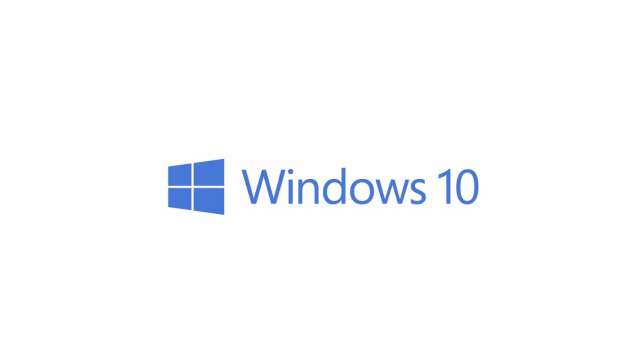





Published: Jul 29, 2015 11:49 am