Cooperative multiplayer has been added to Ghost of Tsushima with its latest major update: Ghost of Tsushima: Legends. Alongside New Game+ and other additions, such as charms and classes, Legends offers a robust multiplayer mode that feels fleshed out, especially since it’s free.
However, you might be wondering how to actually get started with Ghost of Tsushima co op multiplayer since the game doesn’t make it immediately clear how to do so.
In this guide, we’ll walk you through how to play with your friends (or strangers) online in Ghost of Tsushima: Legends.
Getting Started
Once you’ve downloaded the latest update for Ghost of Tsushima and boot up the game, the main menu will feature a new option that reads “Enter Legends Mode.” Click this, and you’ll be prompted to start one more download from the PlayStation Store (don’t worry, it’s quick and free).
Keep in mind that you need PS Plus to play online with other players in Ghost of Tsushima: Legends. If you’re just starting the base game for the first time, you will need to complete the intro section first before accessing the main menu.
After you select “Enter Legends Mode,” you’ll watch a couple of cutscenes before starting an extensive tutorial section. This tutorial takes around 15 minutes to complete. It goes through most of the game’s mechanics and is presented in a way that’s great for those who haven’t played before or those who need a refresher.
Complete the tutorial, and make sure you pay attention to the new features, like pinging targets, using emotes, finishing moves, and reviving. After this, you’ll get to choose your starting class.
Choosing Classes in Ghost of Tsushima: Legends
After the tutorial section of Ghost of Tsushima: Legends, you’ll be prompted to choose your starting class. Keep in mind that you aren’t locked to the class you choose first, but you will have to earn the ability to use other classes by ranking up.
The classes are as follows:
- Samurai — “Blood and steel are second nature to Samurai, who charge into battle with gleaming armor and katana poised to decimate their enemies.”
- Hunter — “Hunters rain death on their foes from afar, using a variety of arrows with precise aim and consummate skill.”
- Ronin — “The resourceful Ronin call on the spirits of nature and a wide range of abilities to support and heal their battlefield allies.”
- Assassin — “Masters of stealth, poison, and underhanded tactics, Assassins embody the darkest aspects of the Ghost.”
Starting a Match
Now that you’ve selected your class, you’ll finally be taken to the main screen of Ghost of Tsushima: Legends. Here, there are a few different options for you to browse through, like character customization, and different challenges for you to complete.
To start a match, select “Play Now,” and you’ll come to a screen with four choices.
Quickplay
Quickplay starts a match in either Story or Survival (though Story Quickplay isn’t unlocked right away). Selecting Quickplay throws you into a random scenario, so head to the sections below if you want to choose which maps or levels you play on.
If you select one of the Quickplay options, you’ll be taken to a screen that allows you to select your difficulty and gives you the ability to matchmake by pressing left or right on the D-pad.
Below that is the dedicated Story section of Legends, which, again, allows you to select a difficulty and choose whether you want to matchmake. When you start, only Bronze difficulty will be available. You’ll need to level up more to gain access to harder difficulties.
Survival
Next, Survival gives you four different scenarios to experience, all of which can be played online with random players or friends. We have a dedicated Survival guide coming in the next few days, so be sure to check back (or bookmark this guide) for tips specific to Survival.
Challenge
You’ll also see a Challenge mode below Survival, but that section hasn’t gone live quite yet. Developer Sucker Punch will be updating the game with more content, including a raid, in the coming weeks.
Playing Co Op Multiplayer with Friends
To play Ghost of Tsushima co op multiplayer with friends, click on the Social option from the main menu of Legends, and you’ll see everyone who’s online. Your party can have up to four players total, denoted by “Party” in the top right.
After you get players in your party, you can go into Play Now to start a match. If you want more people in your party, you can matchmake to find additional players to join.
And with that, you should have everything you need to start playing Ghost of Tsushima: Legends co op multiplayer with friends. It takes a little while to get it going, but once you do, it’s a ton of fun. For more on Ghost of Tsushima, consider checking out our other guides, and keep checking back in with GameSkinny for more coverage on Legends in the coming days!


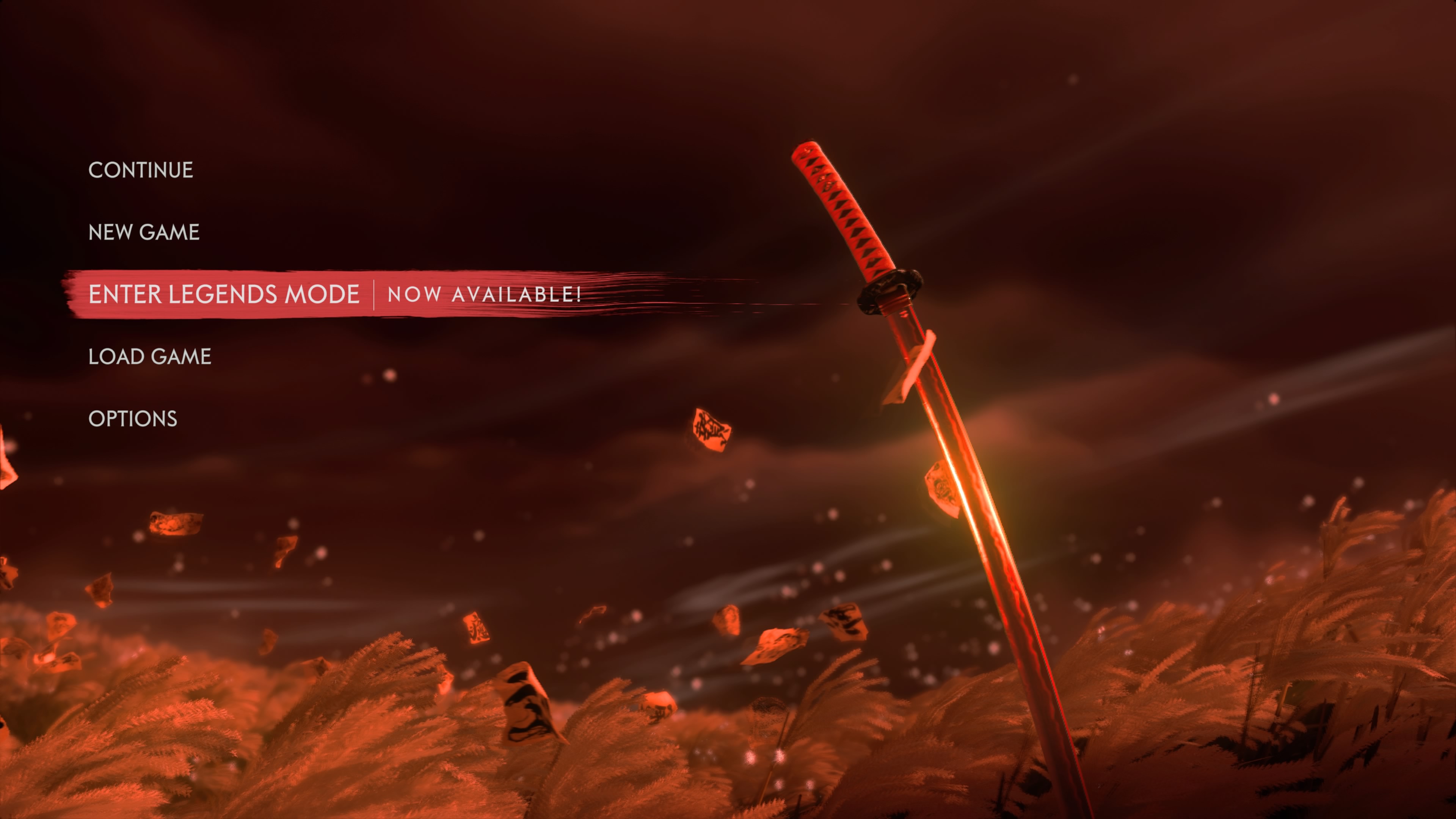

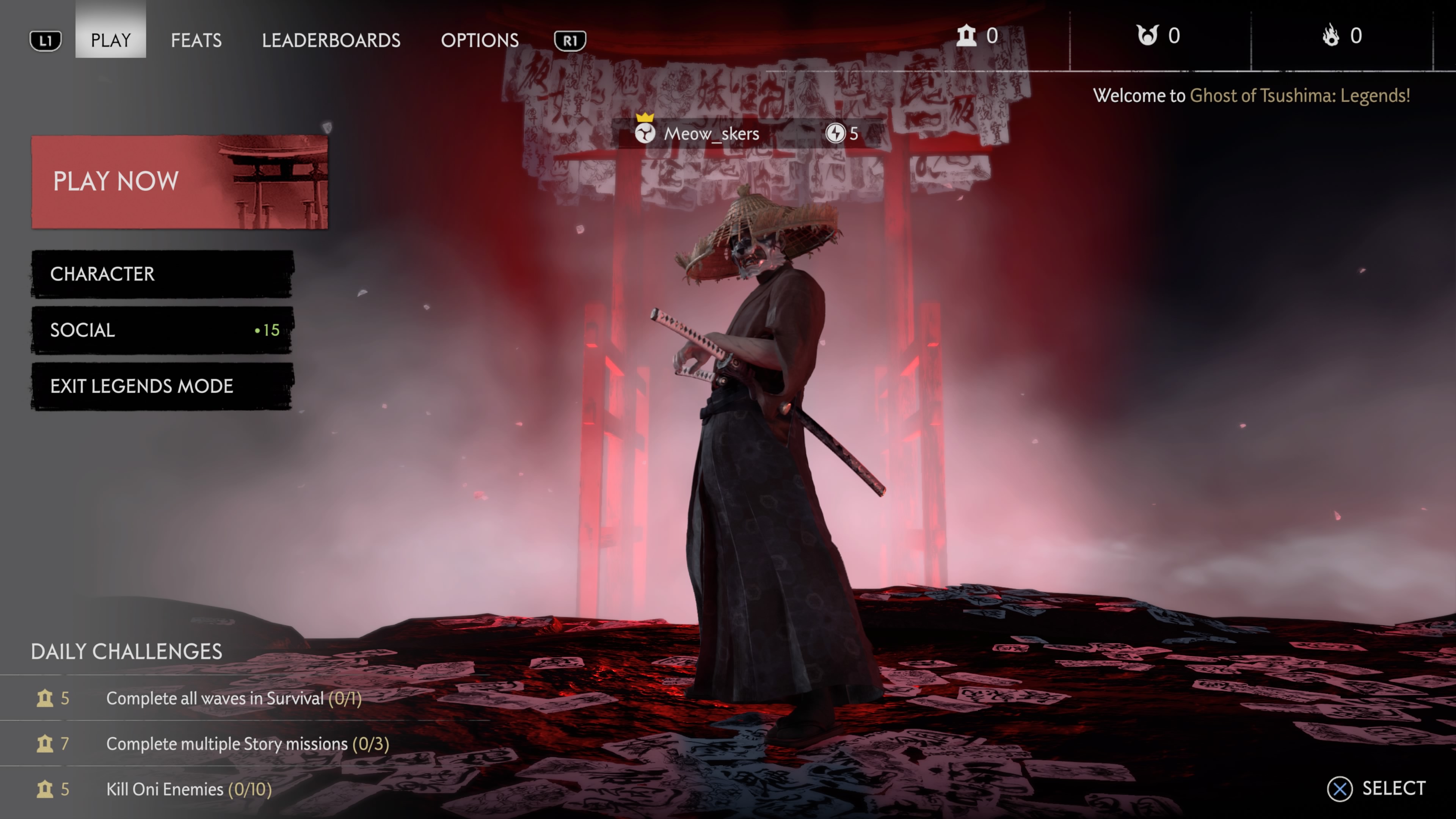





Published: Oct 16, 2020 01:36 pm