The Infinite Craft (IC) interface uses your default browser color scheme. But if you’re using the basic white background, then the game may get tiresome for your eyes. That’s why I’ll show you how to enable Dark Mode in Infinite Craft using a special browser extension.
Infinite Craft: How to Activate Dark Mode
I noticed that there are no settings in Infinite Craft that would allow me to change the theme from light to dark. Fortunately, I discovered that there’s a special Stylus browser extension that can specifically apply various themes for Infinite Craft. I think this is the best option, as all other theme-related browser extensions apply their themes to all browser windows.
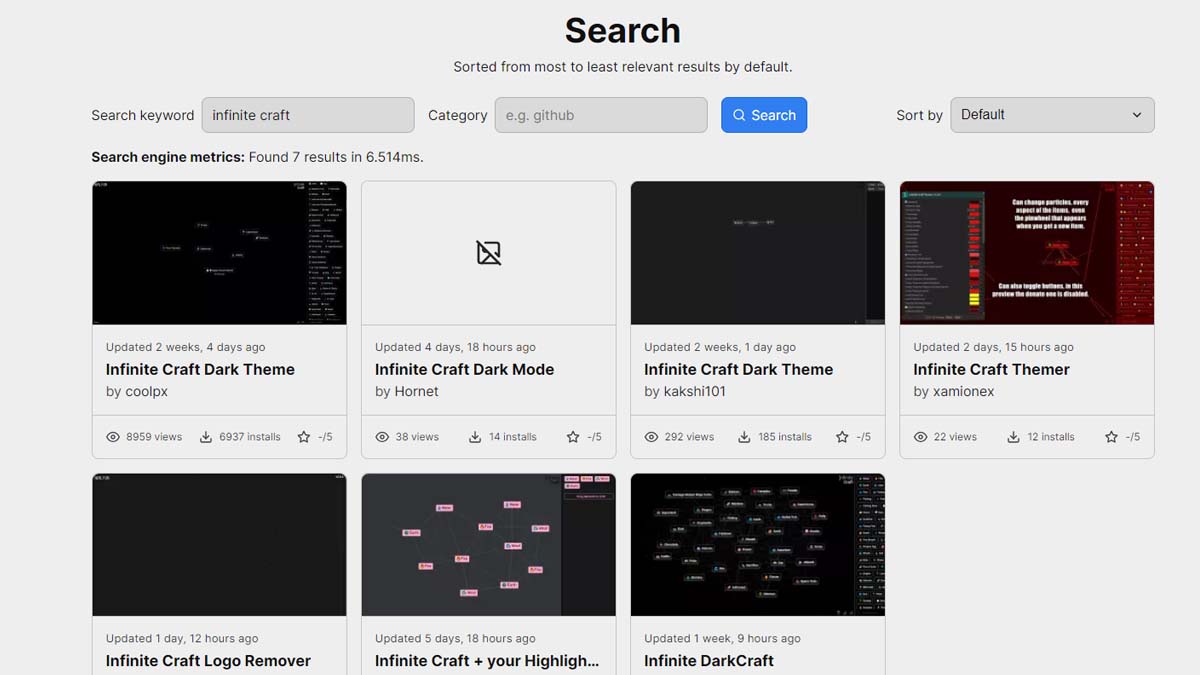
How to Install Stylus Dark Theme
Installing the Stylus Dark Theme for Infinite Craft is really easy. I put the whole process into five simple steps, which will take only a few minutes of your time. Here’s what you need to do:
- Go to the Userstyles extensions website.
- Type “Infinite Craft” in the search window.
- Select the Dark Theme of your choice.
- If you haven’t installed the Stylus extension yet, then press the “Get Stylus” button.
- Then, press “Install” to download the Dark Theme for Infinite Craft.
If you did everything right, then the Dark Mode for Infinite Craft should be enabled automatically. Note that this is really the best way to go about it, as it will integrate the Dark Theme exclusively for Infinite Craft. It won’t touch any of your other windows in the browser. That’s why I recommend this method the most.
Once installed, you won’t have to strain your eyes anymore, especially if you play the game for many hours or if your gameplay sessions stretch into the night. In this way, you won’t disturb anyone around you with the bright lights.
That’s how to enable Dark Mode in Infinite Craft. Stay tuned for more IC tips and tricks articles, including expert tips and tricks crafting guide and how to make Brick.

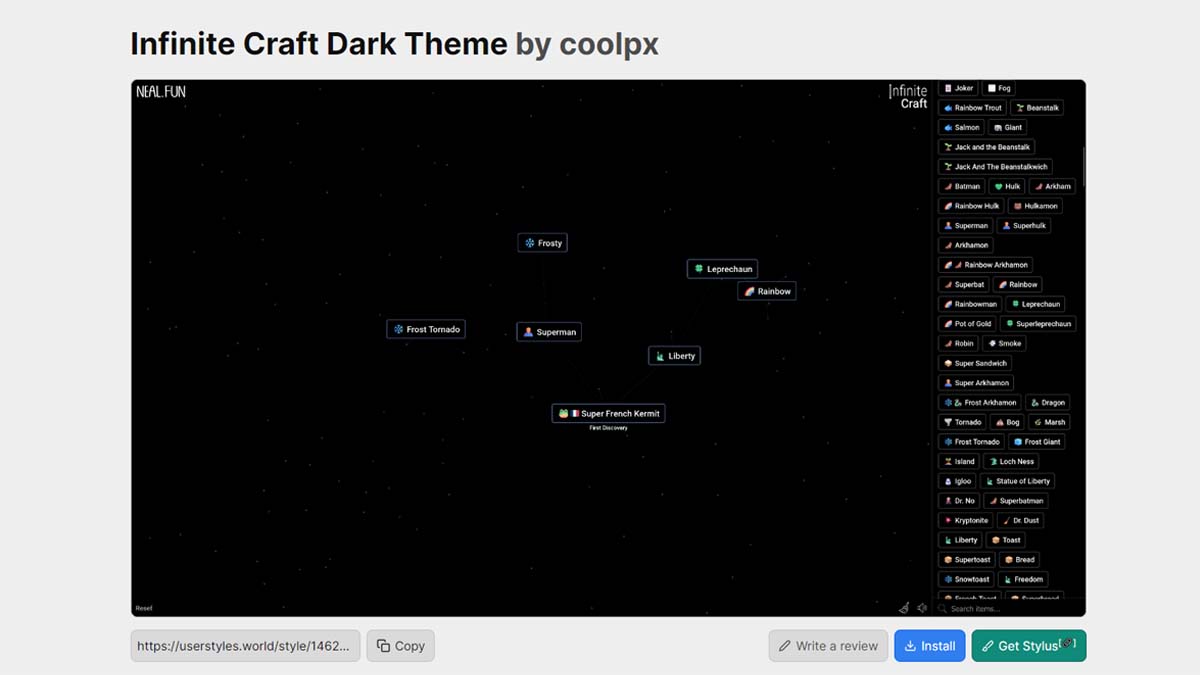





Published: Feb 26, 2024 10:51 am