If you’re like me and have been playing a ton of Risk of Rain 2 lately, you may be interested in getting your hands on your overall game stats. For now, that has to be done by looking into your save file.
Within your save file are more stats than you can shake a stick at. Want to know how many Alien Heads you’ve picked up, how many times you’ve died to Golems, or the total amount of time you’ve played as your favorite character? You can check out all that data and more right there in your save. Nice.
It’s very likely all or a fair number of these stats will be available in-game in a later update, but this is your only option at this point in Early Access. At least we have this method to take a gander at how we’re doing for now, right?
Of course, you may want to alter your save file instead. That’s really up to you.
Where Is Your Save Data?
Your Risk of Rain 2 save file location isn’t hidden in the game’s steamapps folder like you might expect. Instead, you have to delve into your userdata folder to get your hands on the file.
For me, the file can be found in the following location…
C:Program Files (x86)SteamuserdataX632360remoteUserProfiles
… with the ‘X’ being my Steam profile number.
Your number will be different, so just make your way to the C:Program Files (x86)Steamuserdata folder and figure out which profile is yours. From there, seek out the 632360 folder and you’ll be well on your way.
Your save file will look pretty similar to mine in the image below.

Now:
- Right-click the file
- Mouse over ‘Open with’
- Choose a text editor to open your save
I use Notepad since it’s all plaintext. Whatever program you use, make sure you have word wrapping enabled to be able to properly see the data.
Doing this, you can see stats like:
- Total kills
- Total damage dealt and taken
- Highest damage dealt
- Loads of item stats
- Total time alive with individual survivors
- Total damage dealt to each enemy type
- Total damage dealt/taken to/from each enemy type with individual survivors
- Total kills on each enemy type
Honestly, it’s a bit wild to be able to see all this stuff. The first Risk of Rain doesn’t offer this amount of data in its in-game stats, so I’m curious whether all these Risk of Rain 2 stats will make it into the game at a later date. Even if not all of them get shown in the client, you’ll always be able to take a look at the save file.
That’s really about it. We’ve got a few Risk of Rain 2 guides to check out if you want to know more about Lunar Coins, how to unlock characters, and more. Enjoy the flurry of stats you’re about to behold, and look out for those Elite Golem boss spawns. Those things are killer.

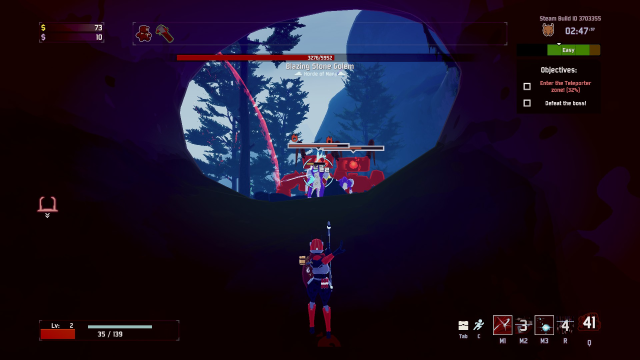





Published: Apr 19, 2019 03:28 pm