Nightingale just entered Early Access, and there have already been patches to keep the game running smoothly. Unfortunately, I encountered the “Error Getting Shards for Client” error very early on, and I know I’m not alone. Find out how to fix Error Getting Shards for Client in Nightingale here.
Nightingale Error Getting Shards For Client Error Fixes
An Early Access game like Nightingale will have various bugs and errors while the devs continue to polish the game. While some players have experienced crashing on startup, others like myself have been plagued by strange bugs like “Error Getting Shards For Client”. Here’s how to fix it.
Error Getting Shards For Client Fix #1: Restart Nightingale
When experiencing the bug, you’ll be unable to get past the initial login screen. So, the first thing I tried was restarting the game. Thankfully, this worked for me, and I was then able to proceed playing Nightingale. I recommend exiting the game from the menu interface to ensure that all save data is preserved.
Error Getting Shards For Client Fix #2: Update Nightingale
The game has already had one patch since the EA release, so there’s a chance you’re due for an update. Here’s how to update the game.
- Open Steam.
- Head to Steam library.
- Select Nightingale.
- The update will appear if needed on the Play button.
- Alternatively, you can set the game to auto-update by right-clicking it and heading into Properties > Updates > Automatic Updates > Select “Always keep this game updated.”
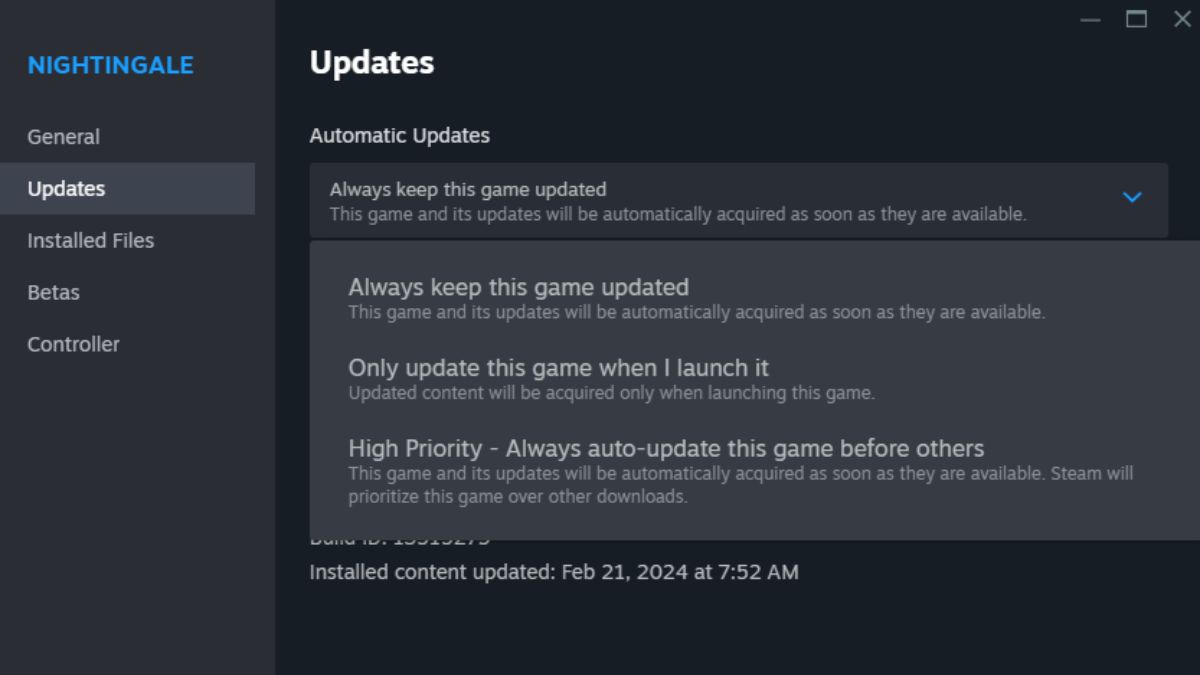
Error Getting Shards For Client Fix #3: Verify Integrity of the Game Files
Verifying the integrity of your game files will check for any issues in the game’s installation, so it’s a good potential fix for errors like crashing on startup. For instance, I didn’t experience this bug until after a patch, so verifying updated files is always a good idea. Here’s how to do it.
- Open Steam.
- Head to Steam library.
- Right-click on Nightingale.
- Select Properties.
- Click on Installed Files.
- Click Verify Integrity of Game Files.
That’s how to Error Getting Shards For Client in Nightingale. Stay tuned with us at our guides hub for more tips and tricks as the game evolves throughout Early Access.

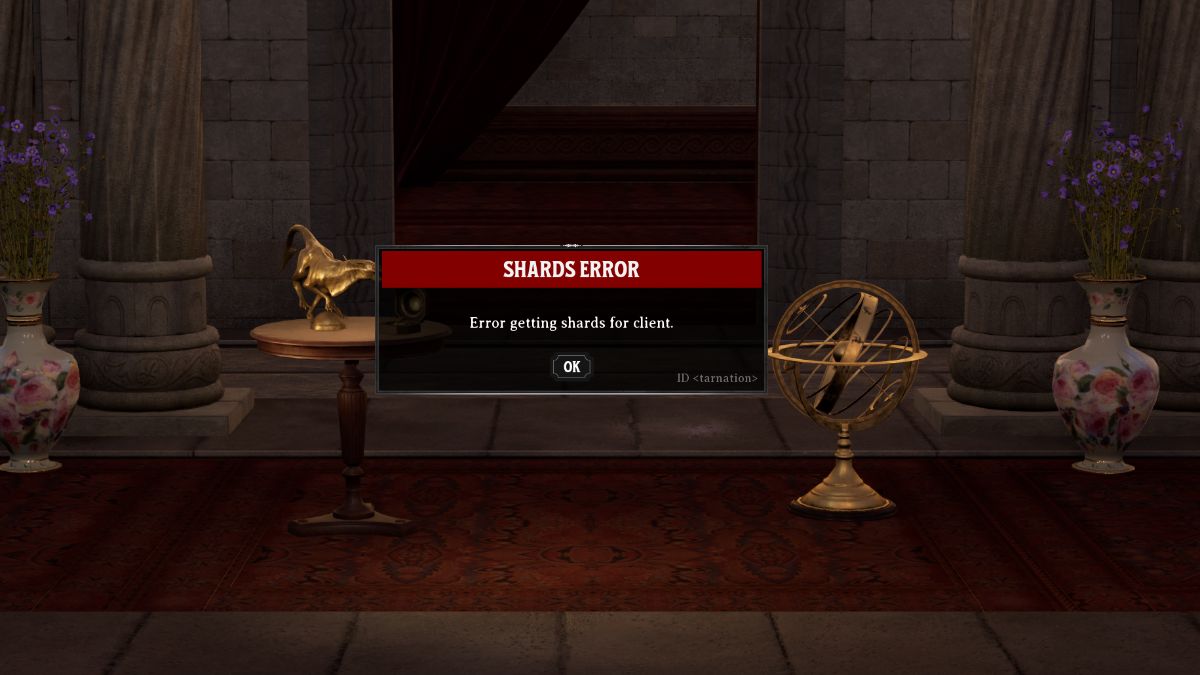





Published: Feb 21, 2024 12:19 pm