If you’ve taken the plung with Monster Hunter World on PC, one of the very first things that you want to do is to make it look as good and run as well as possible. This means that your game must run at 60 FPS at the very least.
However, there can be some hurdles to hitting that. In case you’re having trouble adjusting the game’s graphics settings to the optimum values for your system, you can follow our guide below for the best tips to setting up your game in the best way possible.
Optimal Graphics Settings for Monster Hunter World
Step 1: Set a Frame Limit
You can change your graphics settings in the game menu, under the tab “Display.” It is highly recommended to change two options here:
- Set “Screen Mode Settings” to “Borderless Window”
- Set “Frame Rate” to “60”
The second option is especially important. Do not set it to “No Limit”. If you do, you will experience some serious frame drops. But by limiting it to 60 FPS, your game will run smoothly.
Step 2: Advanced Graphical Settings
After that, open the “Advanced Graphical Settings” from the same menu. Here you will see lots of options. These are the recommended ones to change:
- Turn off “Volume Rendering Quality”
- Keep “Shadow Quality” at Low or Mid depending on your system
- Set “Anti-Aliasing” to “FXAA”
These are the optimal advanced settings for Monster Hunter World on PC, but the most important one is the Volume Rendering, which should be turned off at all times. Otherwise, you will lose a lot of FPS.
Step 3: Rollback to Old Drivers
If you’re using Nvidia graphics cards, then you might want to rollback to an older version of the drivers: 398.36. The new one is not optimized and will result in some visible FPS drops in Monster Hunter World.
Here you will find the links to the correct version of the Nvidia driver:
—
With these few, simple steps, you will be able to set up optimal graphics settings for your game and fix any FPS problems you’re having.
For other Monster Hunter World guides at GameSkinny, check out the links below:
- How to Skip Cutscenes
- Where to Get Dragoncore Ore
- Tempered Monster Investigations Guide
- Where to Get Goldenfish
- How To Find And Beat Deviljho

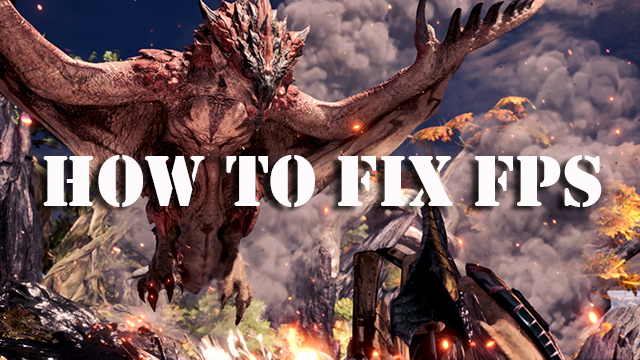
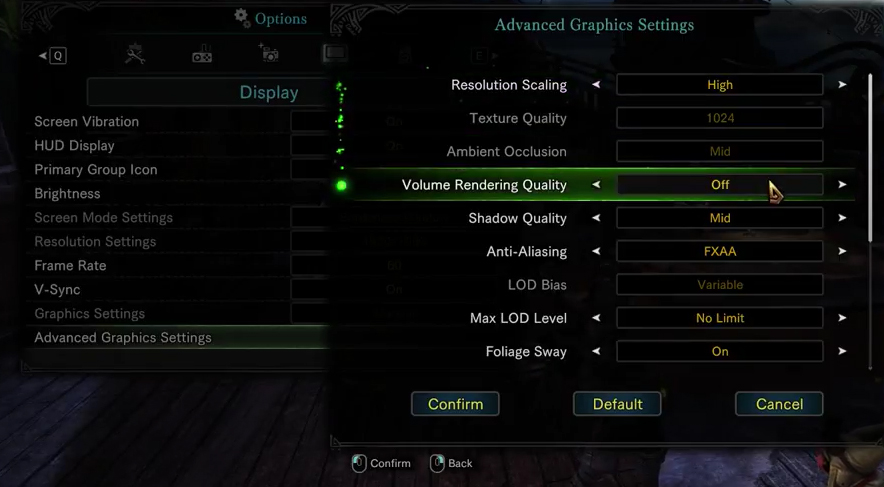





Published: Aug 10, 2018 07:45 am