Players using Starlink as their internet service provider have reported the Network Error Occurred (0x00010003) error. This error is a common issue with games like Gray Zone Warfare and Helldivers 2 due to problems with how the ISP handles connections to the game servers. However, you may still run into this issue even if Starlink isn’t your ISP. Here’s how to fix the Gray Zone Warfare Network Error Occurred (0x00010003).
How to Fix Network Error Occurred in Gray Zone Warfare
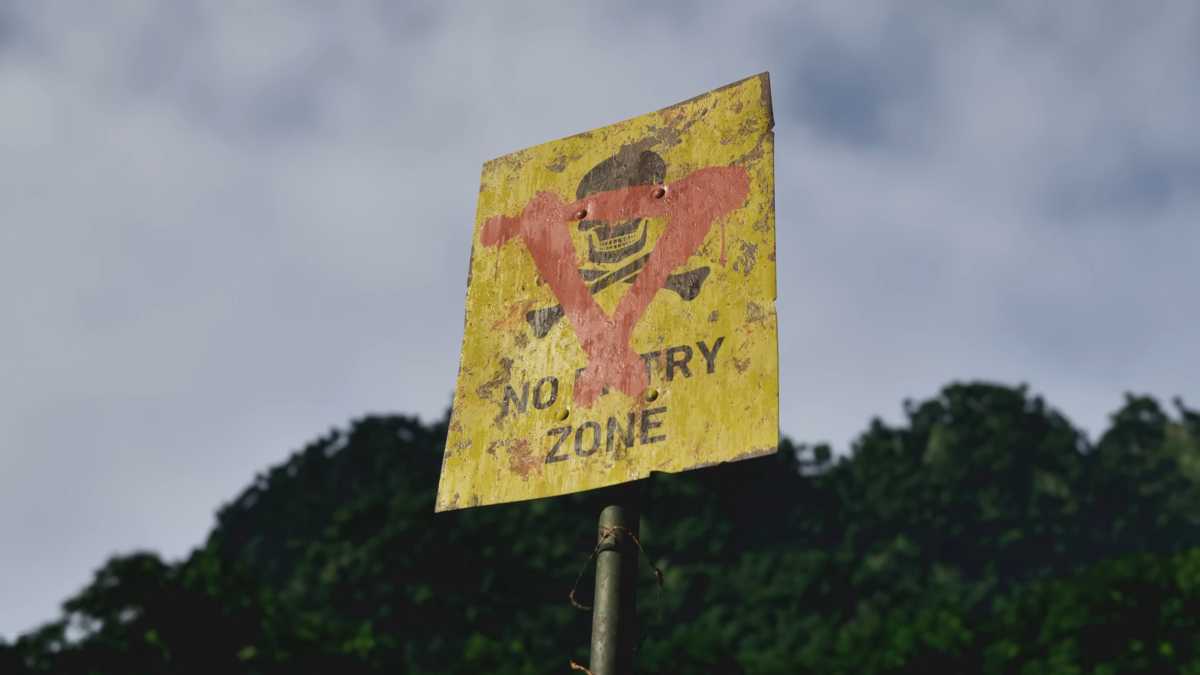
The primary fix for this issue requires you to modify the settings of your computer’s network interface card (often called NIC). Please only mess with these settings if you’re comfortable doing so, as you can cause a complete loss of internet on your device. So this is your ‘Proceed at Your Own Risk’ warning!
Here’s how to fix the Gray Zone Warfare Network Error Occurred by disabling IPV6:
- Close down your game fully
- Navigate to the Control Panel
- Click the Network and Internet option
- Select the Network and Sharing Center option
- Click on Change Adapter Settings link
- Right-click on your network adapter (Ethernet or Wi-Fi)
- Choose the Properties option
- Uncheck the TCP/IPv6 box
- Launch Gray Zone Warfare
In addition to disabling IPV6, fellow Gray Zone Warfare players have had luck fixing this issue by adding the primary and secondary Google DNS servers to the custom DNS fields of their NIC instead of using Starlink’s provided DNS settings.
Here’s how to accomplish this:
- Close down your game fully
- Navigate to the Control Panel
- Click the Network and Internet option
- Select the Network and Sharing Center option
- Click on Change Adapter Settings link
- Right-click on your network adapter (Ethernet or Wi-Fi)
- Choose the Properties option
- Left-click on the TCP/IPV4 text (leave the box ticked)
- Click the Properties button
- Select the ‘Use the following DNS server addresses’ radial button
- Enter 8.8.8.8 under Preferred DNS Server
- Enter 8.8.4.4 under Alternate DNS Server
- Open a Command Prompt and run these commands in this order:
- ipconfig /relase
- ipconfig /flushdns
- ipconfig /renew
- Launch Gray Zone Warfare
The above two options should bypass any issues your Starlink internet service may have when attempting to play Gray Zone Warfare with TCP/IPV6 enabled and your base DNS settings in place.
However, if you are still having issues, other players have mentioned that they needed to use a VPN to force a connection via IPV4. Keep in mind that there are too many VPN options for us to go over, and some may incur a cost, so this is your second ‘Proceed at Your Own Risk’ warning if you take this recommendation.
Now that you know how to fix Gray Zone Warfare Network Error Occurred (0x00010003), you’ll be back to shooting bad buys and finding valuable loot in no time! Check out our Gray Zone Warfare hub for additional error fix guides like how to fix Anti-Cheat Error (0x00020004) should you or your friends run into any additional issues when attempting to play.

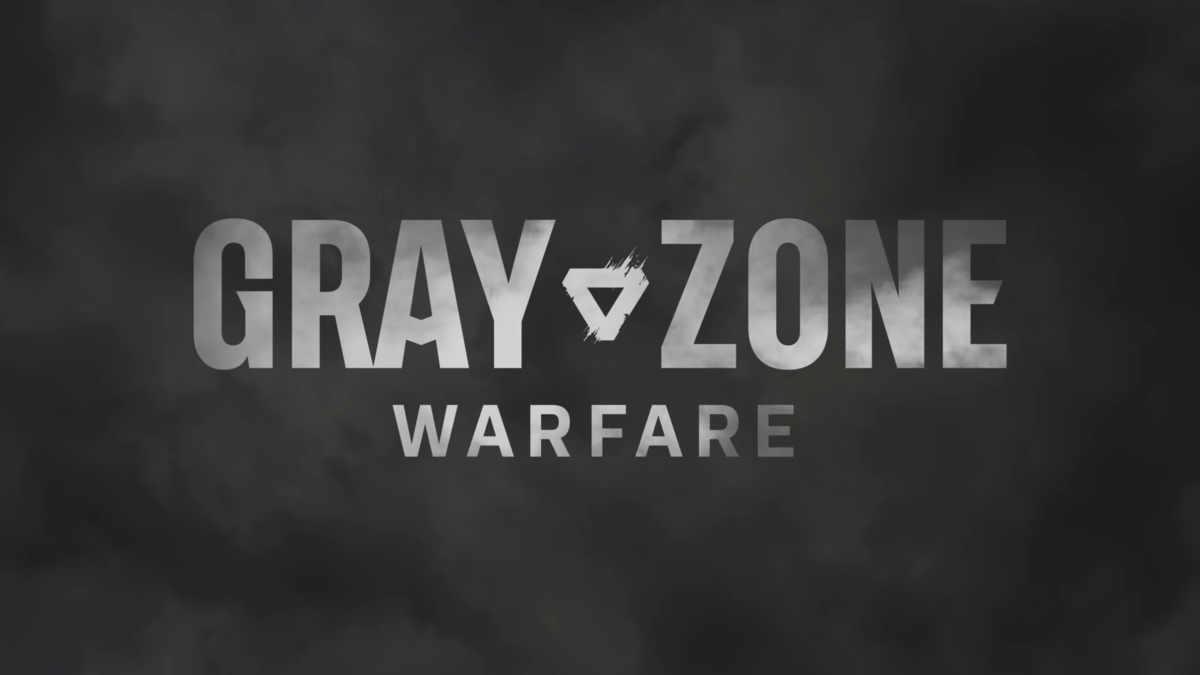





Published: Apr 30, 2024 02:36 pm