When playing any game, finding a bug is completely annoying and frustrating; no more so than whilst playing the recent FPS Battlefield 1 on PC. It’s a great and immersive game, so it’s incredibly annoying to come across a bug when all you want to do is load the game!
However, this is something that is very easily fixed.
Some PC Battlefield 1 players have been experiencing the following DirectX issue on Nvidia cards when they attempt to load the game:
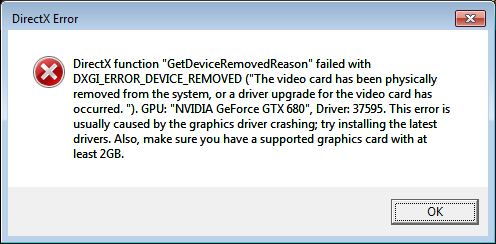
As we can see, it looks like the graphics driver crashes when trying to start up Battlefield 1.
If you’re having this issue, here are some basic steps you can try first:
1. Perform a clean Uninstall/Reinstall of your Nvidia drivers.
- Perform a complete uninstall or use a handy piece of software called DDU — that can be obtained here — to remove all traces of your Nvidia drivers.
- Once this is complete, install the latest drivers from Nvidia for your card here.
2. Make sure Battlefield 1 is up to date.
A ‘Fall Update’ was recently released for the game that included several DirectX fixes. There is an option within the Origin client to automatically update games but to double check the game is up to date:
- Go to ‘My Game Library’, right click on the Battlefield 1 portrait and from the menu select ‘Update Game’.
- This will then check the current version and download any necessary files.
3. Repair the game files
For various reasons the integrity of the game files can become corrupted. To verify that the game files are all okay:
- go to ‘My Game Library’, right click on the Battlefield 1 portrait and select ‘Repair ’.
- This will then verify all the files and download and replace any files if needed.
Note: BF1 is a 47GB install so that’s a lot of files to check. Therefore depending on your system, this could take a few minutes to complete.
How to amend the Direct X glitch if caused by full screen mode
If the above fails to address the issue, several users (including myself) have found that the cause of the Direct X glitch is due to the game launching in full screen mode. This is something which is a bit difficult to change if you’re unable to load the game to get access to the in game video settings. However, there is a file you can edit that will allow you to make changes to the game’s settings without the game running.
- Simply navigate to: This PC > Documents > Battlefield 1 > Settings.
- Open the file ‘PROFSAVE_profile’ in a text editor and search for the line that reads ‘GstRender.FullscreenEnabled 1’. Change the value ‘1’ to ‘0’.
- Save and close the file.
Hopefully, this will resolve the above DirectX issue if you’ve experienced it whilst playing BF1, and this fix makes the game loading a less frustrating experience.
Did this fix work for you? Let us know in the comments below.







Published: Dec 2, 2016 05:42 am