D3D12 errors aren’t that common, though they are an ever-present possibility when launching any game that runs on DirectX 12, as many do these days. Minecraft Legends is just the most recent title with a sizable portion of the playerbase running into D3D12 errors, but plenty have seen them across other games. So how do Minecraft Legends D3D12 error sufferers deal with this blight crashing their game?
D3D12 Error Fixes in Minecraft Legends, Other Games
Windows DirectX 12 Compatibility
First: Are you running Windows 10 or 11?
If you’re one of the few still using Windows 7, it might be time to upgrade. DirectX 12 is only available on Windows 10 and 11, and it’s not possible to run it on older versions. You’ll have to move on to greener, newer Windows pastures if you want to play games that run on DirectX 12.
Update DirectX
DirectX should be updated automatically alongside Windows updates, but sometimes things just happen and it’s best to just approach these problems from the bottom up.
You can download the latest DirectX installer from Microsoft directly.
This should be your first course of action if your game is specifically giving you a “d3d12.dll” error rather than a generic D3D12 error.
Reinstall / Verify the Integrity of Your Game Files
Either reinstalling your game or verifying the integrity of the game’s files may sort out a D2D12 error. On Steam, you can easily verify your files by right-clicking on the game in your Library, clicking Properties, and then going down to Local Files to initiate an integrity check. Other platforms have a similar option.
Both of these fixes are functionally the same, so it’s not likely reinstalling will work if verifying doesn’t.
Update Your Graphics Card Drivers
You may be getting the D3D12 error just because your graphics drivers aren’t fully updated.
If you don’t know how to update your graphics drivers, just click through to the following links for Nvidia and AMD driver downloads from their respective official sources:
Reinstall Microsoft Visual C++ Redistributable Packages
Last but not least, you could be getting D3D12 errors due to a Microsoft Visual C++ Redistributable issue. Yes, that’s a mouthful. Yes, you need these in general.
You’ll want the X86 option in the Visual Studio 2015, 2017, 2019, and 2022 section on this official Microsoft download page.
One of these solutions should work for you, whether you’re running into D3D12 errors in Minecraft Legends or most other titles where you might run it or d3d12.dll errors. There aren’t a lot of D3D12 error fixes, but at least they’re mostly simple.
Featured image via Xbox Game Studios


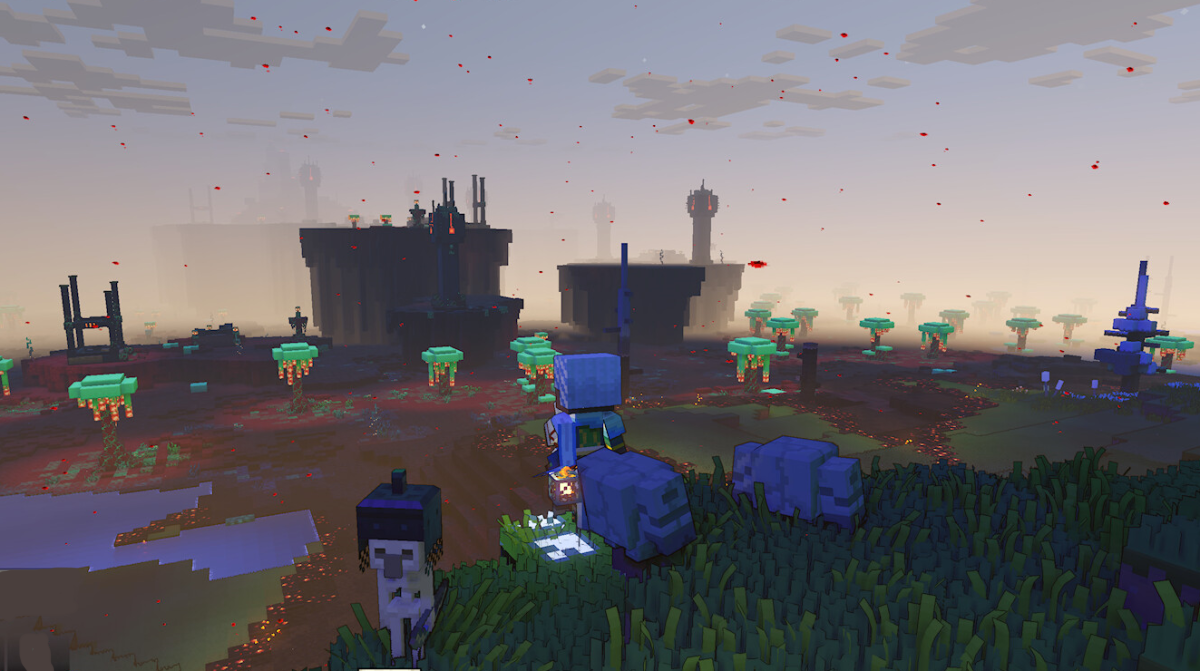





Published: Apr 21, 2023 12:06 pm