Obduction, developer Cyan Worlds’ long awaited followup to the genre and era-defining adventure games Myst and Riven, isn’t without its share of headaches and frustrations. At their source, a number of glitches and bugs that render an otherwise sublime game experience less so. Collected here are some of the most common issues still facing players, and their solutions, as tested by the community and GameSkinny staff.
Loading, Saves, and Loading Times
If the game is stuck at the loading screen:
First, make sure Obduction has been patched to the most recent version [Patch 1 – September 2, 2016]. This bug has been widely reported, and has been fixed for most players. For players who are still experiencing long load times, the issue is likely not in the game’s code.
In our testing, a quick check of the task manager showed that this problem is often caused by a slow hard drive. The game loads approximately 2 gigabytes of data before it is playable. On SSDs, loading was reported to take up to 30 seconds, on slower drives, loading a game can take minutes. Loading the task manager will reveal if the game is loading or stopped completely: ultimately, patience is the only solution for this variation.
If the problem persists, or you are unable to update your software, setting the game language to a non-English option, loading a save, switching back to English and reloading the save should solve the issue.
If the player character is stuck in place:
The game contains several different maps, and loading zones between them: the game locks you in place until the new area is fully loaded. While some loading zones are obvious: a portal between worlds, the screen dissolving as a teleporter activates, others are less so, like the path to the roots of “The Tree.” The key is to look for a pink or purple circle in the upper right of the screen, which indicates the game is loading.
It is also possible for the player character to become ‘caught’ while moving, even inside an area of the map that has fully loaded. The way to unstick yourself is by using the game’s ability to switch control schemes. If the camera is moveable, but the player is not, switch from “Free Roam” to ‘Point-and-Click’ to warp your character to a nearby patch of ‘safe’ terrain. You can change this option in the Controls tab from the Settings menu.
Blurry Text and Unreadable Notebooks
It wouldn’t be a Cyan Worlds game without pages upon pages of juicy lore to dig into, or some scattered notes hinting at the solution to a nearby puzzle. Certain graphics settings create a variety of problems that make these difficult to parse at best, and at times, completely unreadable.
If black boxes are covering the page:
This problem occurs primarily with multi-page documents: large portions of the page are covered by large black rectangles, effectively removing crucial portions of the manuscript. The solution here is to adjust the game’s resolution to the largest vertical resolution supported by your display. During our testing, the problem resolved itself at a resolution with at least 1050 pixels vertically. If playing at a lower resolution is necessary, running the game in borderless windowed mode may leave enough of the page intact to suffice.
If text is too blurry to read:
No bug here, but a setting titled Resolution Scale. In its normal application, this is used to improve graphics by rendering a game in a higher definition than is shown. This is kept low by default, as it is a resource-intensive process, but for some users it can make the difference between chicken-scratch and text so crisp it leaps off the screen.
Some users have reported changing texture quality or resolution provides a more permanent fix, but given the length of the material, cranking the resolution scaling up to maximum is a quick and effective fix. It may be worth changing that setting back to normal during puzzle solving and exploration: a lowered frame-rate and longing for a more powerful gaming rig is the most likely outcome.
If text is too small to read:
The setting to adjust here is ‘Field of View.’ Papers and books are read by holding the objects to the player’s ‘face,’ This distance doesn’t change, regardless of where the player is looking, so as the width of their vision increases, objects directly in front of them become smaller. Turn the FOV setting to its minimum while reading to bring text into view.
Photo Woes
Obduction‘s only inventory item is a point and click camera, which should be useful for taking screenshots of scenic vistas, alien landscapes, or puzzle hints. It is, as of this writing, completely unreliable. Photos saved to the hard drive are prone to corruption and can often vanish entirely, leaving only a thumbnail behind.
In-game, this leads to errors where certain photos cannot be shown at full size: in reality, the image is gone, irretrievably. To check on the status of your photos, head to C:Users[YourUsername]AppDataLocalObductionSavedSaveGames and check the folder of your most recent save.
Between the various save files in the game above, as few as 1/4 to as many as 1/2 of all photos were lost. They can be identified by the blank preview image, or by their filesize of 0 kb. No reliable fix has yet appeared for this problem: using another method to save screenshots is the only workaround.
- Users who own the game through Steam can use the F12 button to use Steam’s own screenshot tool.
- The PrintScrn button on the keyboard will copy the current contents of your screen to the clipboard: pressing it again will overwrite the current image, so images must be manually pasted into another file or program.
- Alternatively, use a third party screenshot application like ShareX.
Everything and Anything Else
Obduction is a big game, and the developers are a fantastic resource when nothing else seems to work. Patches for a number of outstanding issues have been released with remarkable frequency, and even these remaining problems are unlikely to plague users for much longer. Until that time comes, this old-school strategy will help keep you playing, and keep your progress intact.
Save Early, Save Often, and Make Copies
The easiest fix to a game-breaking bug is to have an untainted copy of your progress at hand. Obduction doesn’t support on-demand saving, but you can copy any of your saves as often as you want. Above all else, our highest recommendation is using this option to make a backup copy of your save on a regular basis.
Seeing a bug we haven’t found? Have a fix we haven’t tested? Drop a comment below! For more serious concerns, you can contact the developers directly at Cyan’s own support site.


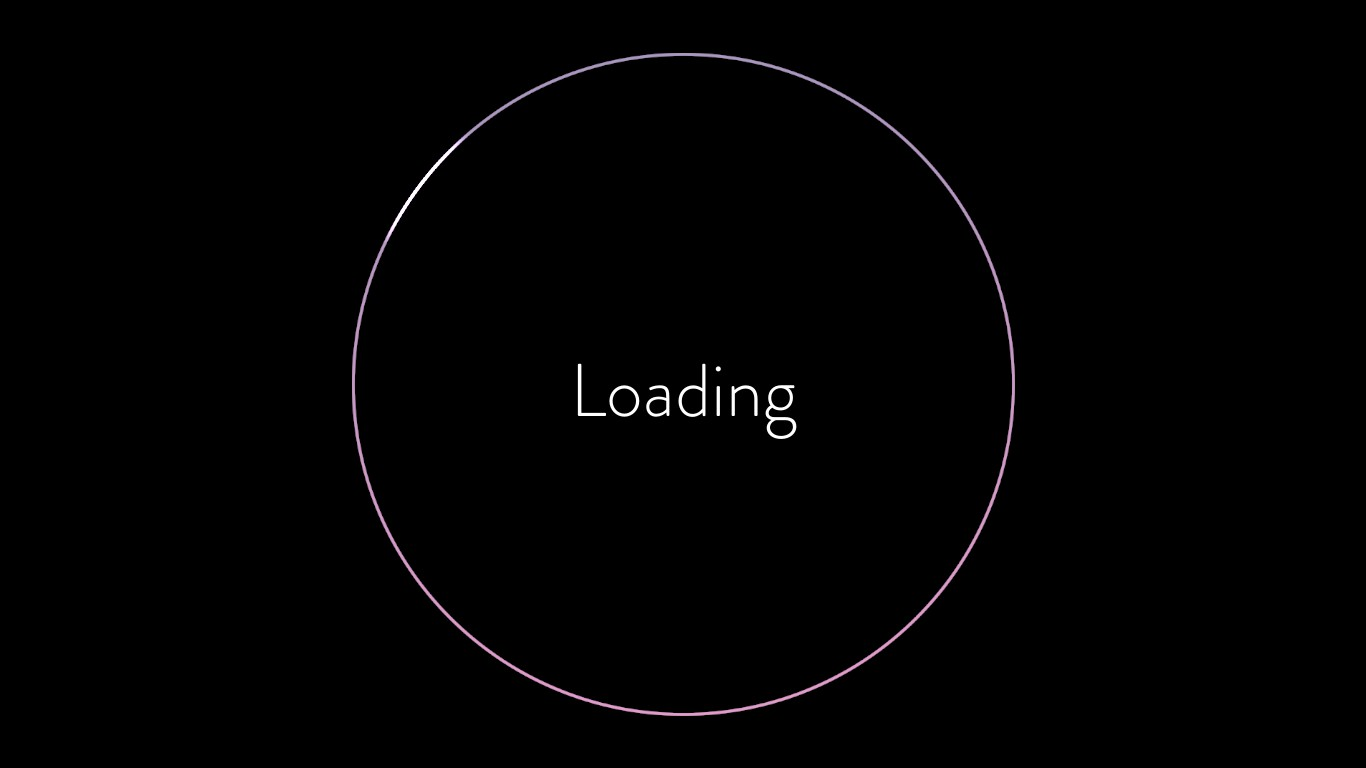

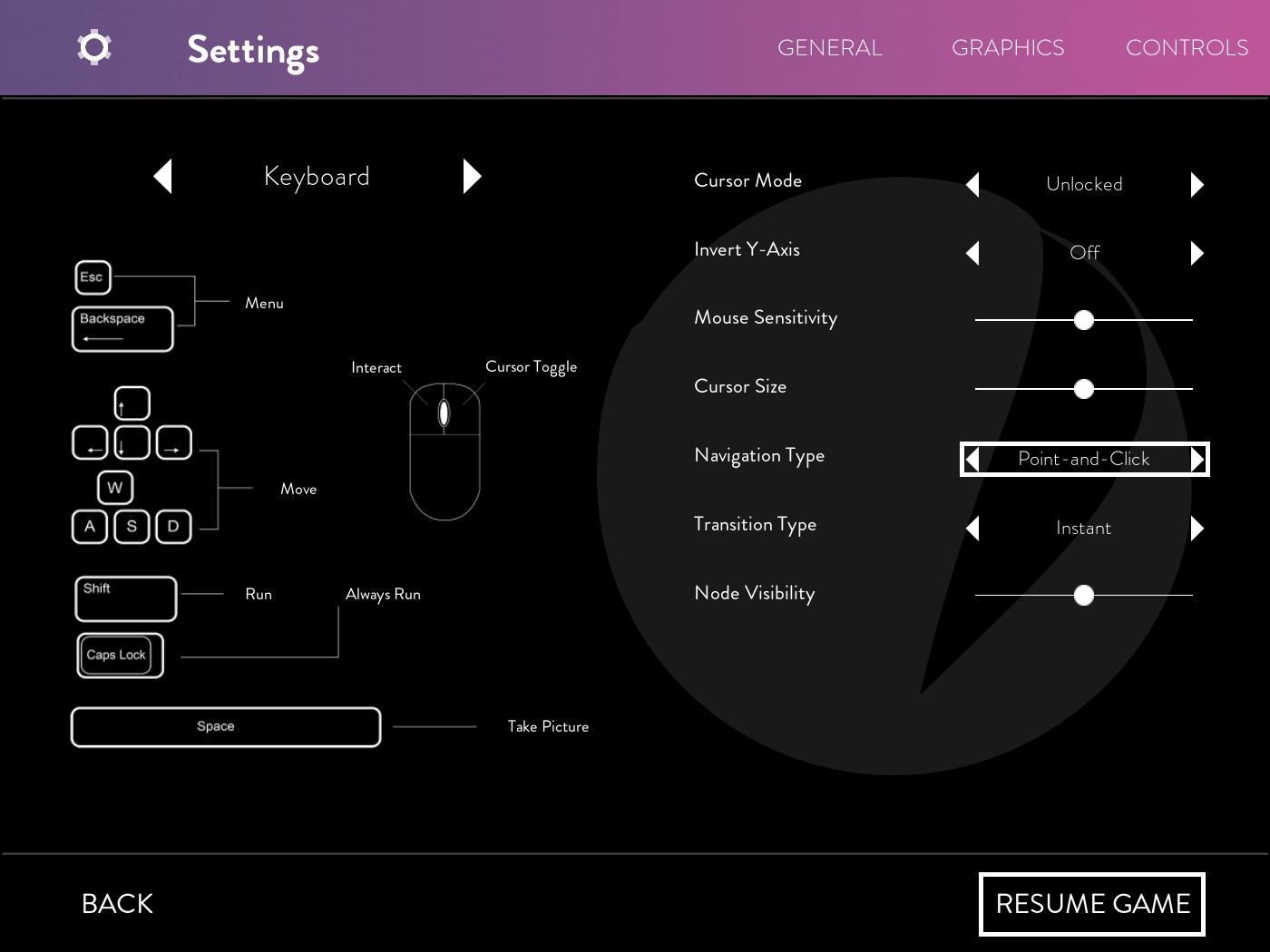

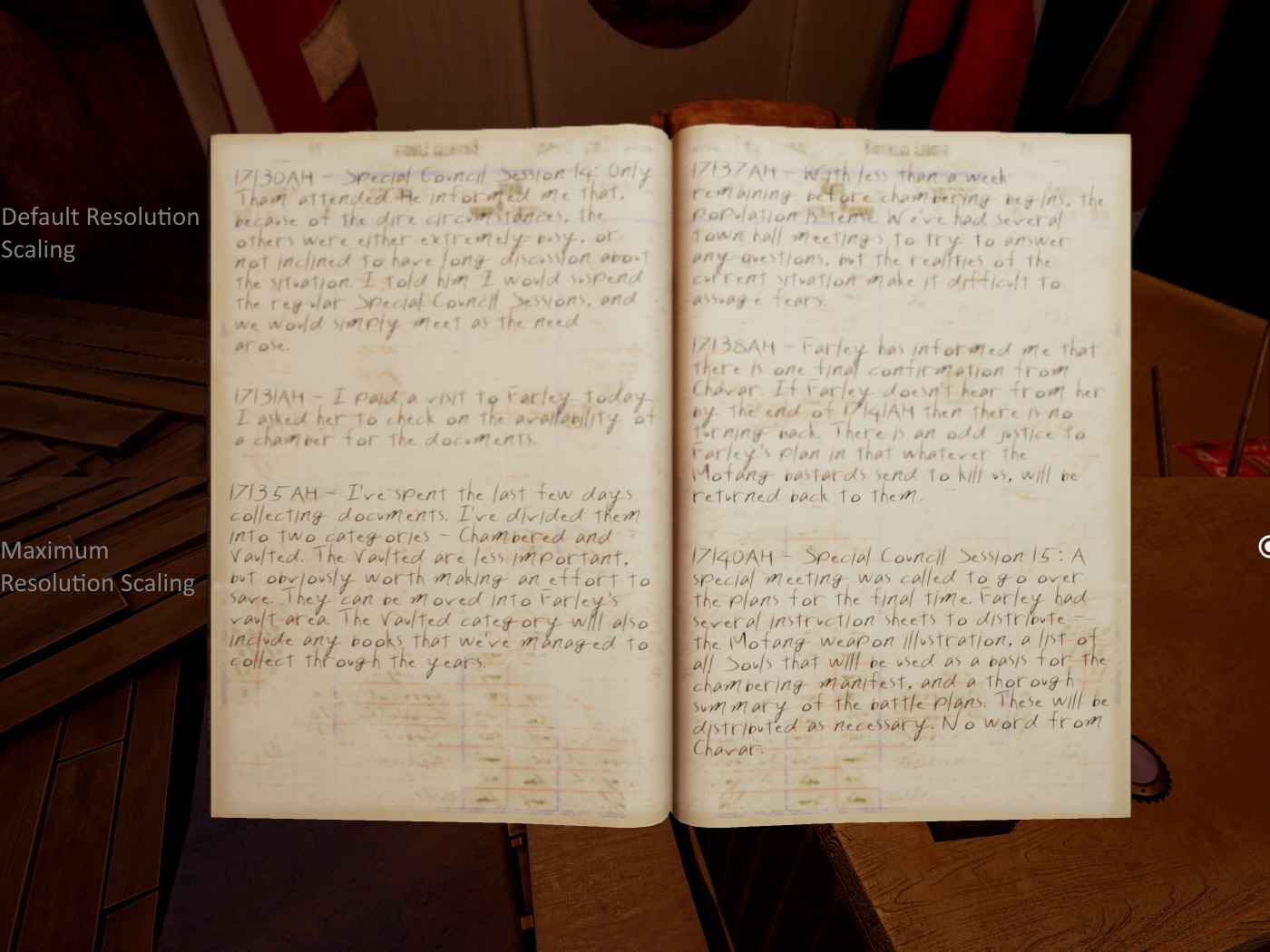
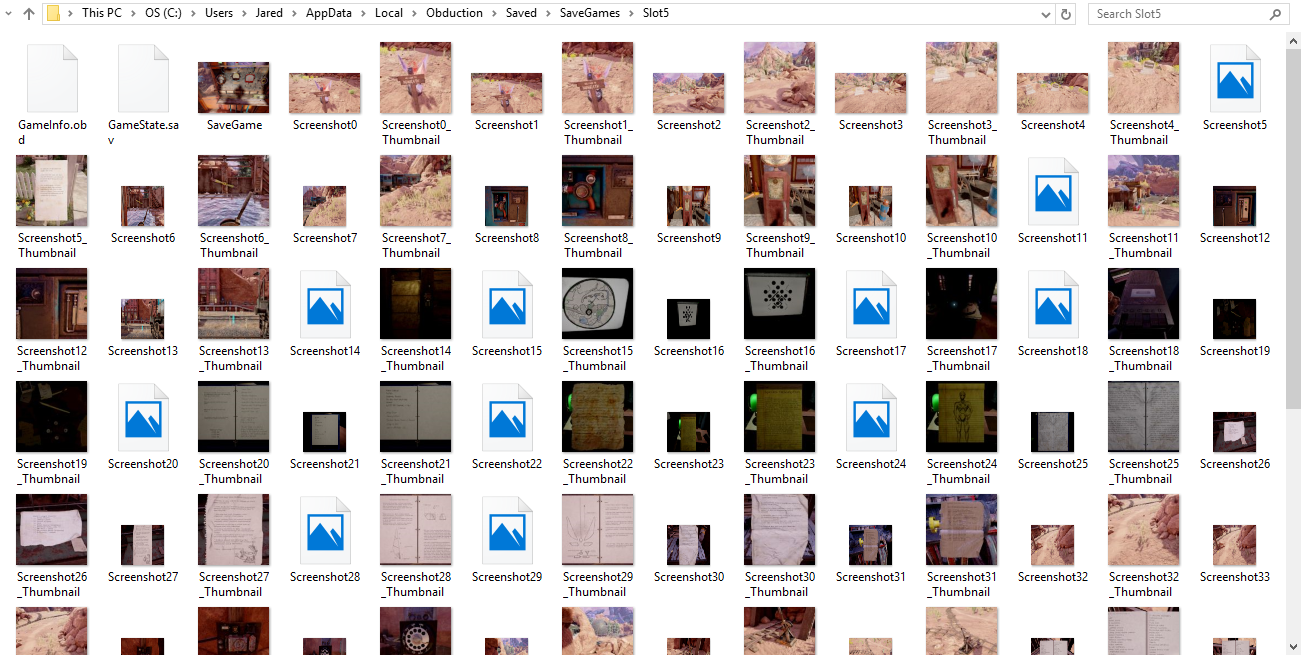


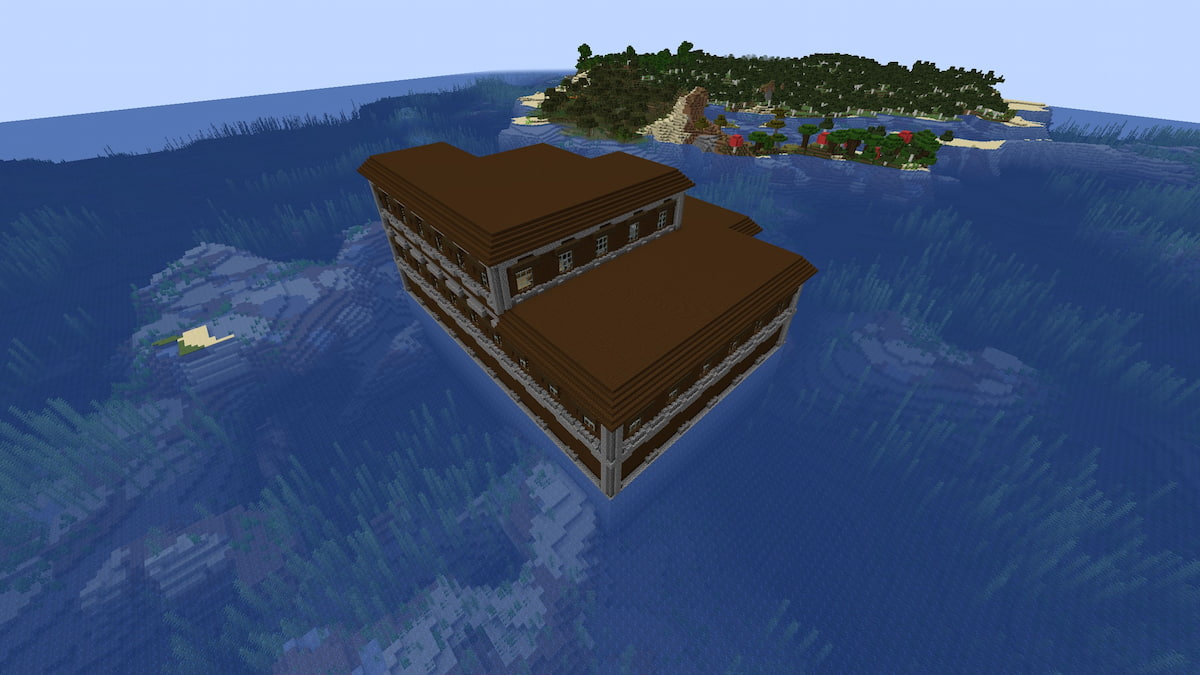

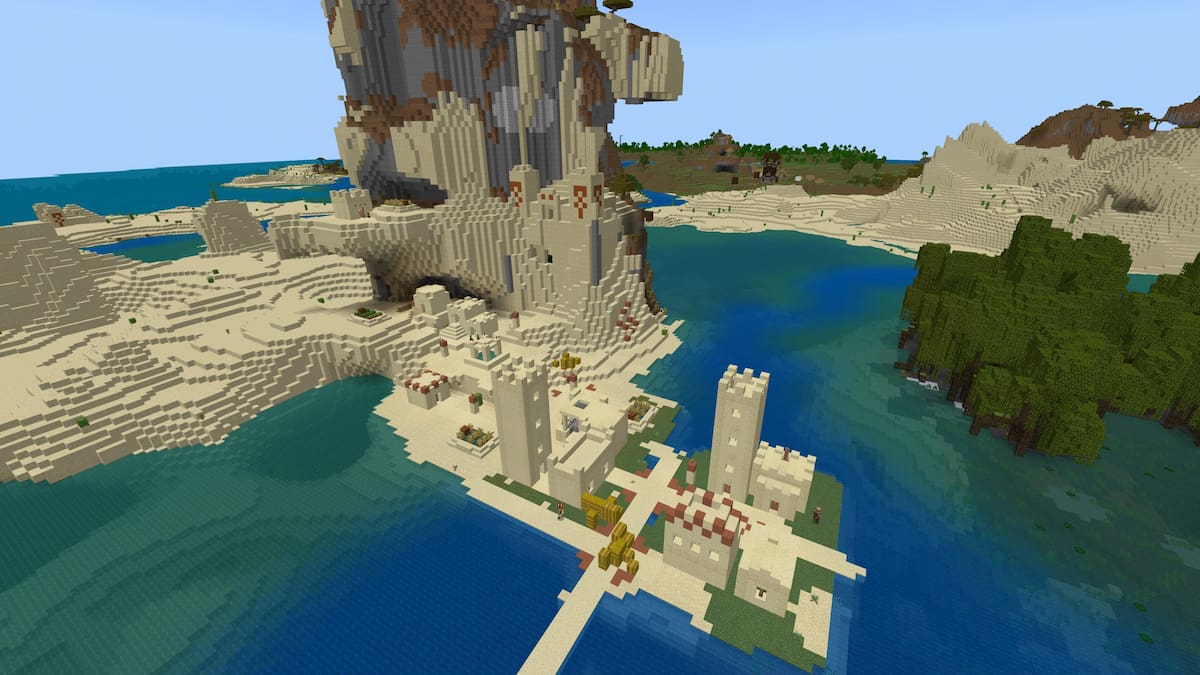
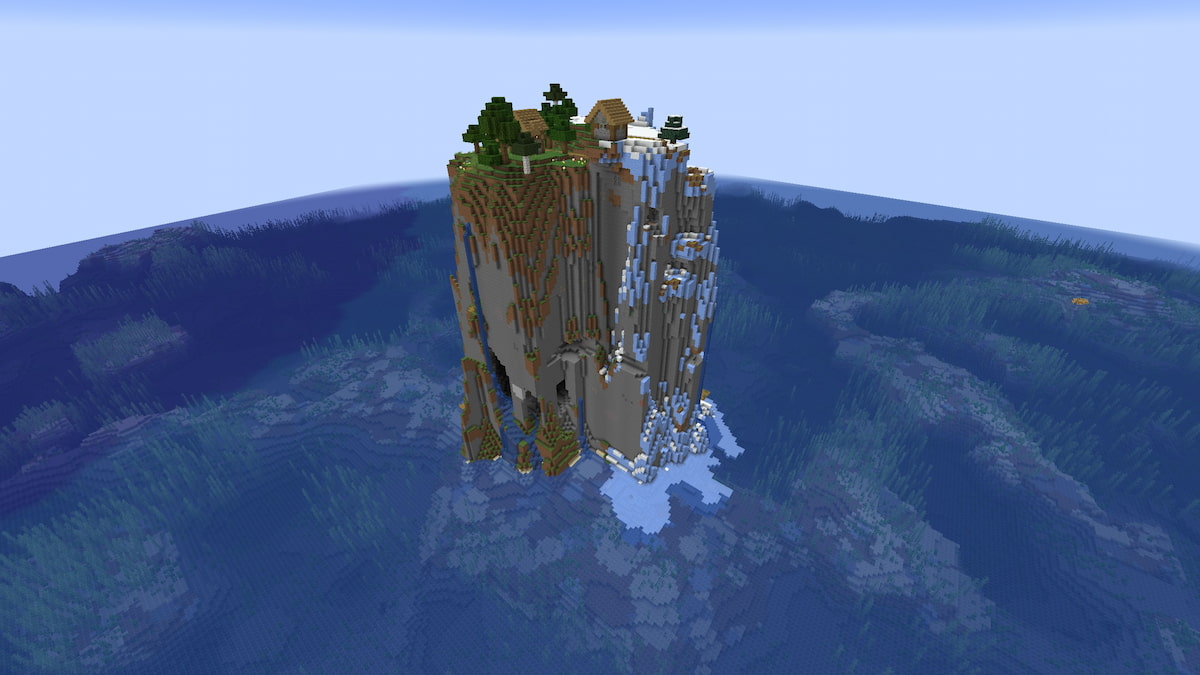
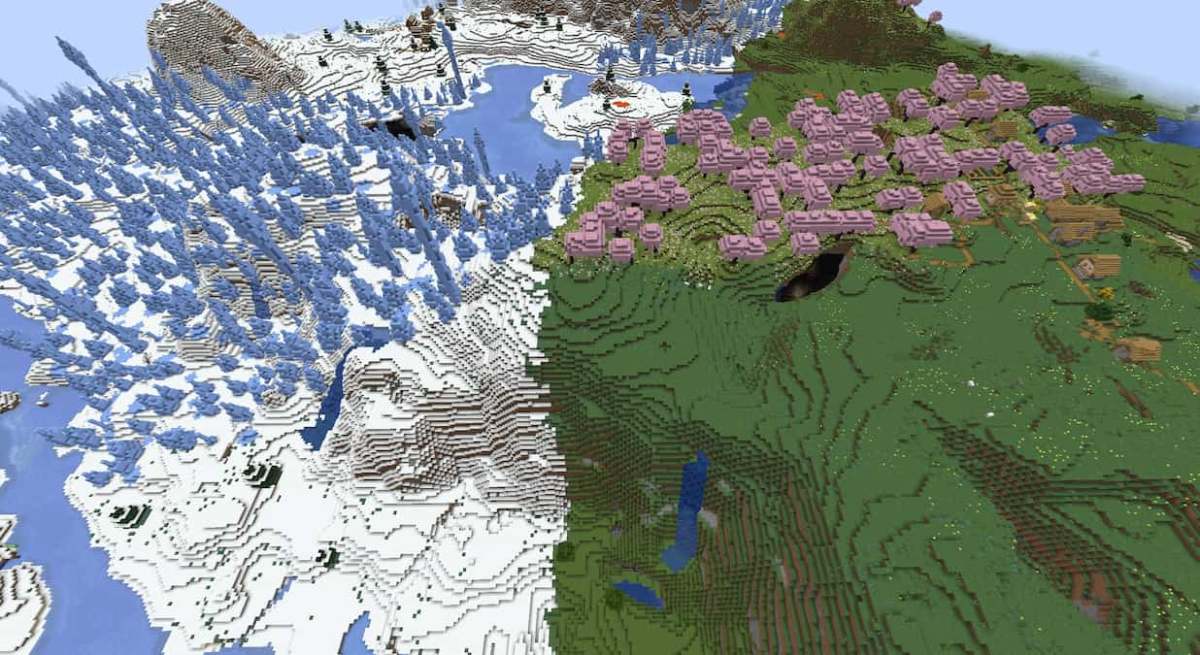
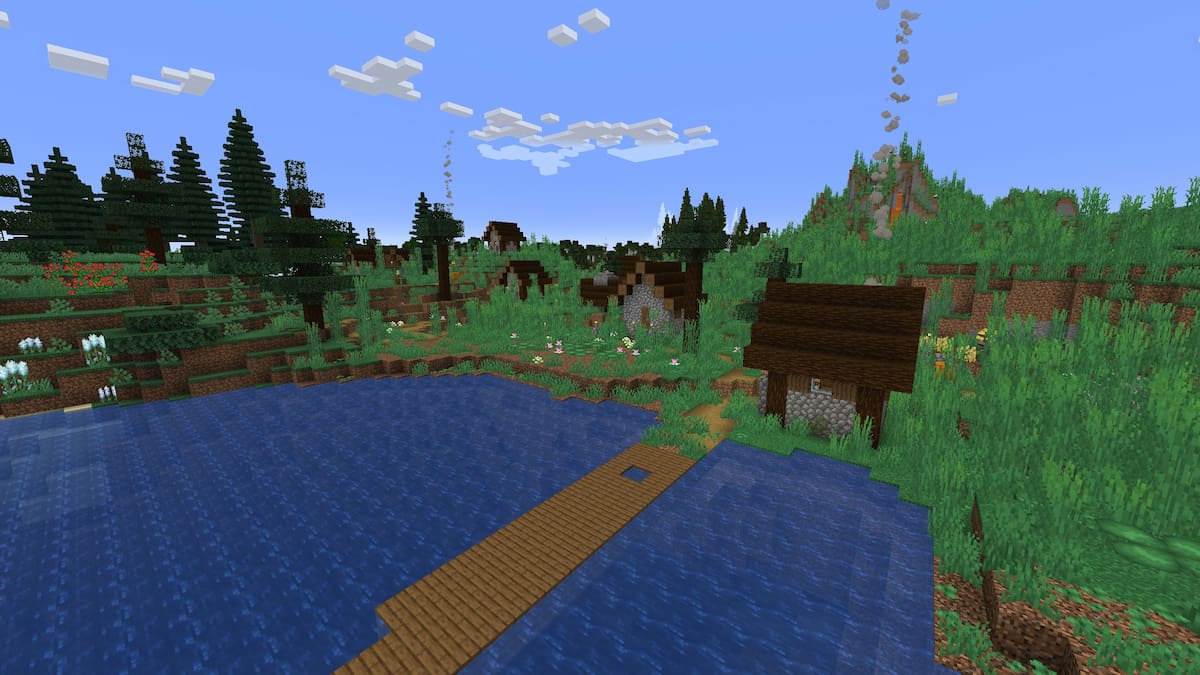
Published: Sep 3, 2016 5:50 PM UTC