Pokemon Home is out, and you can now grab it on your Nintendo Switch as well as on your iOS and Android-based mobile devices. But how do you add friends once you get it up and running?
One of the main appeals of using Pokemon Home is having the ability to trade ‘mon with your best buddies at any time, no matter where you are. Granted, there’s a bit of a process to get through before you can begin trading amongst one another. Here’s what you need to know!
How to Add Friends in Pokemon Home
The process to add friends in Pokemon Home is split between a handful of different methods.
But before you do anything else, make sure you can navigate to the Friends page on the dashboard of the Pokemon Home app. You can only see this page when you’re using the iOS or Android version of the app.
The first method for adding friends is by using a Friend Code. Everybody has their own unique 12-digit Friend Code, and sharing yours is a way to get other people to add you to their friends lists.
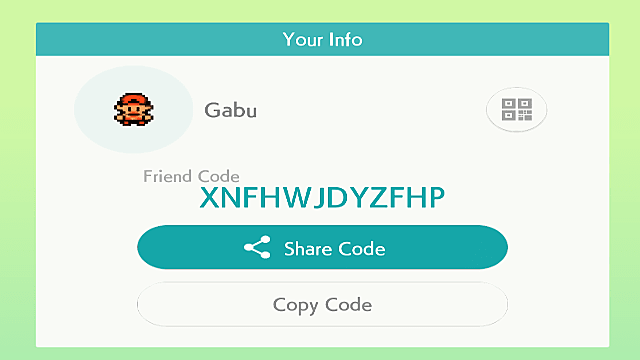
The second method to adding friends in Pokemon Home is by having others scan your unique barcode, which you can see by pressing the little barcode icon that’s located above your Friend Code.
If you’re utterly friendless not likely to get added to anyone else’s lists on your own merit, like me, you’ll probably prefer to go out of your way to add others first.
This is very simple, and you can easily tap one of the two available options on Add Friend. You can either add someone else’s Friend Code by typing it in, or you can scan their barcode in the hopes that they respond to your friend request in Pokemon Home. Best of luck!
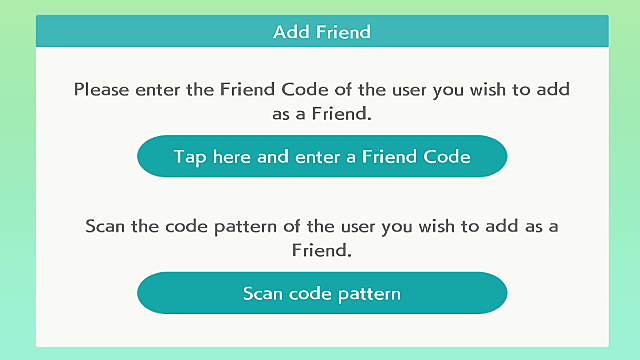
That’s all there is to adding friends in Pokemon Home. If you’re just starting your Pokemon adventures on Nintendo Switch, be sure to check out our comprehensive collections of Sword and Shield help articles and Let’s GO tips to build up your Pokedex and be the best there ever was.
Stay tuned to GameSkinny for more helpful tips on this new Pokemon transfer tool.

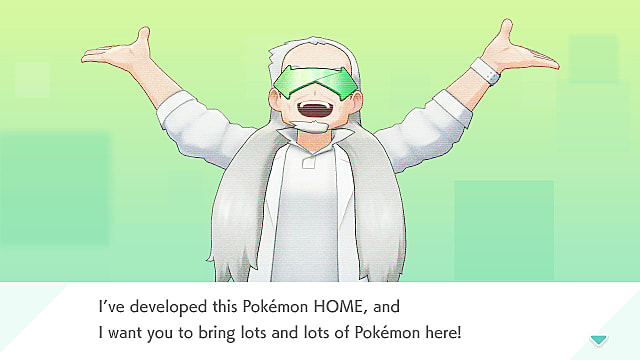





Published: Feb 14, 2020 07:43 am