People have been having problems playing Star Wars Battlefront. Thankfully, EA is aware of this, and earlier today they released a list of known, common problems and how to fix or work around them. Read on to see if your problem has a simple fix.
Errors and other issues
Problem joining servers/matchmaking (Xbox One)
- Workaround: Close your game and check for a game update. Installing the update should let you join the servers.
Infinite server loading screen/Stuck at server “joining” screen
(All platforms)
- Workaround: Fully exit your game and try joining a game again.
“You are not allowed to access online features” error
(All platforms)
- Workaround: Could be due to playing on an underage/child’s account. Make sure the account your using is registered to someone of-age, then try again.
Poor performance when running dual graphics cards
(PC)
- Workaround: See third article section below.
Sudden disconnection from, or cannot connect to, server
(PC)
- Workaround: Stay connected and logged into Origin to avoid disconnection from game servers. If you disconnect from a server, make sure you’re still logged into Origin.
Technical problems
Technical hang or game freeze (All platforms)
- Workaround: Restart the game.
Console is unable to find servers when exiting Rest/Suspend mode (All platforms)
- Workaround: Restart the console.
Game freezes after accepting a co-op invite while joining a multiplayer match (All platforms)
- Workaround: Restart the game.
PC Num-Pad keys do not work (PC)
- Workaround: None. The Num-Pad on PC can’t be used for any keybindings.
Joysticks don’t work (All platforms)
- Workaround: None. Joysticks can’t be used.
PC Third-Party messaging software causing the game screen to go black (PC)
- Workaround: Tab out of the game, or interact within the messaging app screen, to fix the issue.
Poor performance when running dual graphics cards
The workaround for this problem is more involved than the others, so it’s getting its own subsection. This one’s due to a driver issue, and graphics card makers are working on a driver update to fix it, but in the meantime you’ll need to disable one of the cards to prevent performance problems.
AMD Players
Change your Crossfire settings in the Catalyst Control Center:
- Right-click your Desktop and select Catalyst Control Center.
- Open the Graphics menu.
- Click CrossfireX.
- Uncheck Enable Crossfire.
- Click OK to save your settings.
NVIDIA players
Change your SLI configuration through the NVIDIA Control Panel:
- Right-click your Desktop and select NVIDIA Control Panel.
- Expand the 3D Settings section.
- Click Configure SLI, Surround, PhysX.
- In your SLI configuration options, click Disable SLI.
- Click Apply to save your settings.
Sony advises PlayStation 4 players to restore licenses
In addition to EA’s fix list, the PlayStation Support page for Star Wars Battlefront released and highlighted the following update for users having trouble starting the game:
Update: Please restore your licenses if you are having issues starting the game. Go to [Settings] > [PlayStation™Network/Account Management] and select [Restore License].
If you continue to have issues, please try powering your system down fully, and reboot.
Note: Be sure not to enter rest mode and power the system down fully.
Hopefully more fixes and solutions to Star Wars Battlefront problems will become available soon.

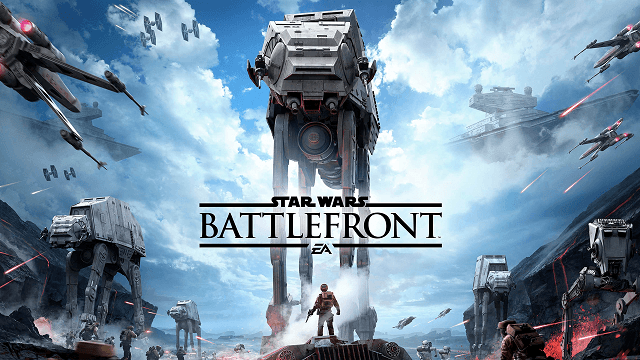





Published: Nov 17, 2015 02:00 pm