Since Valheim is still in Early Access, there are still quite a few bugs and glitches for developer Iron Gate Studios to work out. While many players have been able to download the Viking survival game and explore its various biomes, some can’t even play the game due to myriad reasons for crashing. Some common launch issues on startup include a black screen, while others include servers not appearing. This guide will help you fix another problem, where Valheim won’t launch or start.
Before trying out all the methods listed below, be sure to update Windows and your graphics card/video card drivers. It’s also worth making sure your anti virus software isn’t blocking the game. These simple steps are essential before launching any game, not just Valheim. If the problem persists, then follow the steps below.
Valheim Won’t Launch or Start Fix
Method 1: Force Windowed Mode
Valheim is very sensitive to the display resolution settings. If Valheim won’t start, you may have a non-native resolution set in the game, which is different from your display’s resolution.
If you can’t run the game, you should try to force windowed mode and change the resolution by doing the following:
- Go to the Steam app
- Go to your game library
- Right-click on Valheim
- Select “Properties“
- Click on the “General” tab
- In the “Set Launch Options” field type in: -windowed -noborder
- Save and exit
After changing the resolution in the game, you can go back to full screen mode by deleting the -windowed -noborder line from the launch options from the Steam control panel.
Method 2: Repair Corrupt Files
If the previous method didn’t fix Valheim, then your game files may be corrupt. Instead of re-installing, you can try and repair them by verifying the integrity of game files.
Note: this can also help you fix the error “Failed to Start Game: Missing Executable” that sometimes keeps Valheim from starting up.
Here’s how to do that:
- Go to the Steam app
- Go to your game library
- Right-click on Valheim
- Select “Properties“
- Select the “Local Files” tab
- Click on “Verify Integrity of Game Files“
- Wait for it to finish
If some of the game system files have been damaged, this should fix the problem.
Method 3: Disable Steam Overlay
If it loads but the game crashes at the opening screen, then you could be having issues with the Steam overlay. Here’s how to disable it:
- Go to the Steam app
- Go to your game library
- Right-click on Valheim
- Select “Properties“
- Uncheck “Enable the Steam Overlay“
Method 4: Run as Administrator
If all else fails, you can simply run the game as an administrator to get around launch issues and crashing problems. Here’s how to easily find the Valheim executable file.
- Go to the Steam app
- Go to your game library
- Right-click on Valheim
- Select “Properties“
- Go to “Local Files“
- Click “Browse” in the top right
- This takes you to the Valheim.exe file location on your computer
- Right click on the file
- Choose “Run as Administrator“
- Click “Yes” when asked in the pop up window
Whether you’re playing on a dedicated server or not, the methods in this guide should help you get past Valheim crashing at startup. If a black screen is why the game won’t launch or start, then use this guide for several potential fixes, as it’s a completely different issue. Visit our dedicated Valheim guides page for more tips and tricks articles on Iron Gate Studio’s smash hit, which has already surpassed 4 million downloads since launch.

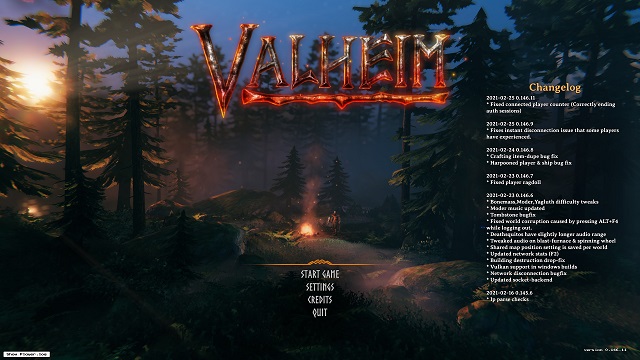






Published: Feb 26, 2021 10:20 am