Dialing in the right aim sensitivity settings is a must for any shooter, especially a competitive one like Battlefield 2042. Not being able to bear down on your enemy doesn’t just mean a quick death; it also means heaps of frustration. So how do you change your aim sensitivity settings in BF 2042 to fit your playstyle?
When you first start Battlefield 2042, it leads you through several menus where you can set options for crossplay, accessibility, and calibration. At the very bottom of the calibration menu, you can set your controller or mouse sensitivity from 0 to 100 in increments of one.
Since every game is different in terms of mechanics and gameplay, you may have an idea of what your sensitivity settings should be, but you won’t know for sure until you get into a match of All-Out War, Hazard Zone, or Portal.
While in-game, here’s how you can change your aim sensitivity settings:
- Pause the game
- Go to Controller or Mouse & Keyboard in the top row of options
- Tab over to “On Foot” in the second row of options
The first option will be Soldier Aim Sensitivity, which is your normal aim sensitivity option. Below that are options for aim assist should you like a little more help when firing from the hip and down the sights.
Scroll further down into the advanced options, and you’ll find a plethora of options for scoped weapons. Here, for weapons like sniper rifles, you can change the aim sensitivity from 1.0x zoom to 10.0x zoom, with various increments in between.
Open the same menu and tab over to the “Vehicles” sub-menu to change vehicle aim sensitivity. Here you’ll find options for overall vehicle aim sensitivity, as well as those for tanks, gunner positions, and transport vehicles. Further down the list, there are options for aircraft control sensitivity and other advanced settings.
These options can also be accessed from the main menu between matches by pressing:
- The Menu button on Xbox
- The Options button on PlayStation
- Clicking on Accessibility on PC (Mouse & Keyboard)
Now that you know how to change your aim sensitivity settings in Battlefield 2042, all that stands in the way of racking up kills bloom and weapon spread. For more tips, consider checking out our other BF 2042 guide articles, where we talk about changing attachments and how to boost FPS.

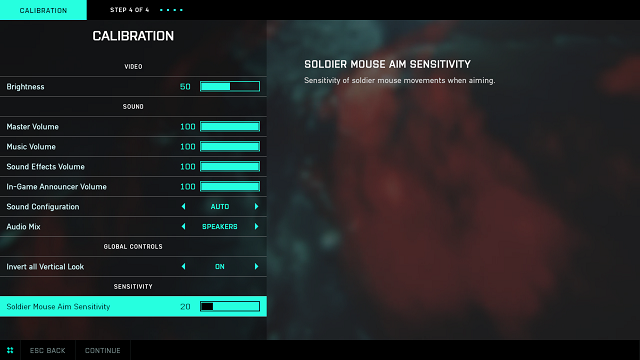





Published: Nov 20, 2021 12:46 am