The Sims 4 has always been about the story and drama as you create a unique life and world for your Sims. If things are stale, the best way to spice things up is to try some Tumblr Mods or download some save files. Here are some of the very best save files to try.
10 Best Sims 4 Save Files
The point of save files is to allow players to experience the game in a new way, set up by other players. Any progress, builds, characters, and more will be available to anyone using the save file. Not everyone wants to take the time to build and renovate all the base game features, so this saves time and acknowledges the hard work done by the creators who provide them.
These are some of the best save files I came across that are perfect for any player looking to jump into a new scenario:
Dizzy Isy
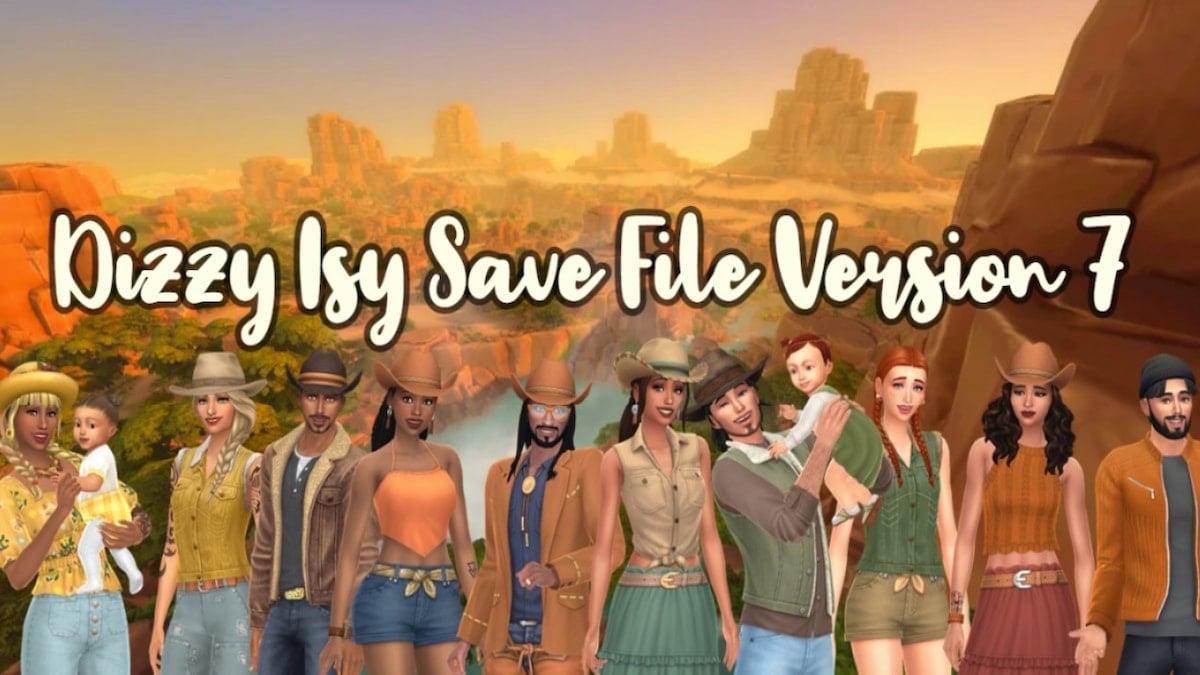
The Dizzy Isy save file version 7 features a Ranch theme inspired by Chestnut Ridge. You can uncover some new gems around the world, from southern-styled buildings and houses to new characters with unique backstories. If you’re looking for something to enhance your Horse Ranch expansion, this is definitely the save file for you.
Srsly’s Blank Save
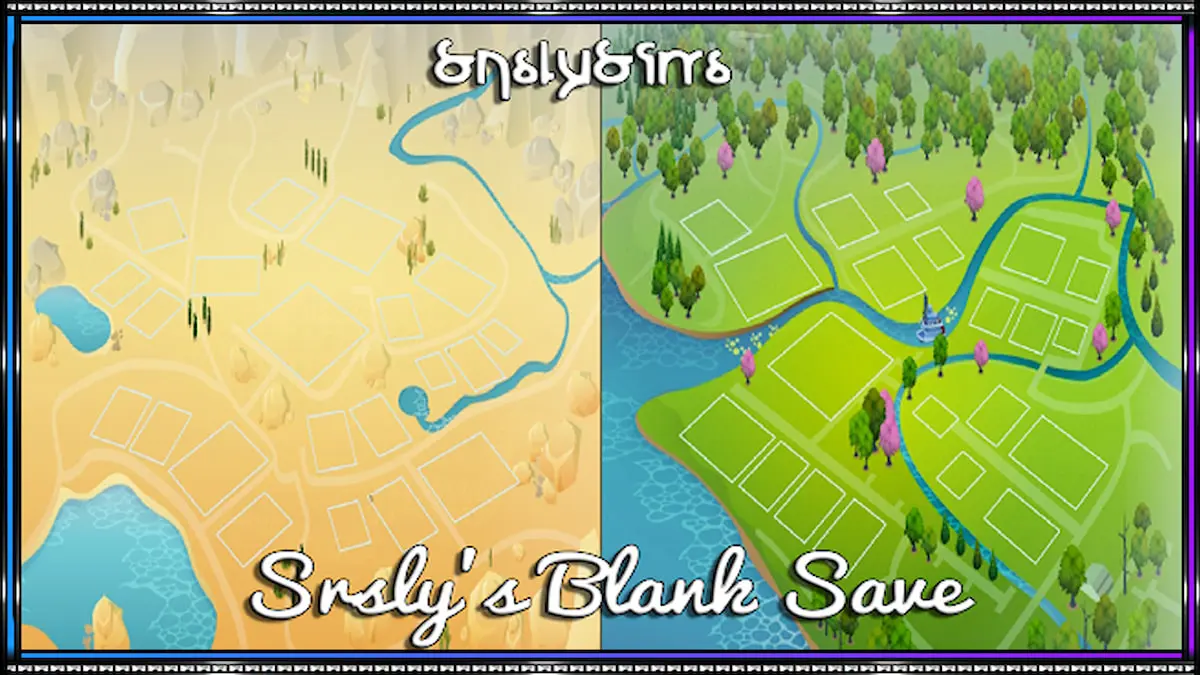
Srsyly’s Blank Save is a must-try for players who enjoy building more than anything else. This wipes out all the base game buildings and lots at every location so you can build from the ground up. Place your very own commercial businesses, museums, restaurants, and houses anywhere you want.
Plumbob Kingdom Ultimate Save

If you hate how the base game locations look and really just want a fresh makeover, the Ultimate Save by Plumbob Kingdom is a lifesaver. This save file focuses on making the map look better by filling in the empty space with clutter and foliage and giving each building more character.
Ratboysims Save

Ratboysims shares the same focus as Plumbob Kingdom, renovating old locations and making them more unique and realistic (and the realistic neighborhoods are the best part). This also includes brand new spots like a movie theater with a fun Ferris Wheel ride beside it.
SimLicy Save

SimLicy Save has some of the best location builds I’ve seen so far. Each build is themed around the location it is in and includes areas you would never think to have, like a motel beside a diner. It also has realistic houses and other businesses to experience.
Mssimreno Save

If you’re looking for save files that focus more on the characters and their backstories, then Mssimreno Save might just be the one for you. It succeeds in giving the OG townies a fresh life with makeovers, likes/dislikes, skills, careers, and so much more. Some lots have also been renovated to enjoy.
Maybe-Emily’s Complete Save

If you want a complete overhaul for your game, try out Maybe-Emily’s Save. It adds in 200+ original characters, all with backstories, careers, and skills. Plus, every lot has been renovated and revamped around each map. It’s keeping it simple but expanding your opportunities.
10 Years Later Save
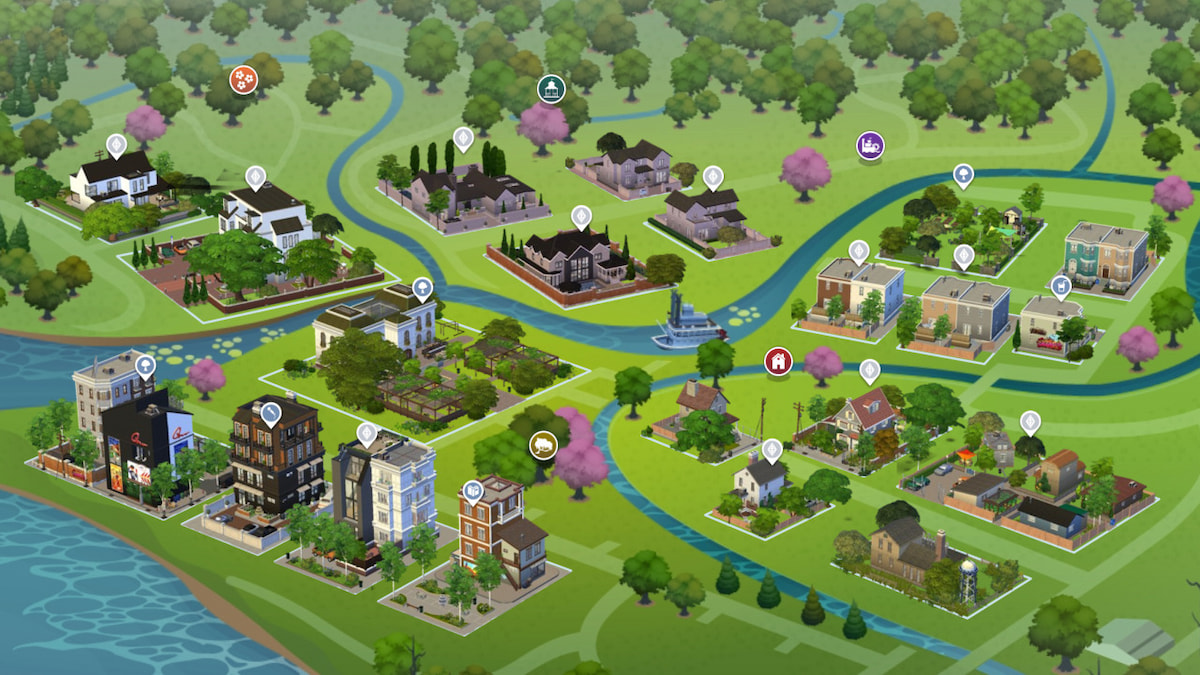
This unique file by Charly Pancakes, 10 Years Later Save, features each map as if ten years have passed. All new builds and renovations for previous buildings, OG characters with new children and relationship statues, and a fresh perspective on the sims world.
Uberhood Save
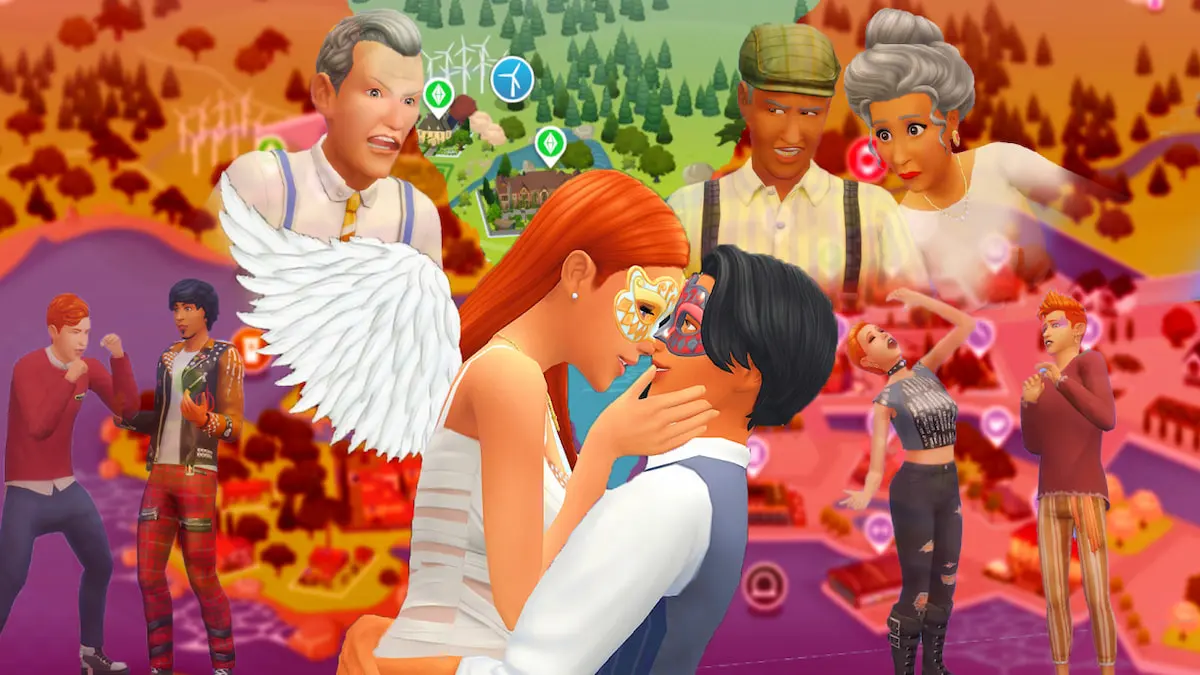
Another great save file that focuses mostly on adding new characters, backstories, and relationships, is Uberhood Save. It completely flips the world of Sims 4 upside down, turning old locations into brand-new landmarks full of custom builds inspired by Sims 2. Even better, you can play as original townies spanning back to Sims 2 days.
Medieval Save

If you want something truly unique for your Sims 4 experience, the Medieval Save has to be one of the best ways to do so. This save file transforms every map location back to medieval times, with castles, pirates, and various villages. Each location is carefully decorated with clutter and decor fitting for a complete medieval play through.
How to Add Save Files to Sims 4
Once you find a save file you want to try, you can download it via the creator’s links and place it in your Sims 4 file. Note: It can be dangerous to download files from unknown sources and websites, so do so at your own risk. To ensure your save files work correctly, you’ll want to place them in the right folder.
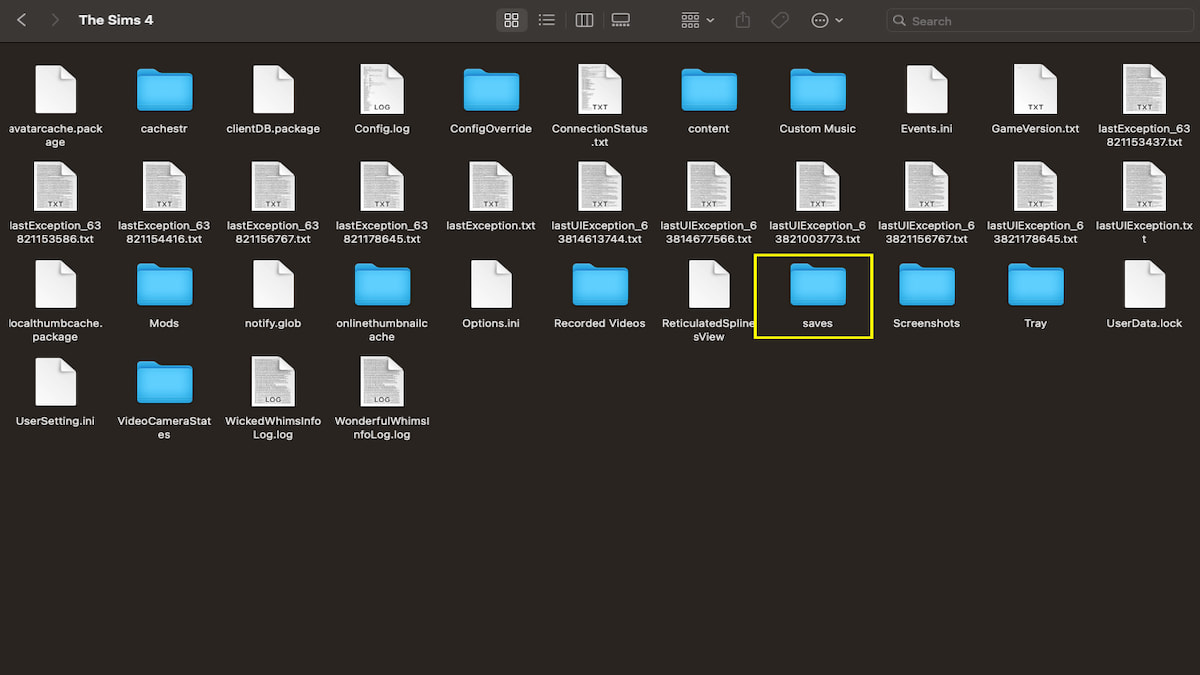
Open your Documents, click on Electronics Arts, select Sims 4, and then look for a folder titled “saves.” This is where you’ll want to drag your save files. Download from the creator’s link, and ensure it is unzipped and has the ending “.save” before dragging it over. Now that the save file is in your saves folder, close the folders and start up your game. You should be able to find it in your load game menu to boot up and enjoy.
Want more tips and tricks like this? Check out GameSkinny’s Sims 4 guides hub!









Published: May 9, 2024 12:34 pm