Custom keybinds are a staple of almost all levels of PC shooter gameplay. That hasn’t changed with Counter Strike 2. One of the more common ones is using the mouse scroll wheel to generally make the game’s higher-tier movement tech, like bunny-hopping, easier. However, in the current version of CS2, there’s no clear way to rebind both directions to be used for jumping. You can technically change the input, but only to one direction on your mouse or to space. Not two or three. Here’s how to bind jump to the scroll wheel in CS2.
How to Bind Jump to Scroll Wheel in Counter Strike 2 (CS2)
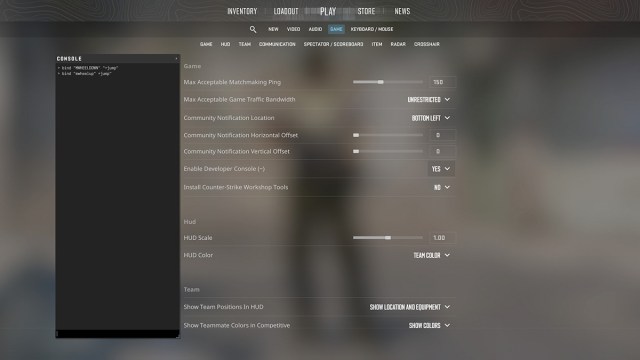
If you want to jump while scrolling both up and down on your mouse wheel, as well as the space bar, there’s an easy way to do so. Though, it’s a bit technical.
- Go to settings.
- Open the Game tab.
- Select “Yes” from the Enable Developer Console dropdown.
- Enabling this setting will allow you to press the ~ key to open the command console.
To bind jump to the scroll wheel in CS2 for both up and down, as well as spacebar, type in the following:
- For jump on scroll up: bind “mwheelup” “+jump”
- For jump on scrolls down: bind “mwheeldown” “+jump”
- For jump on the spacebar: bind “space” “+jump”
Once you type everything in correctly, you should be able to use all three inputs to jump.
How to Use Autoexec Config to Make the Settings Stick
If you want to make sure you never need to set these keybinds again, we’ll need to get a little more into the weeds and setup an autoexec configuration file. Follow these steps:
- Navigate to the config folder in your CS2 directory. The default filepath is: steamapps\common\Counter-Strike Global Offensive\game\core\config
- Create a text document called “autoexec.cfg” and make sure that the extension isn’t .txt, .doc, or any other suffix.
- Open autoexec.cfg and past in the three binds you entered above into the document. Again, they are:
- bind “space” “+jump”
- bind “mwheelup” “+jump”
- bind “mwheeldown” “+jump”
- Save the file.
Now, whenever you boot Counter Strike 2, it will load your autoexec file with all the binds and other commands in it, keeping you from needing to rebind anything using the console.
And that’s it! That’s how to bind jump to the scroll wheel in Counter Strike 2. User configuration files get a lot more complicated than that depending on their desired settings, control scheme, and much more. It’s possible to completely retool how your game looks and operates with the autoexec file, but for now, you’re all set. For more on CS2, check out our guides hub.







Published: Oct 1, 2023 10:24 pm