When it comes to how to use the interactive map in Honkai: Star Rail, you’ll first need to open that map rather than the standard one that you usually use in-game. And, if you’re like me, you’ll be surprised that the interactive map doesn’t open inside the game at all.
How to Use the Interactive Map in Honkai Star Rail
First, you’ll need to open up the interactive map. To do this, go into the game’s phone menu where you’ll see this screen, and select the Official Communities option.

Then, select the Map icon.
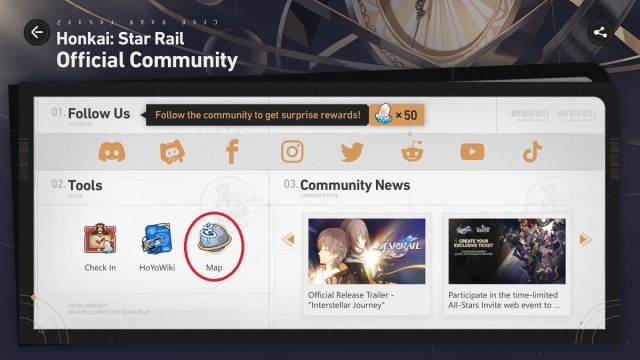
Now, the interactive map will open in your default browser. It took a few moments to open for me. While it could’ve been my internet connection being a bit sluggish, some interactive maps take longer to open due to how much the page has to load, so that could’ve been the case as well.
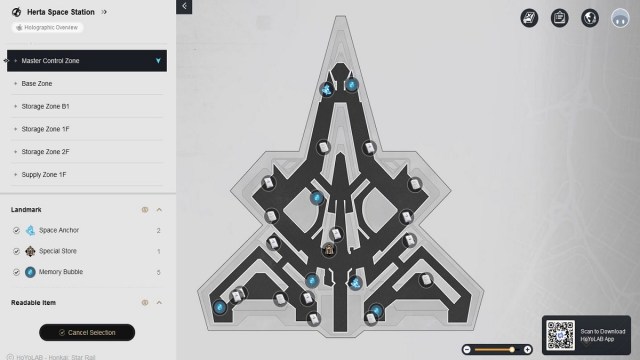
Once you have the map open, you can start to tailor it to your needs by choosing the area you want to view, and then the markers you want to see in that area.
On the left side, select your desired area. At the bottom, you can hit “Cancel Select” to get rid of all markers on the map, then choose what you want to see using the lower section of the left-hand menu and scrolling through the options. I enjoy the ability to see the treasure chests for each area, but you can use markers for other points of interest like Space Anchors, Books, and more.
But there’s another feature for this map. When you select one of the markers on it, you’ll see a screenshot of that area for a better view of where the object you’re looking for will be in-game.
The interactive map is a useful resource, and we have more resources available in our HSR guide hub where you’ll find topics like where to find all Warp Trotter locations or our character tier list.







Published: May 5, 2023 10:13 am