Getting error code 263234 when trying to connect to an online match in either Modern Warfare or the free Warzone Battle Royale spin off? It’s a frequent problem for console players looking to jump into plunder, domination, or even a standard deathmatch. The annoying 263234 bug also tends to appear in conjunction with Call Of Duty error code 262146, which indicates a similar connectivity issue.
While forums are filled with questions about these codes, there’s been no direct answer from Activision’s support on how to resolve the issue (and it’s been around a while), so you’ll have to get a bit creative and try out a few troubleshooting steps.
How to Fix Call Of Duty Error 263234
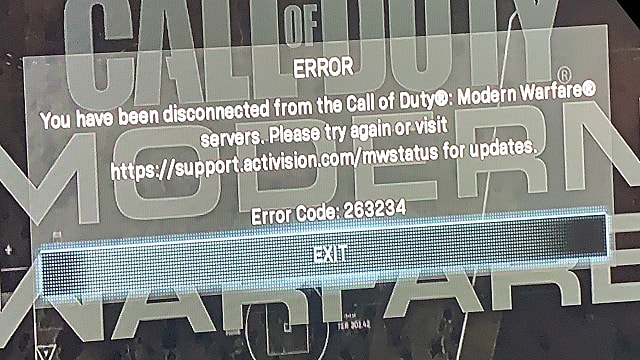
Both error code 263234 and error code 262146 indicate a problem somewhere between your device and the Call Of Duty servers. There are several different potential culprits along the path from your console to those servers, so let’s get started.
Log Out and Log Back In
The first (and easiest) potential fix is to just log out of your Xbox One or PS4 profile, then immediately log back in to the same profile. In many cases, this simple action will flush out the problem and get you connected in a very short period of time.
Power Cycle Console
When logging out fails and you still get booted from a Call Of Duty match with an error code, the next step is to perform a full console restart.
You can’t simply turn the console off and then back on again, as most players have their Xbox One or PS4 set to go into standby or sleep mode, rather than fully turning off.
For the Xbox One, tap the middle X guide button on the controller (don’t hold it down), then scroll over to System. From there, go down and select Turn Off Console.
For the PS4, hold down the middle Playstation button until the side menu pops up. Scroll down to Power and select the Turn Off PS4 option (not the Enter Rest Mode entry at the top).
From there, turn your console back on and try to enter a match again. If that doesn’t work, its time to move onto the next step between your console and the servers.
Power Cycle Network Equipment
You may be hitting a snag with either your router (whether you are connected via wireless or with an Ethernet cable) or the modem that connects your devices to the wider internet.
To check this step, power cycle both your modem and then your router by fully unplugging them, waiting 15 seconds, and then plugging them back in.
Restart your console again and give another online Modern Warfare or Warzone match a shot to see if the problem is resolved.
Return to Factory Settings
If all of that fails, there is a final, more drastic solution that has worked for some players. To fully clear out any potential logjams between you and the server, you’re going to return your console entirely back to factory settings. Yes, that means losing any data saved directly to the Xbox One or PS4 hard drive.
After this process, you will need to reinstall all your games, although it’s unlikely you will lose any save files or screenshots, as most of that gets automatically backed up to the cloud.
For Xbox One, tap the middle X guide button, and navigate through System > Settings > System > Console Info. From there, select Reset Console and then Reset And Remove Everything.
For PS4, tap the middle Playstation button to return to the home screen and then scroll over to Settings. From there, navigate to Initialization > Restore Default Settings and follow the prompts to complete the reset.
Related Content
- CoD Warzone: How to Fix Memory Error 13-71
- How to Use a Controller in Warzone on PC
- CoD Warzone‘s Best Landing Spots
- How to Dominate Plunder in Warzone
- CoD Warzone Crash to Desktop Fix
- CoD Warzone‘s Best Guns and Loadouts
- How Warzone Stacks Up Early On
That’s all you need to know about how to fix the Call of Duty error code 263234. Check the links above for more tips, and keep your eyes on GameSkinny for more Call of Duty: Warzone guides.







Published: Mar 13, 2020 02:40 pm