Crash to desktop issues have been plaguing players attempting to play Black Myth Wukong. Luckily, a handful of fixes you can try have worked for us. Here’s how to fix crashing issues in Black Myth: Wukong so you can start playing the game with the biggest launch since Elden Ring.
How to Fix Crashing Issues in Black Myth Wukong Using Compatibility Mode
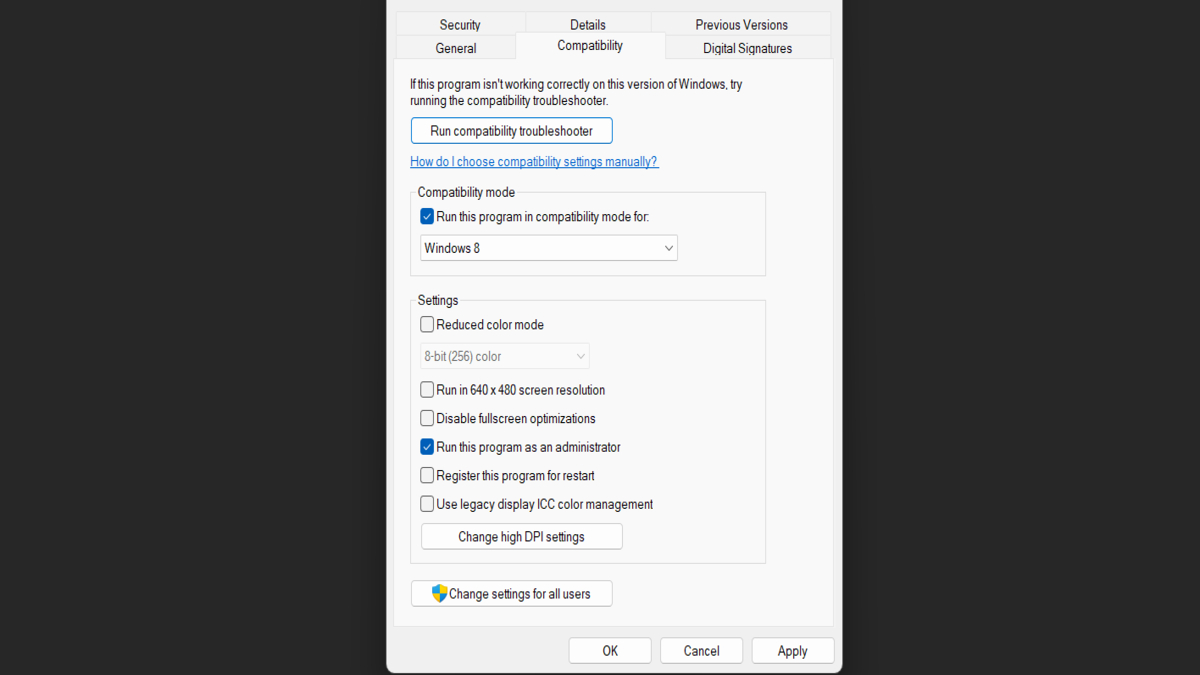
Here’s how to fix crashing issues in Black Myth Wukong:
- Navigate to the Steam folder where you installed Black Myth: Wukong on your computer.
- The default install location for Black Myth: Wukong is C:\Program Files (x86)\Steam\steamapps\common\BlackMythWukong
- Right-click on the b1.exe file
- Select the Properties option.
- Go to the Compatibility tab.
- Under the Compatibility Mode section, check the box next to ‘Run this program in compatibility mode for:‘ and then choose Windows 8 from the drop-down list.
- Check the ‘Run this program as an administrator’ box in this same tab.
- Note: Using the default icon will still launch the modified b1.exe game file.
Now, windows will launch Black Myth Wukong in compatibility mode for Windows 8 and as an administrator. Both options have worked wonders for us in fixing common issues like memory errors that you may receive. From there, you’ll make it past the shader compiling process, and you’ll be able to go into the settings menu to change any graphics options.
The Best Black Myth: Wukong Graphics Settings
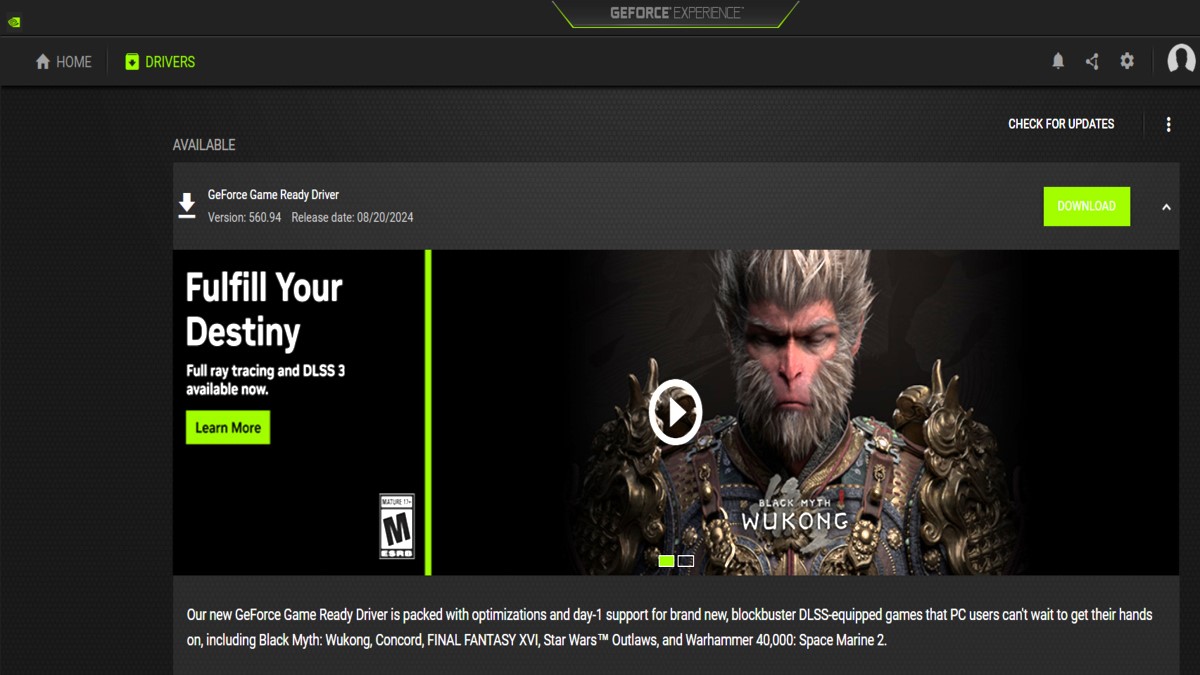
First, you’ll want to ensure your graphics drivers are updated, as vendors like Nvidia and AMD have released a new driver specifically for day-1 support, including Black Myth: Wukong, which has DLSS support and optimizations. Once done, you’ll want to edit your graphics settings to the lowest preset until you finish the game’s prologue. After that, you can use our recommended settings below for the rest of the game.
Here are the recommended graphics settings in Back Myth Wukong:
- Graphics Settings: Recommended
- Note: Whatever the game recommends is what you’ll want to use for this preset. Then, you’ll want to change the bellow settings to help with performance.
- Full Ray Tracing: Off
- Framerate Cap: 60fps
- Window Size: Windowed
- Motion Blur: Off
- V-Sync: Off
Now that you know how to fix crashing issues in Black Myth: Wukong, you can start playing the game to see what all the hype is about! Check out our Black Myth: Wukong hub for more guides like How to Turn on DLSS in Black Myth: Wukong, to improve your image quality and game performance using NVIDIA’s AI technology.







Published: Aug 22, 2024 07:07 pm