Hello and welcome to GameSkinny gaming technical support. I’ve heard you have an issue with the Dark and Darker Voice Chat (VoIP) not working during your gameplay? Please step right up, as I’d like to help you solve this pesky VoIP issue that plagues many Dark and Darker players worldwide.
How to Solve Dark and Darker VoIP Not Working
There are numerous different causes that make it so your VoIP (Voice Chat) is not working in Dark and Darker. The most common one is that your voice chat is disabled in the game settings. So, to check that, I advise you to head out to your audio settings to check if your Voice Chat is on or not and to check if you are using Push-to-Talk or any other method (which also may be a source of slight confusion).
If your settings look fine and you still cannot talk to other players but can hear them, this is most probably because your Windows doesn’t “see” the proper input device in the settings. Here’s how to fix this. First, we need to reach the Sound Settings. Luckily, in Windows, there are multiple ways to go about this.
- From your Windows taskbar, right-click on the Speaker icon and click “Open Sound Settings.”
- Hit the Start/Windows key, type in “Sound Settings,” and click on the icon that shows up.
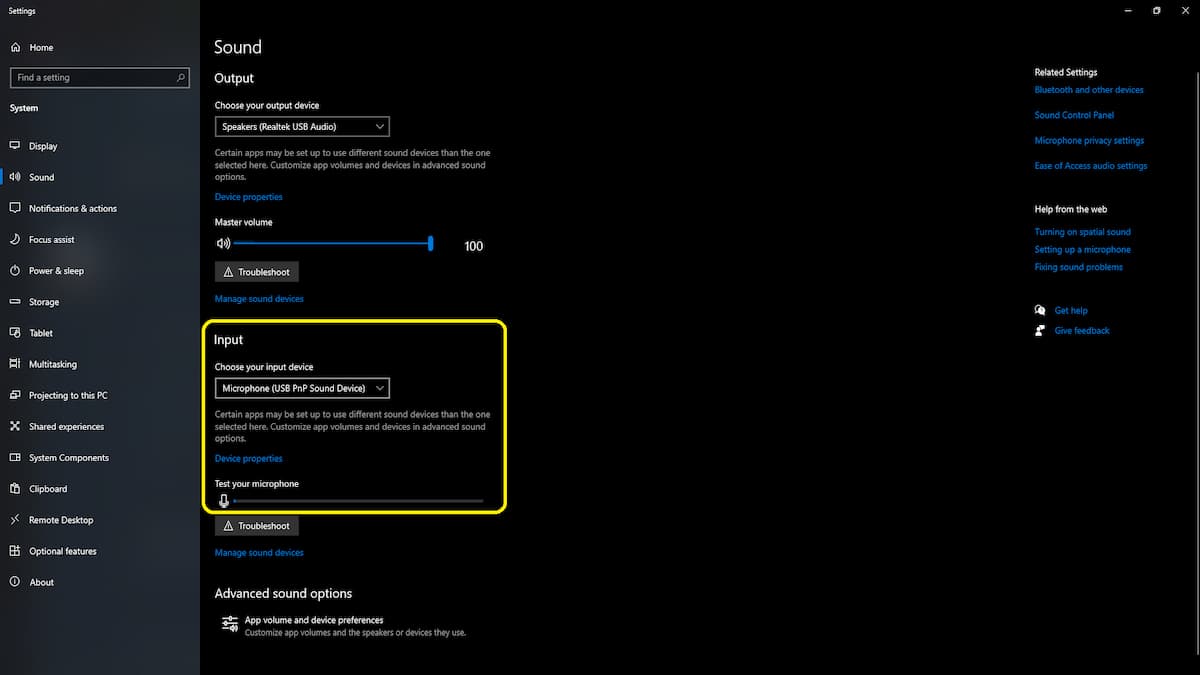
In this window, I have highlighted the “Input” section. In some cases (due to drivers, multiple eligible devices being plugged in, etc.), you will probably have multiple input devices to choose from. Luckily, there’s a “Test your microphone” section as well, so you can talk into your microphone and check if it’s giving any “pulse.” If it’s not, switch to another until you nail the one that’s showing signs of life. And that’s it. That should make your VoIP work.
I invite you to our Dark and Darker hub where you’ll see more guides. If you happen to encounter a Connection to the Server error in the future, we have a fix for that as well.









Published: Jun 13, 2024 08:48 am