Having your Xbox One tell you it can’t connect to Xbox Live due to high packet loss is seriously one of the biggest irritations in using the console. My internet connection is fine, I know it’s fine — but my Xbox isn’t.
First, let’s touch on packet loss itself. Packet loss is essentially small bits of data that get lost when being transmitted to or from your Xbox One, computer, or other device. A connection will often have some amount of packet loss, generally just a small percentage.
Often the cause of high packet loss in Xbox Ones is Microsoft’s servers themselves. This isn’t something you can do anything about. The options you can try to fix high packet loss on your end are simple, but you have to accept that sometimes the servers just aren’t at their best.
There are two methods for fixing high packet loss in your console, both of which involve essentially disconnecting your Xbox One from the internet.
Method 1 – Disconnecting from the network
This method is the most basic you can try. Go to your Xbox One’s Network Settings and choose “Go offline”.
After your console has disconnected from the internet, reset it and test your connection.
This is essentially just resetting your console’s connection to your router or modem and giving it a new internal IP address. In some instances, it does work.
Method 2 – Resetting your modem and/or router
As with above, this is quick and easy to do. Try it after attempting the first option. Just don’t try to do it when someone else in your house is using the internet.
Unplug your modem and router (if applicable) with the console off, and leave them unplugged for at least a minute. Plug them back in, wait for your internet to come back up, then test your Xbox One’s network connection.
This method resets your connection entirely, which is all some people need to restore their internet connection to normal.
Hopefully one of these options works for you. If neither do, the Xbox Live servers may be the problem, or you may need to move your Xbox One to a location closer to your router or change to a wired connection.

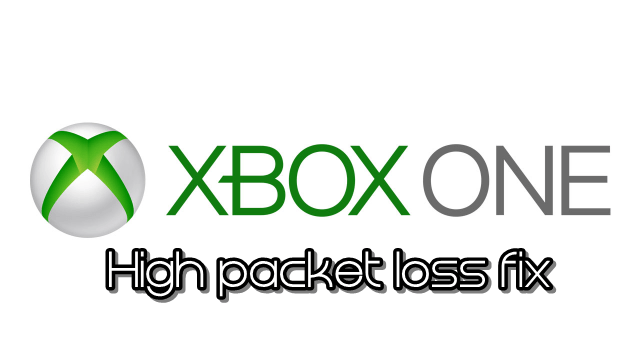





Published: Oct 11, 2015 09:48 am