Launching a game and being plagued by lag issues or stuttering images is never fun. With online games, in particular, it’s tough to figure out how much of the issue comes from the servers themselves versus the system being used. Here’s how to fix lag and stuttering in Wuthering Waves.
Wuthering Waves: How to Fix Lag and Stuttering
First, it’s important to know that the core of these issues stems from the official servers. The developers have a note about both problems listed as known issues. However, there are a few options you can try using to minimize the lag and stuttering until an official fix for the servers rolls out.
Change Your Graphic Settings
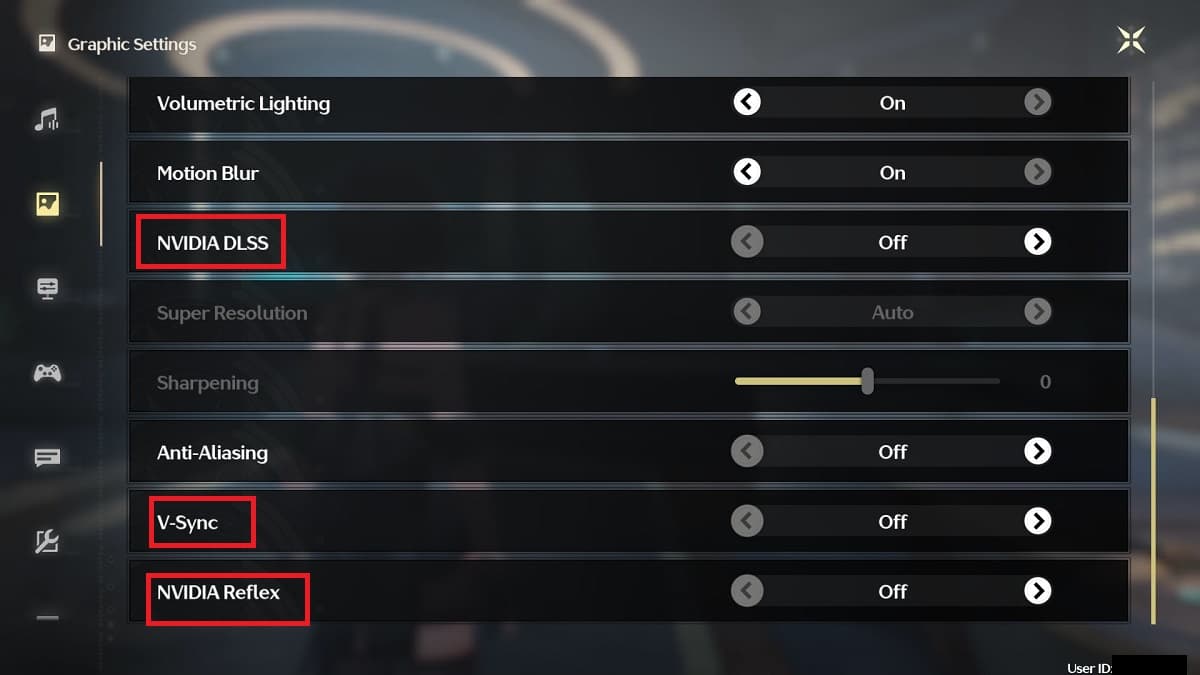
One option that seems to help a fair bit in most cases involves turning off some specific settings. Go to Settings > Graphic Settings and scroll until you find the NVIDIA DLSS, V-Sync, and Nvidia Reflex options. I also turned off Anti-Aliasing, which seemed to help, but I didn’t feel like it had as big of an impact as the other three options. Turning off these three options can make a huge difference in game performance when it comes to stuttering issues. And since it requires a few simple changes, it’s worth trying this first and seeing if your game performance improves.
Additionally, you could try lowering graphic quality while you’re in the settings options and see if that leads to some improvements. Specifically, lowering features like Shadow Quality and Special Effects while disabling Motion Blur and Fog can help your game run smoother.
Use Full Screen Mode

It’s not uncommon for Windowed Mode to cause performance issues in games. In the Graphic Settings, scroll to Screen Mode and choose Full Screen instead of Windowed. While it’s more difficult to tab out if you’re playing on PC, the reduction in stuttering from this simple change can be significant.
Update Your Drivers
Finally, it never hurts to update your drivers if you’re having performance issues in any game. Use this link to get to the website you need for Nvidia and here for AMD. If you have Intel integrated graphics, then you’ll need to check if you have any Windows updates and run them in order to also install any driver updates.
That covers how to fix lag and stuttering in Wuthering Waves as much as you can without an official fix. From here, check out our WW guide hub for more content as you explore your past as Rover.







Published: May 24, 2024 03:33 am