Editor’s note: A previous version of this guide suggested that players edit their system files for increased FPS. We’ve received reports that this will result in a perma-ban for players. We have removed the section in question to avoid further confusion. The original guide follows.
Every Call of Duty: Modern Warfare player wants to run the game at as high a framerate as possible. The difference between 60fps and 30fps in Modern Warfare multiplayer is literally a difference between life and death. This Call of Duty guide will help you set your desired FPS boost on PC through a very delicate graphics settings pattern.
Follow the instructions below to get the highest possible framerate.
How to Increase FPS in Call of Duty Modern Warfare
Step 1: Set Custom Framerate
One of the biggest mistakes that many players do is set their framerate to Unlimited. The problem is that this setting is only good for high-end PCs that can handle this type of setting. But if your machine is not on par with the latest gaming PCs, then it’s time to set a custom framerate.
- Go to Graphics Settings
- Select Custom Framerate Limit
- Set Gameplay Limit at 144 max
- Set Menu Limit at 60 max
- Set Out of Focus Limit at 30 max
These settings will make sure that your graphics card will have enough bandwidth to provide you with a high framerate and at the same time, not burn out by trying to go well above 200 FPS.
For example, if you have a monitor with a 60Hz refresh rate, there’s no reason to set your custom framerate above 60fps.
Step 2: Save Your VRAM
The next step involves saving some of your video memory (VRAM). You can do so by following these steps:
- Set Display Mode to Fullscreen
- Set Render Resolution to 100
- Set V-Sync to Disabled
- Set Texture Resolution to Normal
- Set Shadow Map Resolution to Normal
- Set DirectX Raytracing to Disabled
- Set World Motion Blur to Disabled
- Set Weapon Motion Blur to Disabled
That’s all you need to know about increasing your FPS in Modern Warfare. For more Call of Duty: Modern Warfare guides, check out the growing list below:
- How to Perform an Execution
- Installing Shaders Error Fix
- Perks Guide: Loadouts and Weapons
- Killstreaks Guide
- PC Requirements and Specs

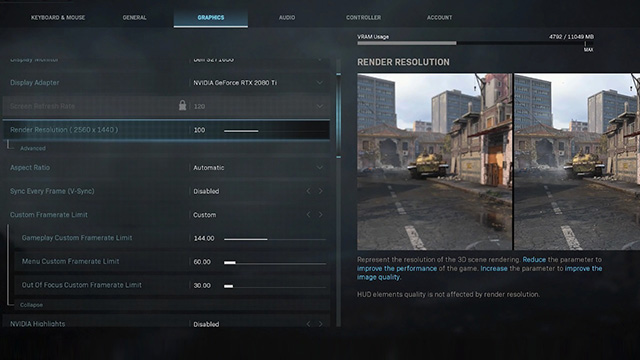





Published: Nov 5, 2019 09:24 am