Although Prince of Persia: The Lost Crown isn’t available on Steam natively, you can still play the Metroidvania on the Steam Deck using the Ubisoft Launcher. Here, I’ll show you how to play PoP: TLC on Steam Deck in a few easy steps.
How to Install and Play Prince of Persia: The Lost Crown on Steam Deck Using Ubisoft Connect
Before downloading and installing Prince of Persia: The Lost Crown, install the Ubisoft Connect launcher on your Steam Deck. We’ll be adding it as a non-Steam game application. To be clear, there are other methods to play The Lost Crown on Steam Deck, such as using the Heroic Games Launcher, but I’ll be covering the more traditional, slightly less invasive procedure here.
Step 1: Switch to Desktop Mode
Switch to desktop mode on your Steam Deck for the first step.
- Press the “Steam Menu” button in the bottom left corner of the home screen.
- Tap the “Power” button at the bottom of the list.
- Select “Switch to Desktop” in the pop-up menu.
Step 2: Add Ubisoft Connect Installer to Your Steam Library
Once your Steam Deck switches to Desktop Mode, add the Ubisoft Connect installer to your game library by following these steps:
- Open your Steam Deck internet browser.
- Go to the Ubisoft Connect website.
- Tap the “Download for PC” option.
- Launch the Steam app on your Steam Deck.
- Choose “Add a Game” in Steam.
- Select the “Add a Non-Steam Game” option.
- Tap the “Browse” button and choose Ubisoft Connect from the “Downloads” tab.
- Confirm by tapping the “Add Selected Program” option.
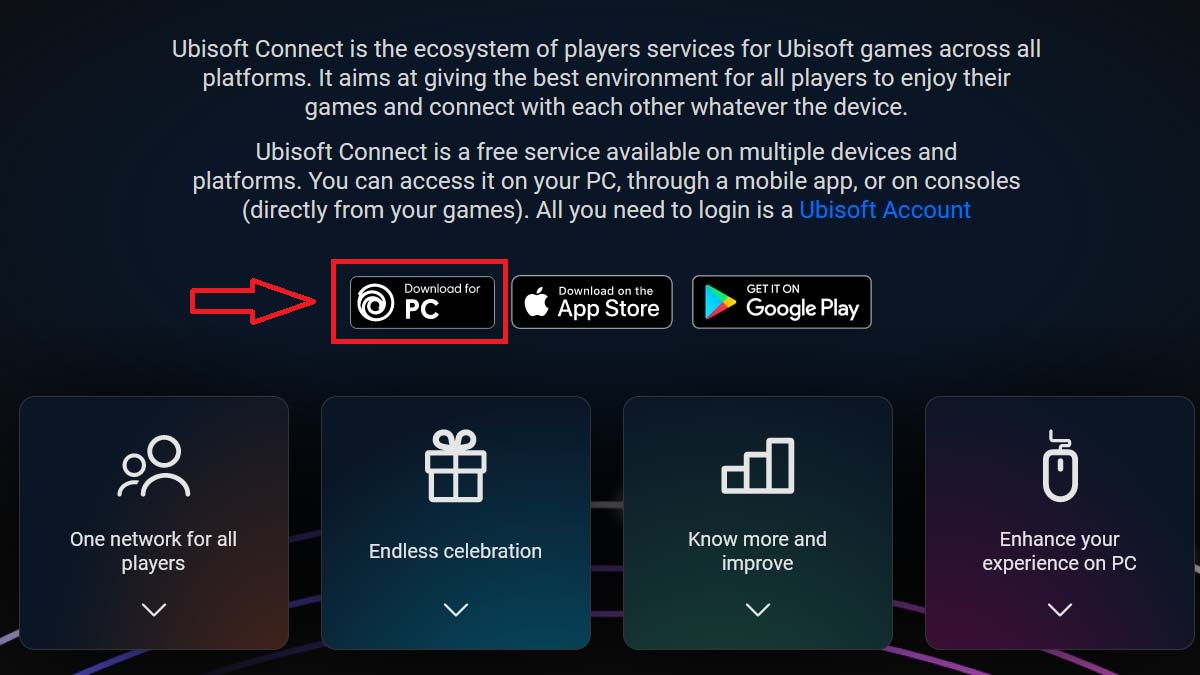
Step 3: Switch to Proton Experimental Compatibility
You can’t install Ubisoft Connect just yet. It requires Proton compatibility first. I found an easy way to do that here:
- Go to your Steam Library list.
- Search for “ubisoftconnectinstaller.exe” in the list.
- Highlight it and tap the “Cog” button.
- Go to the “Properties” tab and tap the “Compatibility” option.
- Select “Proton Experimental” from the list.
- Check the “Force the use of a specific Steam Play compatibility tool” option.
- Press the “Play” button to install the Ubisoft Connect app properly.
Step 4: Add Ubisoft Connect to Your Library
The next step in playing The Lost Crown on Steam Deck involves switching the Ubisoft Connect installer in your Steam Library to the actual Ubisoft Connect app:
- Go to your Steam Library list.
- Search for “ubisoftconnectinstaller.exe” in the list.
- Highlight it and tap the “Cog” button.
- Go to the “Properties” tab and tap the “Shortcut” option.
- Tap the “Browse” button in the “Target” field.
- Go to the “/home/deck/.local/share/Steam/steamapps/compatdata/” folder.
- Sort the list of numbered folders by date and open the most recent one.
- The Ubisoft Connect launcher should be in the “/pfx/drive_c/Program Files (x86)/Ubisoft/Ubisoft Game Launcher” folder.
- Select the “ubisoftconnect.exe” file and press “Open.”
Note that if you don’t see any of the folders or a file, then show hidden files by pressing the “CTRL+H.” Repeat the same steps for the “Start In” field right below the “Target” field in the “Shortcut” menu.
Step 5: Link Your Games Directory to the Ubisoft Connect App
Although Ubisoft Connect is now installed on your Steam Deck, you need to connect your games directory (where you install your games) for Ubisoft Connect to see them. This is a crucial step, so I highly recommend not skipping this one:
- Tap “Dolphin File Explorer” on your Steam Deck.
- Go to “Home” and press the L2 button.
- Select the “Create New Folder” option.
- Give this new folder a name (e.g., “UbisoftGames”).
- Once created, tap the “Split” button in the top right corner to split the file explorer.
- If you don’t see the “.local” folder, then click the “three horizontal dashes” button on top.
- Turn on the “Show Hidden Files” option or press the CTRL+H key combo.
- Go to the “/home/deck/.local/share/Steam/steamapps/compatdata/” folder.
- Sort the list of numbered folders by date and open the most recent one.
- Continue to the “/pfx/drive_c/” folder.
- Drag your new folder (e.g., “UbisoftGames”) from one window to the “drive_c” folder.
- Select the “Link Here” option when the prompt appears on the screen.
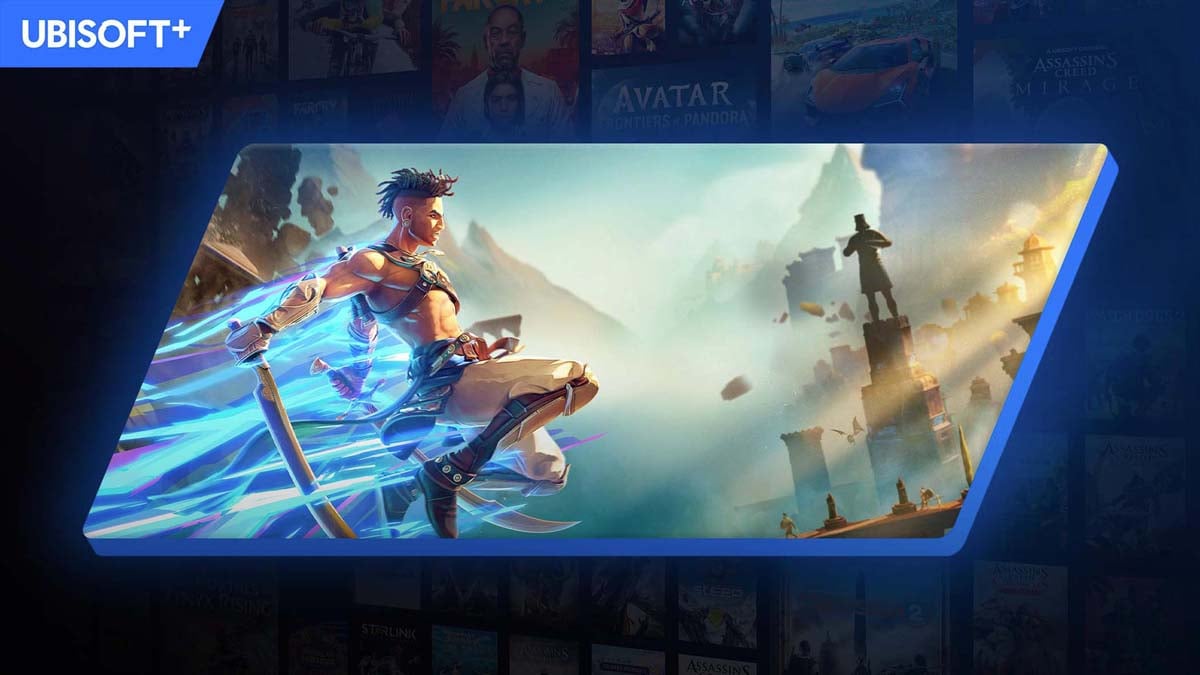
Step 6: Configure the Ubisoft Connect Launcher
Before you can launch and play Ubisoft games on Steam Deck, there’s one more step, which involves the Ubisoft Connect launcher configurations.
- Go to your Steam Library list.
- Search for “ubisoftconnectinstaller.exe” in the list.
- Press the “Play” button to launch Ubisoft Connect.
- Log in to your account using your Ubisoft credentials or register new ones.
- Go to the “Settings” menu in the top left corner.
- Enable the “In-game overlay for supported games” option in the “General” tab.
- Go to the “Downloads” tab and tap the “Change” button.
- Browse for the “/My Computer/C:/UbisoftGames” folder.
- Confirm twice by tapping the “OK” and “Yes” buttons.
Step 7: Install and Play Games in Ubisoft Connect
At last, you can now safely download and install Prince of Persia: The Lost Crown on your Steam Deck by following these steps:
- Tap the “Return to Game Mode” button on your home screen.
- Tap the “Steam Menu” button in the bottom left corner.
- Go to the “Library” tab.
- Select the “Non-Steam” option at the top.
- Tap the “Ubisoft Connect” button.
- Press the “Play” button to launch the Ubisoft Connect app.
- Search for Prince of Persia: The Lost Crown.
- Install and play via Ubisoft Connect on your Steam Deck.
You can repeat all the steps I mentioned above with the Epic Games Launcher, if that’s your favorite app for gaming. Also, there’s an option to play Prince of Persia: The Lost Crown using the GitHub custom-made software for Steam Deck, but I wouldn’t recommend this method to the non-tech-savvy.
That’s how to play Prince of Persia: The Lost Crown on Steam Deck. Stay tuned for more PoP: TLC tips and tricks articles, including how to farm more crystals and how to beat the jailer in the Sacred Archive.

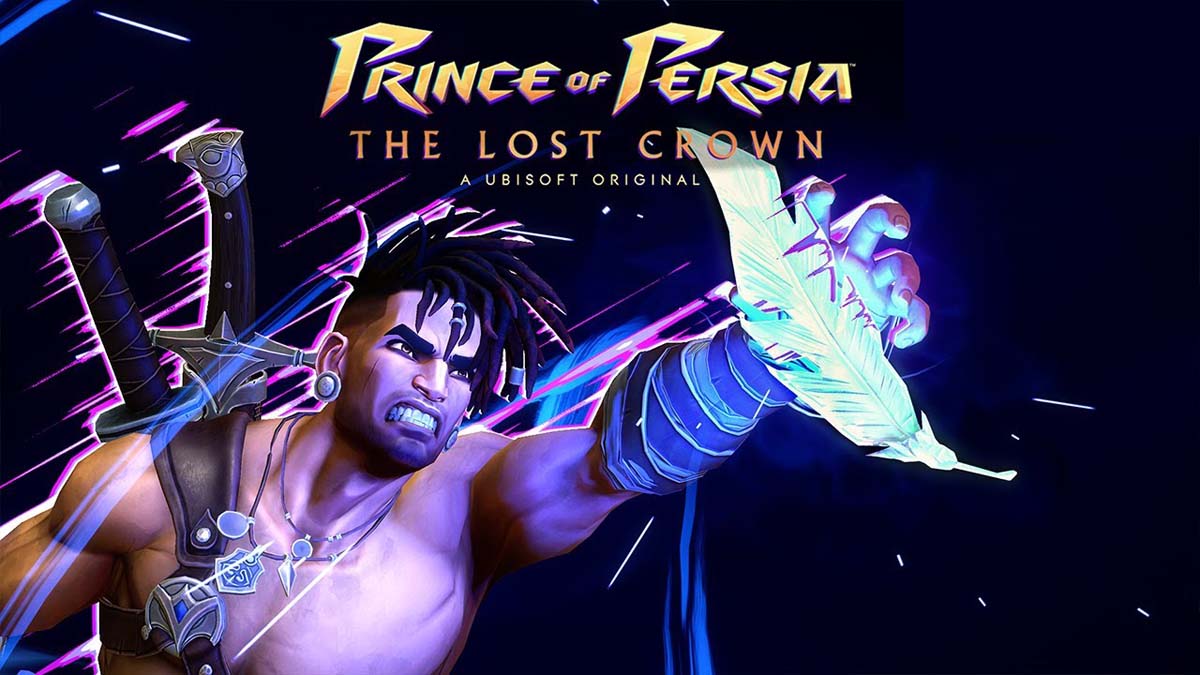





Published: Jan 17, 2024 11:57 am