Many Multiversus players are looking for a way to set up the game with their friends in a local multiplayer mode. Fortunately it is possible to create a custom lobby for local play.
Getting local multiplayer in Multiversus up and running is very simple, and shouldn’t take you any time at all to figure out.
How to Play Local Multiplayer in Multiversus
There are actually two different ways how players can start local multiplayer matches in Multiversus.
The first method includes the following steps:
- Go to “Custom” menu.
- Select game mode (e.g. 2v2).
- Choose your ringouts, time, and maps.
- Add players in Team 1 and Team 2 via “Invite Friends” option.
- Press “Start Match” to begin your match-up.
The second method is a bit more complicated, but it is preferred by most players due to wider options. Here’s what you need to do:
- Press “Play” in the main menu.
- Go to “Custom” tab.
- Select “Local Play” feature.
- Go to “Settings” menu (book icon in the top right corner).
- Choose your preferred game mode (e.g. 2v2), ringouts, and time.
- Press “Done” to confirm.
- Select characters for all players.
- Press “Ready” to confirm the choice.
- Select your map in the next menu.
- Confirm by pressing “Accept“.
Pay special attention to the game mode here. If you choose a game mode but add the wrong number of players, then you will get an error.
But if you do everything right, then you will also be able to choose different types of cosmetics, stickers, and other elements of gameplay.
Related guides
- Multiversus Offline Mode Bug Fix
- Multiversus: How to Toast Another Player
- Multiversus: How to Get Twitch Drops
- Multiversus: Syncing Account Error Fix
That’s all you need to know on how to play local multiplayer in Multiversus. For more, click the links or visit our dedicated Multiversus guides page.

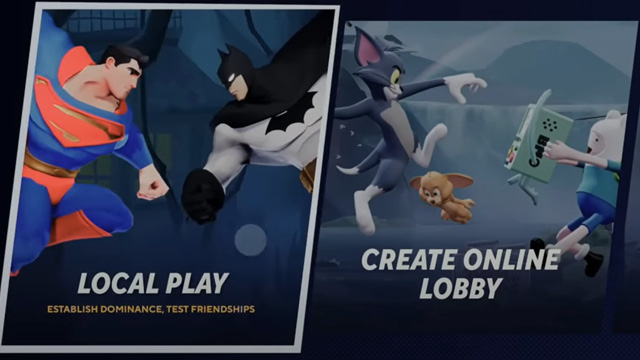





Published: Jul 28, 2022 06:55 am